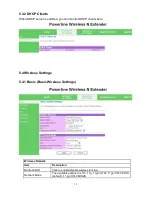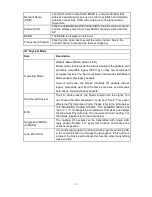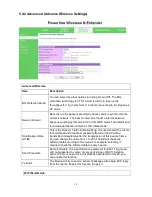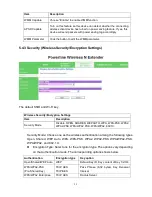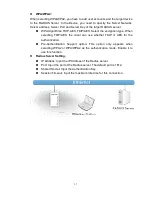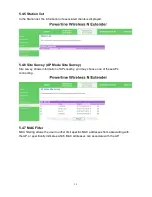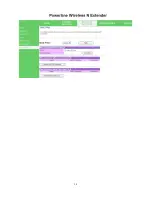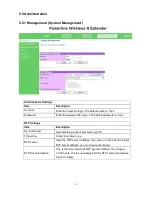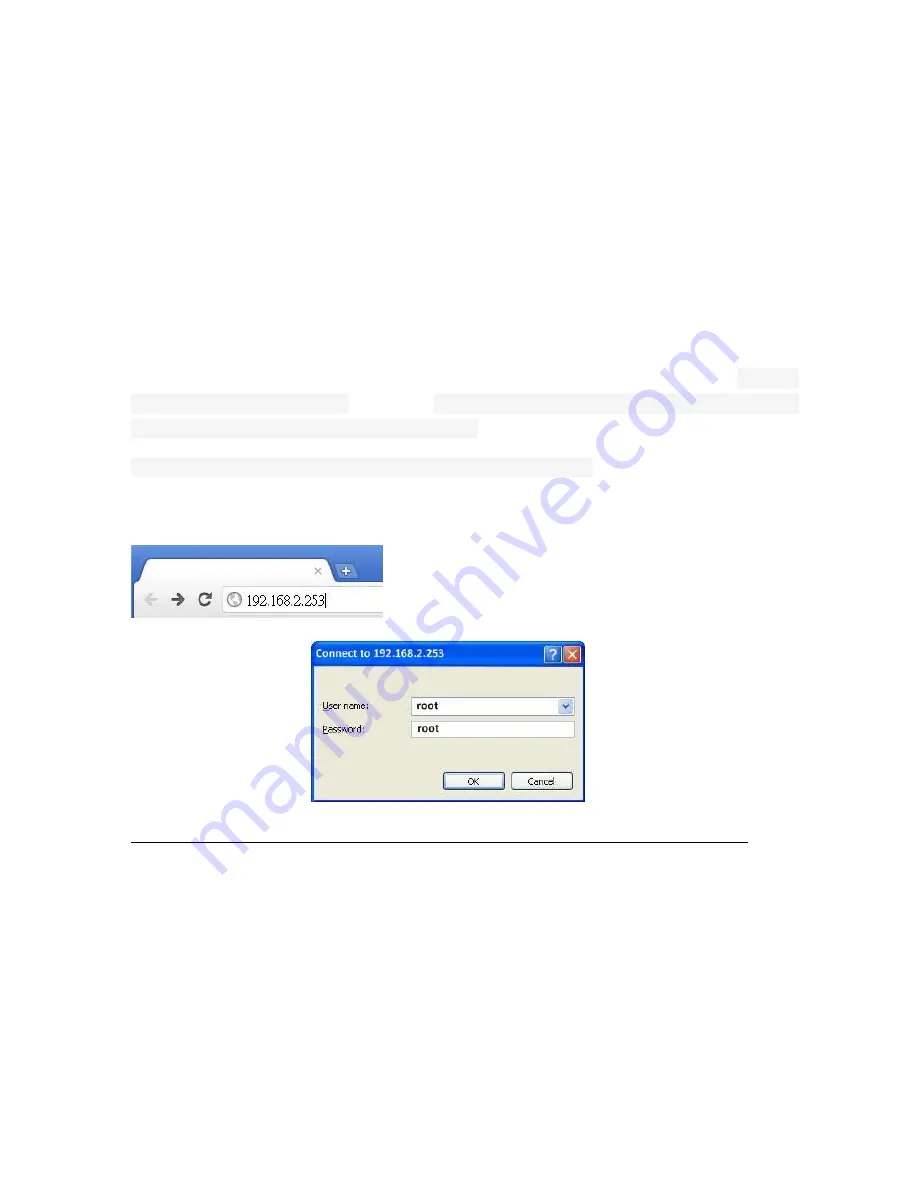
16
5. A
DVANCED
W
I
-F
I
S
ETTINGS VIA
WEB
B
ROWER
5.1 Getting Started
The configuration of this device is through web-browser. The default IP address of the
Device is
192.168.2.253
, and the subnet-mask is
255.255.255.0
. The DHCP server inside
the Device is default to “Off” (Disable).
1. Plug Powerline Wireless N Extender into wall socket
2. Set up your computer IP to the same IP domain manually (
Control panel
>
Network
connections
> double click “
Local area connection
” >
Properties
> select “
Internet
Protocol TCP/IP
” and click
Properties
> select "
Use the following IP address”
) ie.
192.168.2.xxx ( you can set xxx from 1 – 128 )
Then connect your computer to the Device.(wireless or wired)
3. Running Web browser and type the IP address of this device (
192.168.2.253)
on the
place you enter URL address, then you may link to the Device for further settings.
4. Login the Device
User name:
root
Password:
root
Note: Remember changing back to “ Obtain an IP address automatically “ after all setting are done.
5. At first login, please select the language you would like to use. (
English, Traditional
Chinese, Simple Chinese
)
Note: Please ensure there is not multiple DHCP servers in your network environment, otherwise it will cause
abnormal situation.
Содержание PL-500AV
Страница 1: ...20130227 V1 ...
Страница 10: ...10 2 2 Product Overview 500 Mbps Powerline Wireless N Extender 500 Mbps Powerline Bridge ...
Страница 20: ...20 5 3 Internet Settings 5 3 1 LAN Local Area Network Settings ...
Страница 30: ...30 ...