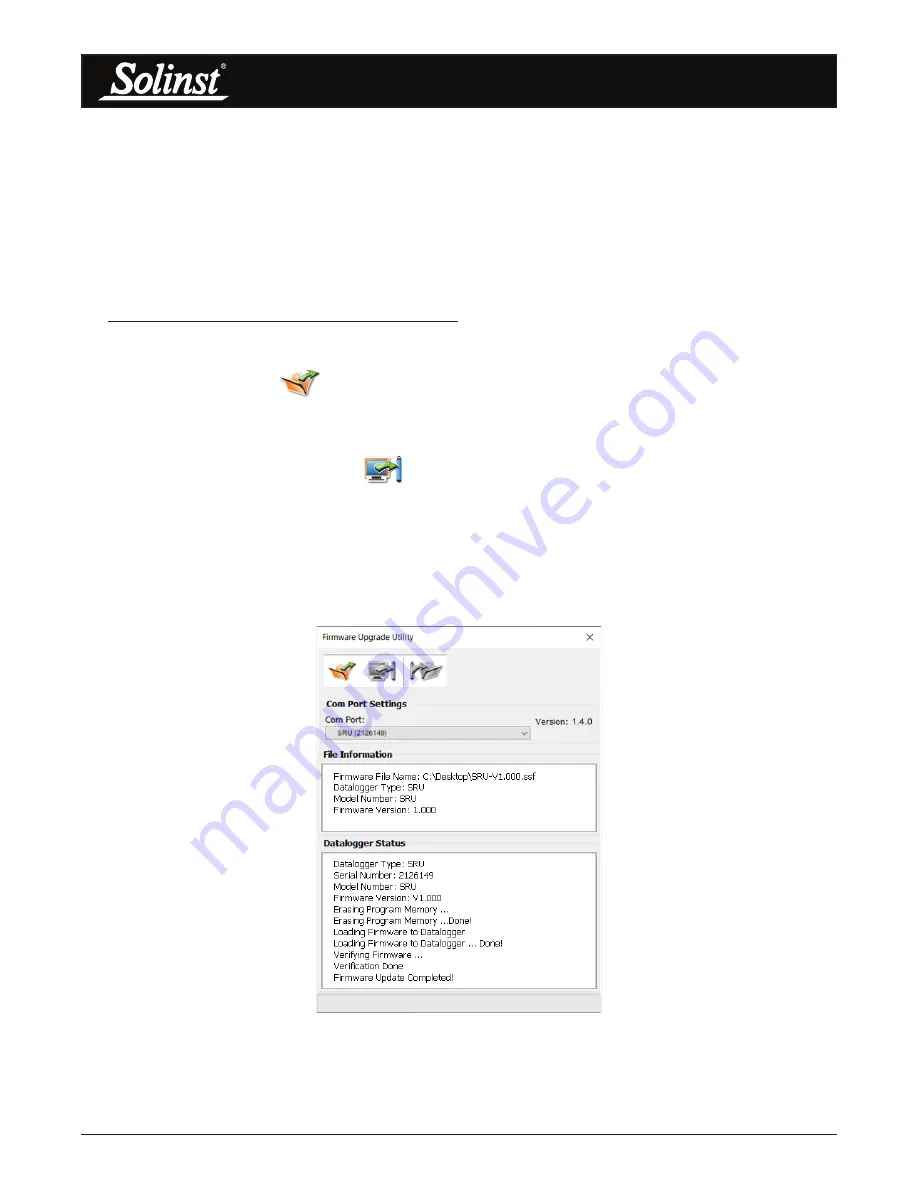
SRU User Guide
Page 21
8.3 Firmware Upgrade Utility
Note:
It is important that the communication between the PC and the SRU is not interrupted during a firmware
upload so make sure to close any other running programs, including screen savers, and do not disconnect the SRU
before the upload is finished.
The Firmware Upgrade Utility is used to upload new firmware files to an SRU. The zipped firmware file can
be obtained from: https://www.solinst.com/downloads/
Make sure to unzip the firmware file after you have downloaded it, so you can access the *.ssf file.
To upload new firmware to a SRU, follow these steps:
1) Open the Solinst Firmware Upgrade Utility from the Utilities menu in the main Levelogger Software.
Select the Com Port that the SRU is connected from the drop-down menu.
2) Click the ‘Open’ button
, which should open a file dialog asking for the firmware file (*.ssf) to upload.
Navigate to the directory where the firmware file was saved on your PC, then click on the file and click
‘Open’.
3) Check the ‘File Information’ box to make sure that the opened file is the right one.
4) Click the ‘Upload Firmware’ button
, to start the firmware upload process.
5) If a communication error occurs and is indicated in the ‘Datalogger Status’ box either before or after the
“Verifying Firmware” and “Loading Firmware to Datalogger” messages, then restart the upgrade
process.
6) If, however, a communication error occurs between the “Verifying Firmware” and the “Loading
Firmware to Datalogger” messages, then please contact Solinst. You will need to give the SRU Serial
Number and explain the exact positioning of the error message.
Figure 8-2 SRU Firmware Update
Содержание SRU 4001
Страница 1: ...Model 4001 Solinst Readout Unit SRU User Guide September 15 2021...
Страница 2: ......
Страница 4: ......

















