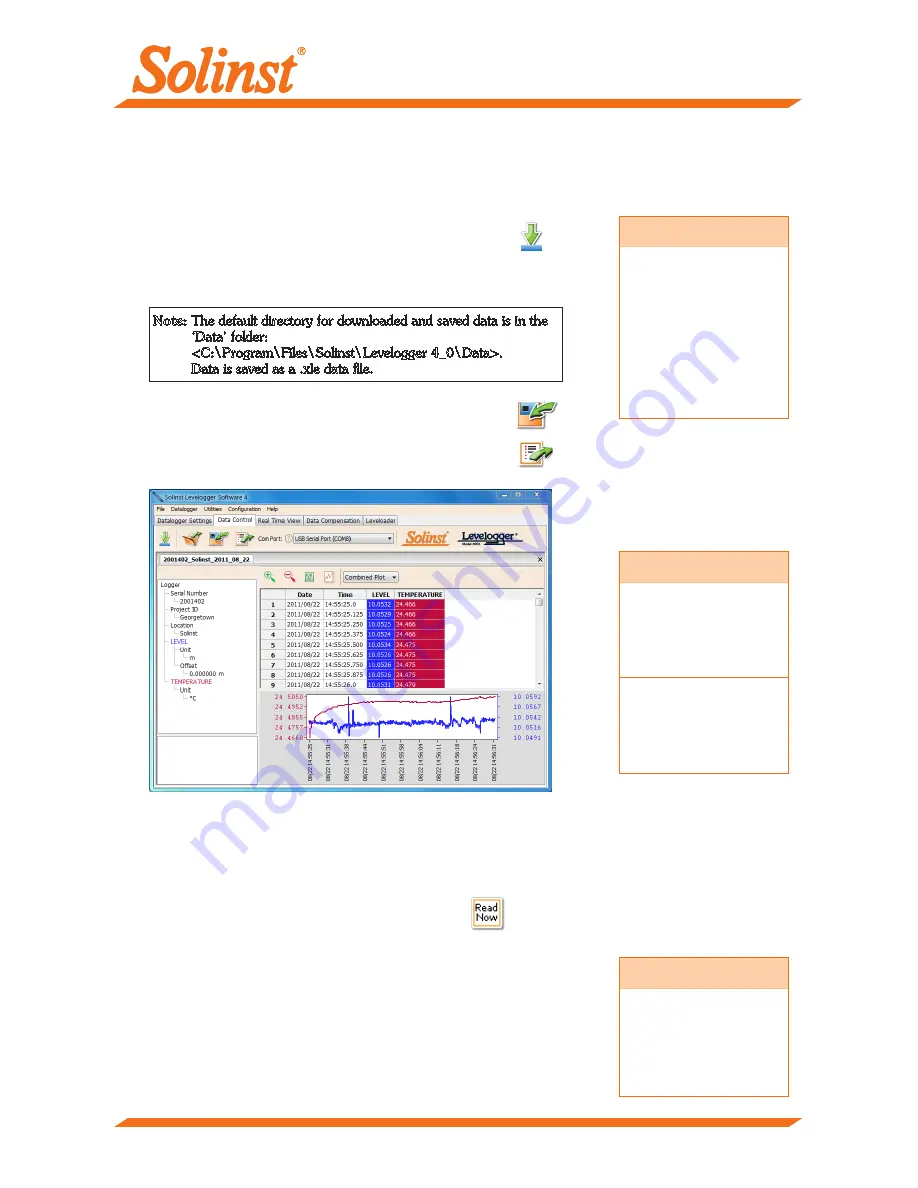
Compensate the Data
Click the ‘Data Compensation’ tab to open the Data Compensation
window. In this window the ‘Wizard’ will guide you through Barometric
Compensation, Manual Data Adjustments, Offsets, Altitude Correction,
Unit Conversions, Density Adjustments, Conductivity Conversions, and
Barometric Efficiency Compensations on your open data files. Multiple
Levelogger files can be barometrically compensated at once, using one
open Barologger file.
Data Control Window
Downloading and Working with Data
1. Click the ‘Data Control’ tab to access the ‘Data Control’ window.
This window is laid out in three sections: Levelogger settings, tabular
data, and graphical data.
2. To download the data from a connected Levelogger, select
the ‘Download Data from Levelogger’ icon. There are four
options for downloading data. They are: All Data, Append
Download, Partial Download and Recover Previous Log.
The data will be presented in both tabular and graphical format.
Tip
‘Manual Data
Adjustment’ allows you
to use manual water
level measurements
to adjust your data to
depth to water readings.
Note:
The default directory for downloaded and saved data is in the
‘Data’ folder:
<C:\Program\Files\Solinst\Levelogger 4_0\Data>.
Data is saved as a .xle data file.
Note
To change the
default directory for
downloaded data, use
the ‘Configuration’
menu at the top of the
software window. Select
‘Application Settings’
and input or navigate
to a different folder
destination. Click ‘OK’.
3. To save data, click the ‘Save Data’ icon and input desired
name for the saved file.
4. To export the file for use in other software, click the ‘Export’
icon. The file can be exported to a *.csv or *.xml file.
Real Time View
Real Time View provides on-screen measurement as data is being recorded by the connected datalogger. A view
rate is set independently of the logging period of the Levelogger and does not interfere with internal logging
taking place. To take a reading at any specific time, click
and that reading will be added to the displayed
data. The data can be exported and saved.
Tip
The *.csv and *.xml file
formats are supported
and can be imported by
most spreadsheet and
database programs.
The data graph can be
exported to a *.bmp
file or a *.wmf file by
clicking File > Export >
Graph.
- 4 -








