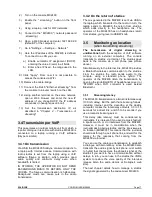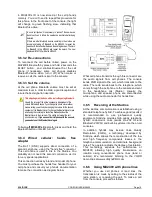Section 3
Work schemes
The codec-mixer Solidyne MX2400 allows several
work modes so there are many possible
configurations. This chapter discusses the various
scenarios, including telephone communications. For
each case, the connection, configuration and specific
aspects of the operation are described. The possible
configurations are:
•
Streaming using a 3G/4G USB modem.
•
Streaming connecting the MX2400 to a
Wi-Fi LAN
•
Streaming connecting the MX2400 to a LAN
with Ethernet cable.
•
Streaming using an external laptop
connected by USB.
•
Audio using only telephone lines (physical
or mobile).
3.1 Streaming using a 3G/4G USB
modem
In this mode, the MX2400 obtains Internet access
through an external 3G/4G modem connected
directly via USB.
Note that the transmission is unidirectional: from the console
towards studios, with a delay that depends on the type of
streaming connection (direct or through a server).
3.1.1
Connection
Check on the rear panel, the presence of the bridge-
cable linking the RJ45 "Ethernet streaming" and "3G
LAN".
Connect the Modem to the MX2400 using USB
extension cable supplied by Solidyne. This cable
allows you to direct the modem to achieve the best
reception (if the case that the operator at the Studios
reports transmission problems).
3.1.2
Settings
Usually the Modem does not require any special
configuration. When connected, it will automatically
provide Internet access to the MX2400.
By default, the 'IP audio' module of MX2400 transmit
to the Solidyne's test server. To change the
destination IP, you must access via Wi-Fi to
MX2400, as explained in
4.1 - Configuring IP module
.
On location the streaming is received with a standard
audio player software (see
Chapter 5 - Operation
Studies
).
You can use a telephone channel of the MX2400 to
dialogue with the operator who's is at studios, to
confirm reception of the streaming (see
3.5 - Return
from Studios
)
If the default configuration was modified, you need to
perform following settings to use the Modem:
1) Turn on the MX2400.
2) Enable the "streaming" button on the front panel.
Wait a few seconds.
3) Using a laptop, tablet or smartphone, look for
available Wi-Fi networks.
4) Connect to the "MX2400" network (password:
streaming
).
5) Open a Web browser and enter 192.168.0.254
(user:
admin
password:
admin
) You will access
to the settings panel of the MX2400 internal
router. Enter the following values:
a)
System Tool → Working mode
: enable "3G/4G
router".
b) Save. The internal computer of the MX2400 is re-
started.
6)
Plug the modem to the console, preferably
using the extension cable to find the best
reception.
7)
On the Laptop, check in settings panel the
Status
option, section
3G/4G
that the modem
was identified and is connected to the network.
SOLIDYNE
CODEC–MIXER MX2400
Page 15
Содержание MX 2400
Страница 2: ...SOLIDYNE CODEC MIXER MX2400 Page 2 ...
Страница 8: ...SOLIDYNE CODEC MIXER MX2400 Page 8 ...
Страница 14: ...SOLIDYNE CODEC MIXER MX2400 Page 14 ...