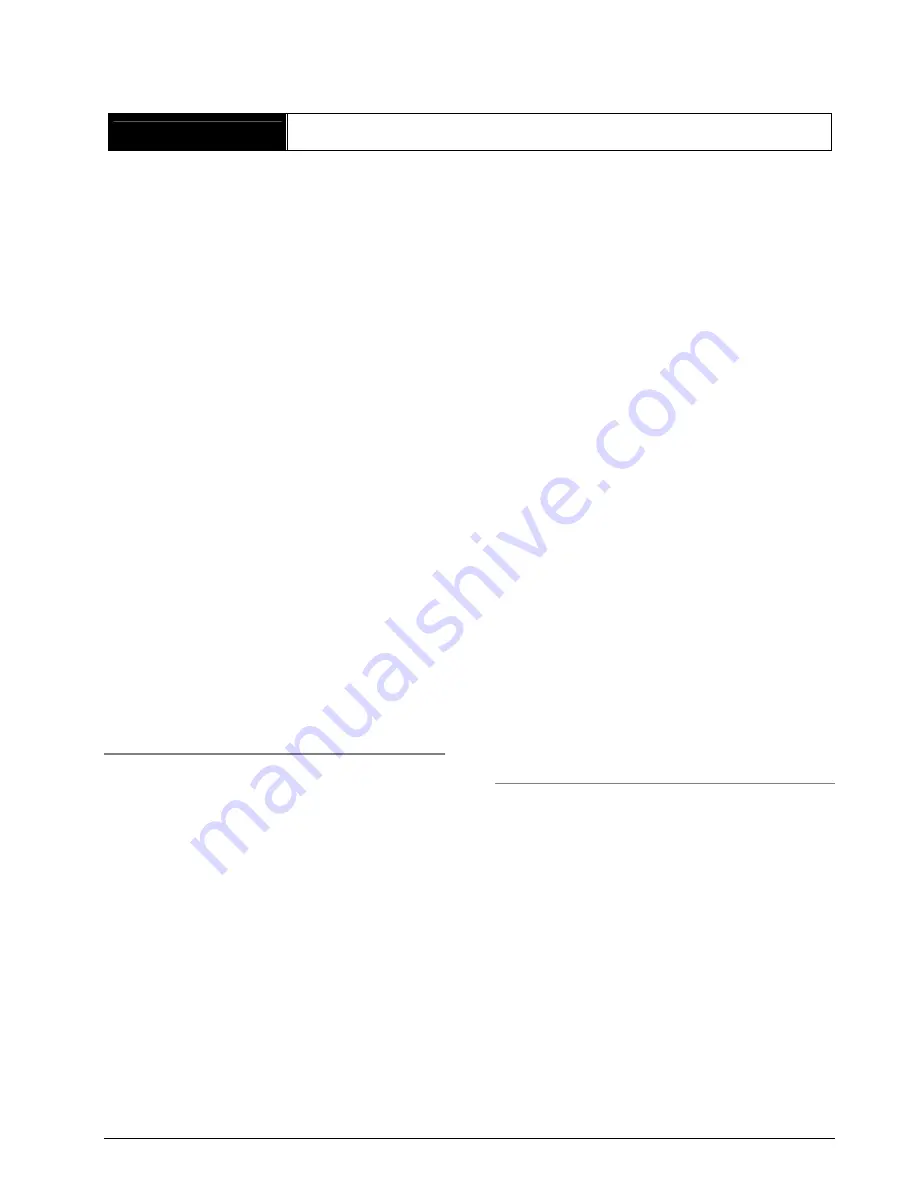
SOLIDYNE 562
dsp - broadcast digital processor
Page
29
Chapter 5
Remote Control
562dsp EVOLUTION can be controlled from a PC,
by means of RS-232 connection. The software
“562dsp VirtualRack” offers numerous features:
•
Change a preset using a drop-down menu.
•
Create and edit the programs with an
advanced graphical interface.
•
Save the user programs to the HD, as backup
or to transfer them to others units.
•
Program
the
software
to
change
the
processing according to a scheduling. In this
way you can increase the sound energy of the
radio in the hours of traffic congestion vehicle
for reaching the strongest car radio receivers
when in the downtown area. For other
schedules can be used softer adjustments to
late at night to have a very soft schedule, to
accompany the music. The frequent change of
processing avoids the fatigue that occurs when
listening to the radio sounds always the same
throughout the day.
Note:
This option requires
a PC permanently connected to the team,
running 562dsp VirtualRack.
•
Change the processing using the on-air
automation software Solidyne Audicom-7. It
allows using different processing for different
music’s styles.
5.2 Installing
VirtualRack software runs on Windows 2000/XP.
With the unit you receive a CD-ROM that contains
the software. Insert the CD into de CD-ROM
player. The installer must run automatically. If this
not happen, explore the CD to locate and run the
file Setup562.exe. Follow the instruction on
screen.
VirtualRack can run on a PC directly connected to
562dsp; in a terminal of a network or in a PC that
accesses the processor via Internet. The
connection is described in
2.7 - RS-232 Remote
Control
. The accessing via LAN and networks
settings is described in
2.8 - Ethernet
connection
.
To run the program click the icon “562dsp
VirtualRack” created on the desktop; or go to
"StartUp > Programs > Solidyne VirtualRack".
VirtualRack explores RS-232 communication ports
(emulated or physical) to locate the hardware.
This operation may take a few seconds. If the
processor is not recognized, a message will
appears that offers the option of VirtualRack run in
demonstration mode. If the 562dsp is properly
connected to the PC, but the software does not
recognize it, check the following items:
a) Check that the unit is on.
b) Check that the RS-232 cable be connected.
c) Check if the
RS-232
port that you are using
is
enabled
.
d) If you are using an
USB a RS-232 adaptor
,
connect (if is available) the 562dsp directly to a
serial port, in order to discard problems with
the adapter. Ensure to use adapters of good
quality, some adapters are incompatible with
some hardware. Check that the USB to RS232
driver was installed. Try to change the USB-
RS232 by other mark or model.
e) If you are accessing remotely via Internet, can
be a problem in the network settings (i.e. with
the IP). Please refer to “
2.8 – Ethernet
Connection”
.
5.3 Using the soft ware
The use of
562dsp VirtualRack
is very intuitive.
All settings of processing can be controlled from
the software in similar way that settings are made
with the hardware interface. For operative details,
please refer to the VirtualRack on-line help (F1).
Содержание 562dsp
Страница 2: ...P gina 2 procesador para radiodifusi n SOLIDYNE 562dsp...
Страница 8: ...Page 8 FM broadcast digital processor SOLIDYNE 562dsp EVOLUTION THIS PAGE INTENTIONALLY LEFT BLANK...
Страница 28: ...28 SOLIDYNE ORION 462 MKII THIS PAGE INTENTIONALLY LEFT BLANK...
Страница 30: ...Page 30 SOLIDYNE 562dsp broadcast digital processor THIS PAGE INTENTIONALLY LEFT BLANK...
Страница 38: ...Page 38 SOLIDYNE 562dsp broadcast digital processor THIS PAGE INTENTIONALLY LEFT BLANK...















































