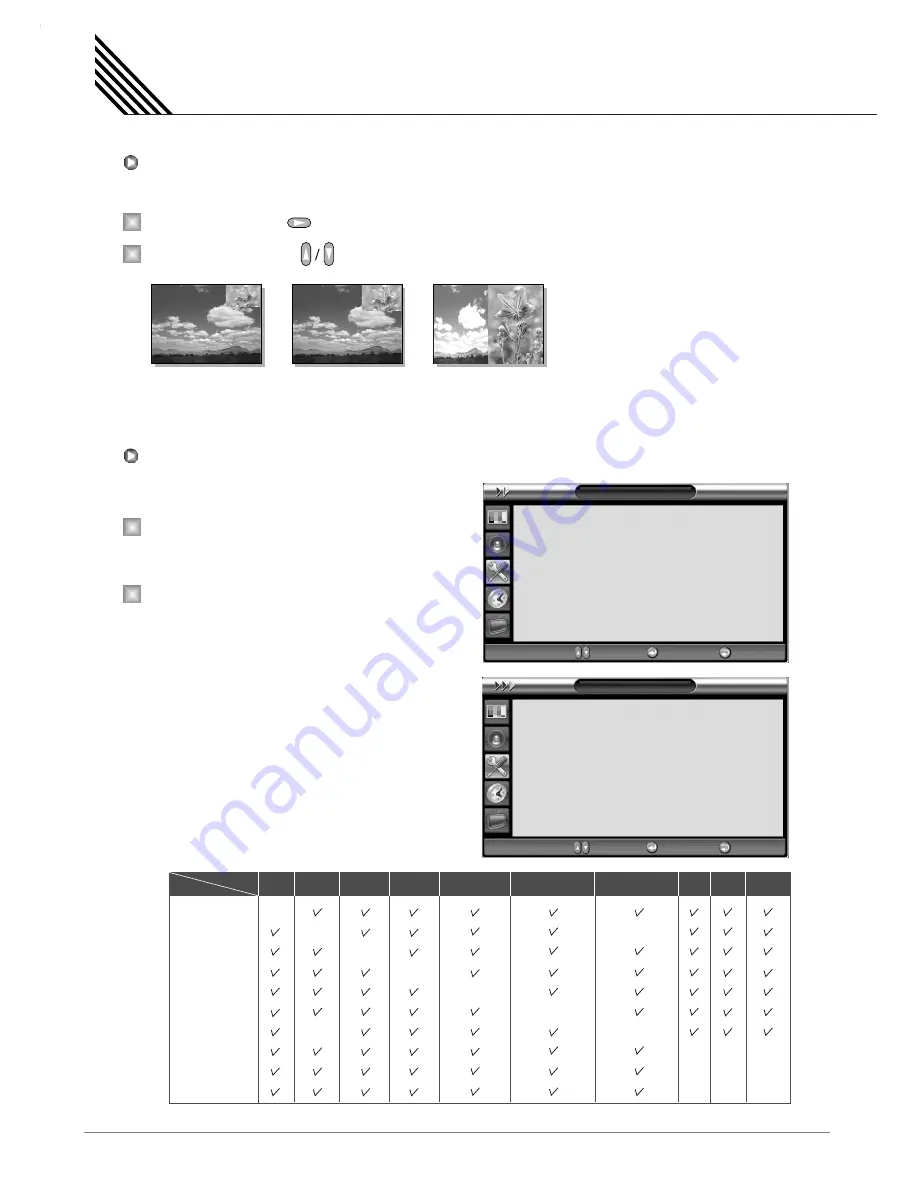
Setting the Others
44
Change the size of the PIP window. There are 3 sizes: Small, Large, Twin.
Select
Size
and press button.
Adjust size function with button and press Menu/Set button.
Change the source of the PIP window.
Select
Source
and press Menu/Set button to
enter the sub menu. Then the PIP sub menu
appear.
The available sources will be displayed.
Select the source and press Menu/Set button.
1
2
1
2
Changing the Size in PIP
Changing the Source in PIP
Small
Large
Twin
PIP
Size
Source
Picture Swap
Position
Small
VIDEO
Right Down
¥
¥
¥
Move Enter
Exit
Source
VIDEO
COMPONENT1
COMPONENT2
PC RGB
DVI
HDMI
Move Select
Exit
TV
HDTV
VIDEO1
VIDEO2
S-VIDEO/AV
COMPONENT1
COMPONENT2
PC
DVI
HDMI
Main TV
PIP
HDTV VIDEO1
S-VIDEO/AV COMPONENT1 COMPONENT2 PC
DVI
HDMI
VIDEO2
–
–
–
–
–
–
–
–
–
–
–
–
–
–
–
–
–
–
Содержание SPTV42AS1D
Страница 1: ......






























