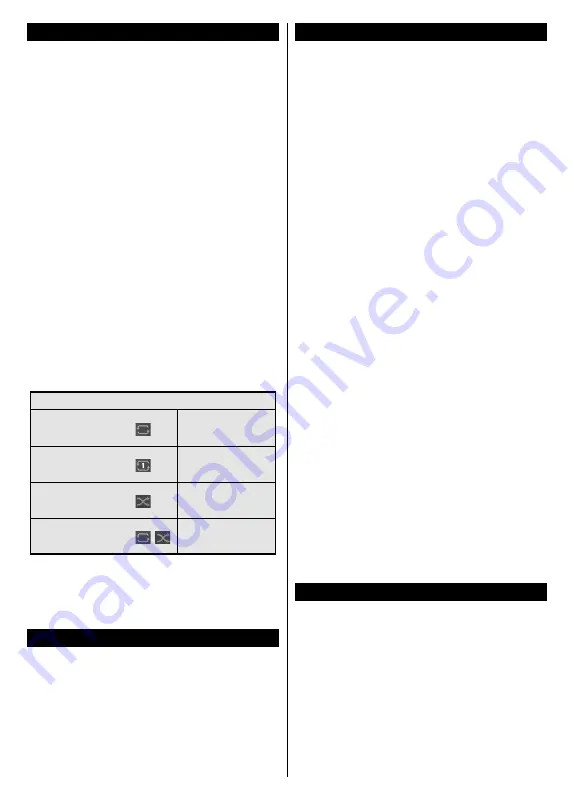
- 14 -
Media Browser
You can play back music and movie files and display
photo files stored on a USB storage device by
connecting it to your TV. Connect a USB storage device
to one of the USB inputs located on the side of the TV.
After connecting a USB storage device to your TV
Media Browser
menu will be displayed on the screen.
You can access the content of the connected USB
device any time later from the
Sources
menu. Select
the related USB input option from this menu and press
OK
. You can also press the
Source
button on the
remote and then select your USB storage device from
the list of sources. Then select the file of your choice
and press
OK
to display or play it back.
You can set your
Media
Browser
preferences by
using the
Settings
menu.
Settings
menu can be
accessed via the information bar which is displayed
on the bottom of the screen while playing back a video
or an audio file or displaying a picture file. Press the
Info
button if the information bar has disappeared,
highlight the gear wheel symbol positioned on the
right side of the information bar and press
OK
.
Picture
Settings
,
Sound Settings
,
Media Browser Settings
and
Options
menus will be available. The contents
of these menus may change according to the type of
the currently open media file. Only
Sound Settings
menu will be available while playing back audio files.
Loop/Shuffle Mode Operation
Start playback and activate
All files in the list will be
continuously played in
original order
Start playback and activate
The same file will be
played continuously
(repeat)
Start playback and activate
All files in the list will be
played once in random
order
Start playback and activate
,
All files in the list will be
continuously played in
the same random order
To use the functions on the information bar highlight the
symbol of the function and press
OK
. To change the
status of a function highlight the symbol of the function
and press
OK
as much as needed. If the symbol is
marked with a red cross, that means it is deactivated.
FollowMe TV
With your mobile device you can stream the current
broadcast from your smart TV using the
FollowMe
TV
feature. Install the appropriate Smart Center
application to your mobile device. Start the application.
For further information on using this feature refer to the
instructions of the mobile application you use.
Note:
Depending on model, your TV may not support this
function. The application may not be compatible with all mobile
devices. Both devices must be connected to the same network.
CEC (Consumer Electronics Control)
This function allows to control the CEC-enabled
devices, that are connected through HDMI ports by
using the remote control of the TV.
The
CEC
option in the
Settings>System>Device
Settings
menu should be set as
Enabled
at first. Press
the
Source
button and select the HDMI input of the
connected CEC device from the
Sources List
menu.
When new CEC source device is connected, it will be
listed in source menu with its own name instead of
the connected HDMI ports name(such as DVD Player,
Recorder 1 etc.).
The TV remote is automatically able to perform the
main functions after the connected HDMI source has
been selected. To terminate this operation and control
the TV via the remote again, press and hold the “0-
Zero” button on the remote control for 3 seconds.
You can disable the CEC functionality by setting the
related option under the
Settings>System>Device
Settings
menu accordingly.
The TV supports ARC (Audio Return Channel). This
feature is an audio link meant to replace other cables
between the TV and an audio system (A/V receiver or
speaker system).
When ARC is active, the TV will mute its other audio
outputs automatically and volume control buttons are
directed to connected audio device. To activate ARC
set the
Sound Output
option in the
Settings>Sound
menu as
HDMI ARC
.
Note:
ARC is supported only via the HDMI2 input.
System Audio Control
Allows an Audio Amplifier/Receiver to be used with
the TV. The volume can be controlled using the re-
mote control of the TV. To activate this feature set the
Sound Output
option in the
Settings>Sound
menu
as
HDMI ARC
. When
HDMI ARC
option is selected,
CEC
option will be set as
Enabled
automatically, if it
is not already set. The TV speakers will be muted and
the sound of the watched source will be provided from
the connected sound system.
Note:
The audio device should support System Audio Control
feature.
E-Manual
You can find instructions for your TV’s features in the
E-Manual.
To access the E-Manual, enter
Settings
menu, select
Manuals
and press
OK
. For quick access press
Home
button and then
Info
button.
By using the directional buttons select a desired
category. Every category includes different topics.
Select a topic and press
OK
to read instructions.
To close the E-Manual screen press the
Exit
or
Home
button.
Note:
Depending on model, your TV may not support this
function. The contents of the E-Manual may vary according
to the model.
Содержание TV-VT49IR
Страница 1: ......






























