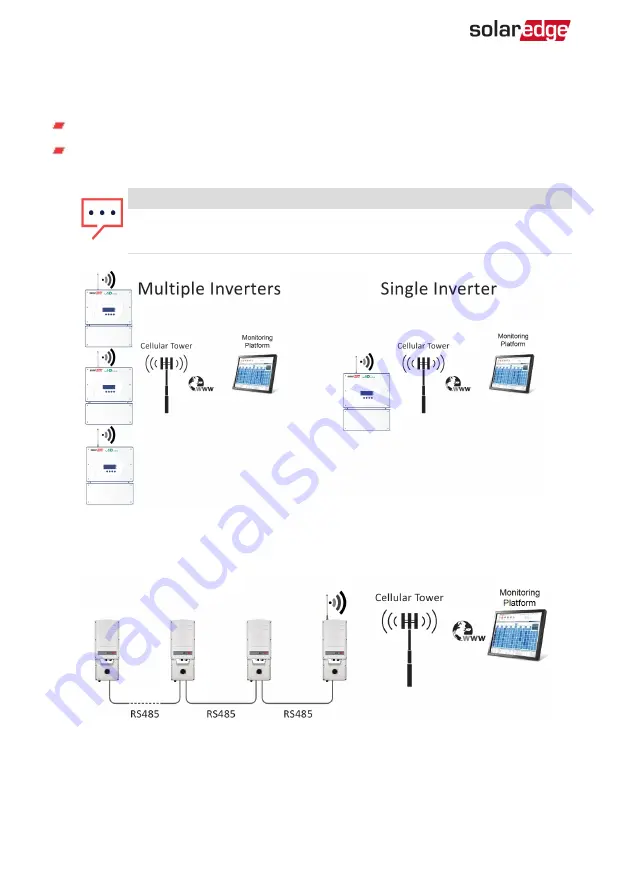
When using multiple SolarEdge inverters in the same site, a Cellular Plug-in must be
installed as follows:
Residential installations - in each inverter
Commercial installations - in one device (one leader inverter for up to 31 follower
inverters)
NOTE
In commercial installations, make sure to choose a data plan that is
suitable for the AC system size.
Figure 6: Cellular Plug-in Connection Diagram - Residential Installation
Figure 7: Cellular Plug-in Connection Diagram - Commercial Installation
Cellular Plug-in Installation Guide
10
Chapter 3: Guidelines for Installing a SIM Card
Содержание Cellular Plug-In
Страница 1: ...Installation Guide Cellular Plug In with SetApp Configuration For North America Version 1 1...
Страница 23: ......























