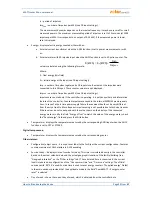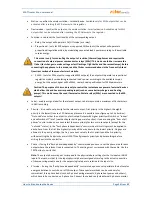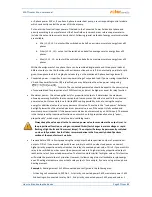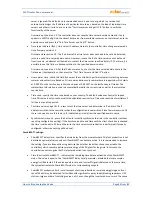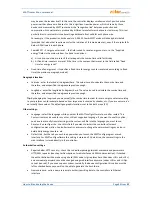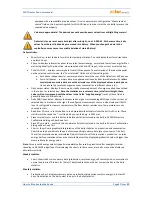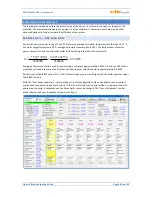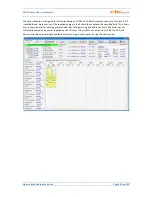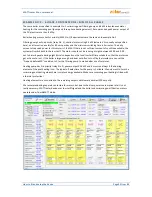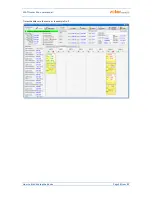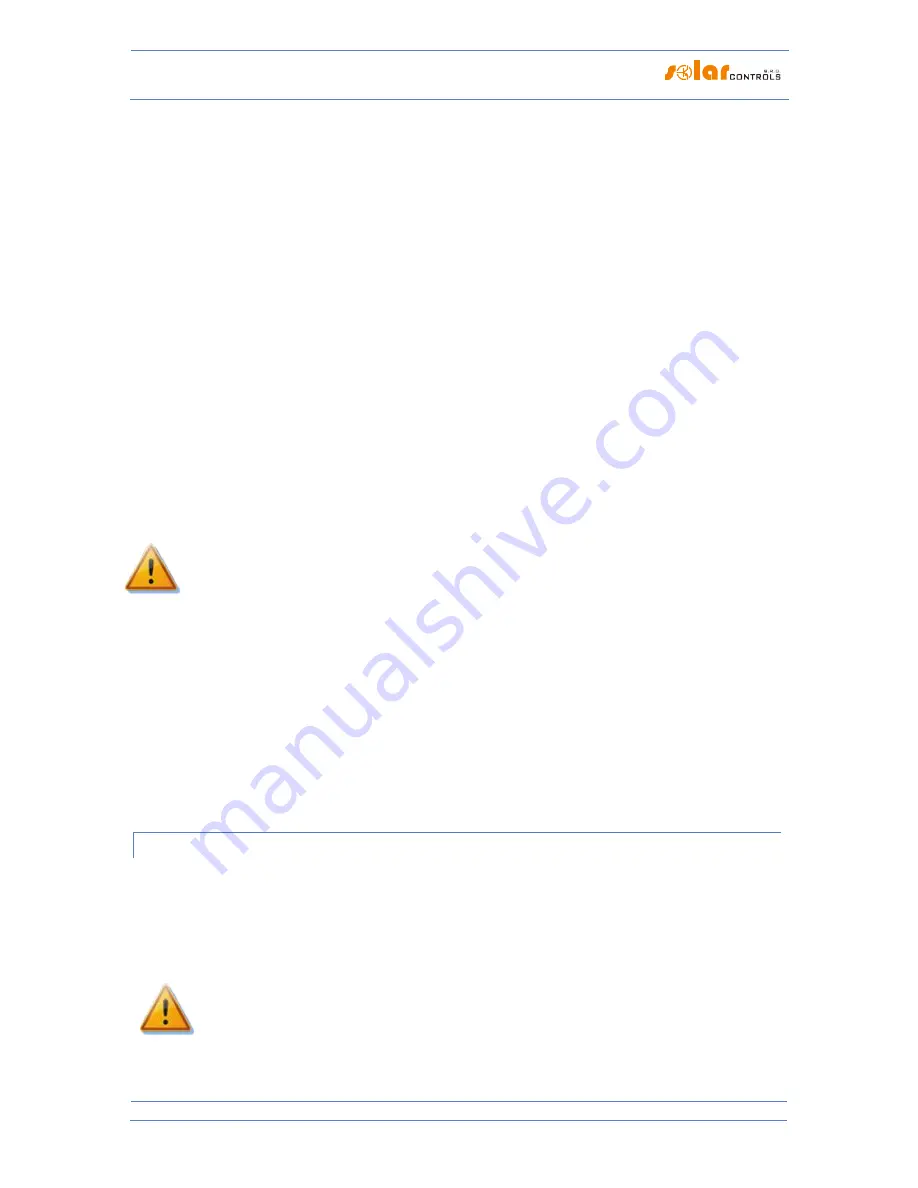
WATTrouter Mx - user manual
How to fit and setup the device
Page 46 from 82
New password - write a new password to authorize writing data to the controller via Ethernet
interface.
Note:
New login data is written to the controller and can only be used after the configuration is written to
the controller. WATTconfig will automatically change the previously saved login so you do not have to re-
enter it later.
Wireless stations table:
Note:
This function is only accessible once the SC-Gateway is inserted.
MAC address - in this field the MAC address of connected wireless device is listed.
Label - in this field, the wireless devices can be labeled. The label is displayed in drop-down box at the
station field of WLS wireless outputs.
Delete button – removes the station from wireless network, to make this effective press this button
and write the configuration to the controller.
Firmware update:
Update firmware button - allows you to update firmware of this product. You can find firmware
updates in the Download section at the manufacturer’s website. If there is an update available you
may download it and install it. The progress of the update process is indicated on screen and it takes
(based on your connection type and speed) between 20 to 60 seconds. Firmware update via LAN
interface is protected from unauthorized access or intervention.
Update of original firmware is completely safe. The system fully and thoroughly inspects the
integrity of the update file, as well as the integrity of data after downloading. In case of a power
failure during the update, you may download the firmware again at any time after your power is
restored. If possible, download your firmware via USB or ONLY from your local network (should an
error occur during the download, the controller remembers the original network setting only for
about 2 minutes). Should you experience an unsuccessful firmware update repeatedly, you may file
a claim pursuant to valid trade terms and conditions. It is strictly prohibited to modify the
downloaded file in any way. If you modify the downloaded file and even if the system inspected the
integrity, you may still damage your product and lose your warranty!
Web client feature:
Web client data exchange button – opens a dialog box where XML based data exchange in web client
mode can be configured. This feature is available since firmware version 1.5. See chapter Webclient
based XML data exchange.
STATISTICS TAB
This tab displays daily, weekly, monthly and annual statistics on production, consumption and surplus (excess)
energy. Statistics can be exported to *.csv files if desirable.
Note:
The controller stores basic statistics into the internal EEPROM memory and more detailed statistics on the
SD card. These more detailed statistics cannot be displayed in WATTconfig or in a web interface, but can be
imported from the SD card to a computer as a * .csv file, which can be opened, for example, in MS Excel.
Through current sensing module you can obtain only the consumption and surplus (excess)
energy. To display data on production and self-consumption, it is necessary to connect a S0 pulse
output to some ANDI input from an external meter, which measures the power of the inverter.
Or you can measure this power directly with an external current transformer connected to the
ANDI input.
Alternatively, connect inverter directly to the ANDI input when the inverter is