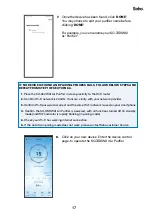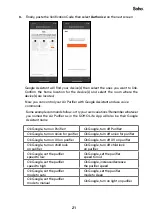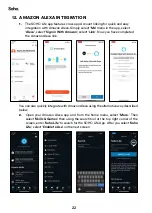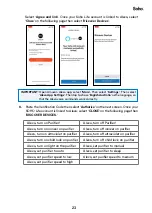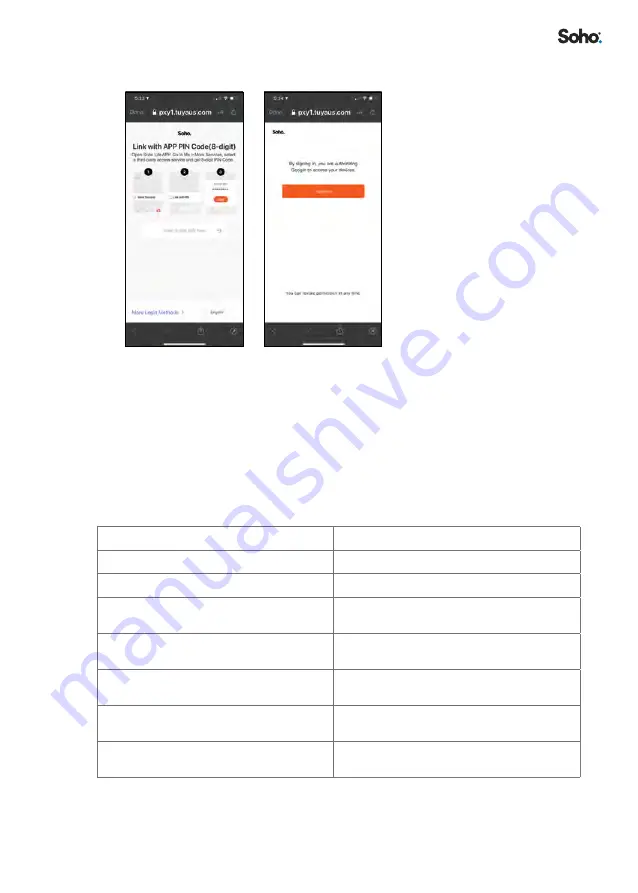
21
3.
Finally, paste the Verification Code then select
‘Authorise’
on the next screen
Google Assistant will find your device(s) then select the ones you want to link.
Confirm the home location for the device(s) and select the room where the
device(s) are located.
Now you can control your Air Purifier with Google Assistant and use voice
commands.
Some example commands follow - or try your own variations! Remember whatever
you named the Air Purifier as in the SOHO Life App will also be their Google
Assistant name
Ok Google, turn on Purifier!
Ok Google, turn off Purifier!
Ok Google, turn on anion for purifier
Ok Google, turn off anion for purifier
Ok Google, turn on UV on purifier
Ok Google, turn off UV on purifier
Ok Google, turn on child lock
on purifier
Ok Google, turn off child lock
on purifier
Ok Google, set the purifier
speed to low
Ok Google, set the purifier
speed to mid
Ok Google, set the purifier
speed to high
Ok Google, increase/decrease
the purifier speed
Ok Google, set the purifier
mode to auto
Ok Google, set the purifier
mode to sleep
Ok Google, set the purifier
mode to manual
Ok Google, turn on light on purifier