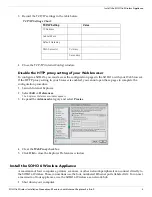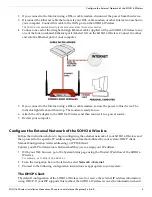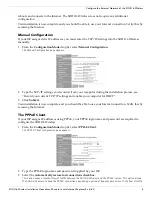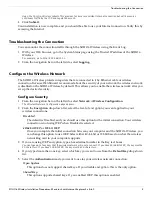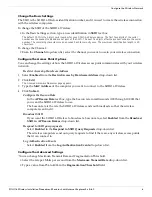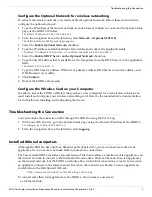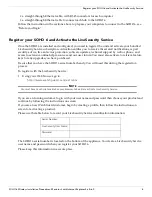SOHO 6 Wireless Installation Procedures: Macintosh with Internet Explorer 5.x & 6.0
6
Configure the Wireless Network
Change the Basic Settings
The SSID is the SOHO 6 Wireless identification number, and it is used to create the wireless connection
with the wireless computers.
To change the SSID of the SOHO 6 Wireless:
• In the Basic Settings section, type a new identification in
SSID
text box.
The default SSID is the 5 digit serial number for your SOHO 6 Wireless device. The first four digits of the serial
number are the product code and are not part of the SSID. The next five digits after the product code are the serial
number. The remaining characters are an encoded hash for security uses. The maximum identification length is 20
characters.
To change the Channel:
• From the
Channel
drop-down list, select the channel you want to use in your wireless connection.
Configure the Access Point Options
You can change the settings of how the SOHO 6 Wireless access point communicates with your wireless
network.
Restrict Access by Hardware Address
1
Select
Enabled
from the
Restrict Access by Hardware Address
drop-down list.
2
Click
Edit
The Allowed Hardware Addresses page appears.
3
Type the
MAC Address
of the computer you want to connect to the SOHO 6 Wireless.
4
Click
Submit
.
Configure the Beacon Rate
In the
AP Beacon Rate
text box, type the beacon rate in milliseconds (100 through 10,000) that
you want the SOHO 6 Wireless to use.
The beacon rate is the rate the SOHO 6 Wireless sends out broadcasts so that the wireless
computers can find it.
Broadcast SSID
If you want the SOHO 6 Wireless to broadcast a beacon rate, select
Enabled
from the
Broadcast
SSID in AP Beacon Frames
drop-down list.
Respond to SSID query requests
Select
Enabled
in the
Respond to SSID Query Requests
drop-down list.
The wireless computers send out query requests to find if there are any wireless access points
that it can connect to.
Log Authentication Events
Select
Enabled
from the
Log Authentication Events
drop-down list.
Configure the Advanced Settings
‘You can change Maximum Transmit Rate and Fragmentation Threshold.
• Select the rate per Mbits per second from the
Maximum Transmit Rate
drop-down list.
• Type a value from 256 to 4096 in the
Fragmentation Threshold
field.