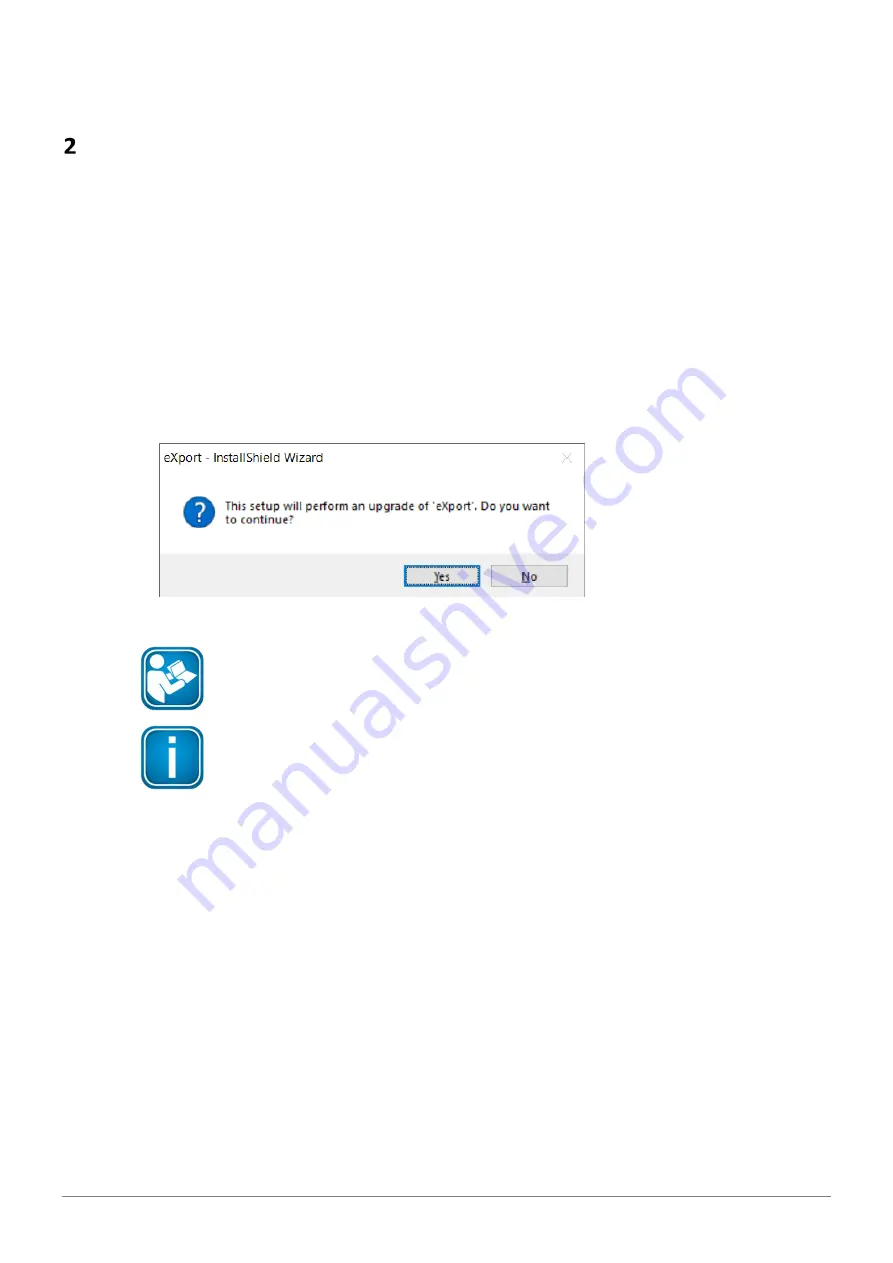
WireXpert PC Software and Firmware
10
© Copyright 2019 Softing IT Networks
WireXpert PC Software and Firmware
2.1
Install software
1
Download the latest eXport PC software from https://itnetworks.softing.com/
2
Run eXport setup v8.x.x64.exe
3
Follow through the instructions on the screen and click [Next] to proceed.
4
Click
[Install]
to begin installation.
5
Click
[Finish]
to complete installation.
6
If this is an upgrade from an earlier version from 6.x and above, click
[Yes]
to proceed.
7
Follow the instructions to complete installation.
User Manuals
For more information on installation and using eXport PC software, please refer to
“Installation Guide for eXport PC software” and “User Manual for eXport PC software”.
Note
Softing IT Networks has ceased support for ReportXpert v5.x and earlier. Please contact
[email protected] for more information.
2.2
Upgrade firmware
1
Download and install the latest eXport PC software.
2
Connect an USB flash drive to the workstation.
3
Run eXport PC software.
4
Go to
Tools
Update Device Firmware
5
Click
[OK]
and select USB drive from “Export to USB” window.
6
Click
[Export]
and
[OK]
to proceed.
7
Please wait while exporting takes place. This process may take a while.
8
Remove USB flash drive from workstation and connect to WireXpert.
9
Select
[Upgrade Firmware]
from prompt and click
[OK]
button to continue.
Note: Both LOCAL and REMOTE units must be upgraded.
Содержание 228070
Страница 1: ...Version WireXpert4500_Copper_IT_EN_202002 Copyright 2020 Softing Singapore Pte Ltd User Manual...
Страница 4: ...Table of Contents 4 Copyright 2020 Softing IT Networks Related documents 61 Technical Support 62...
Страница 5: ...Table of Contents Copyright 2020 Softing IT Networks 5 This page is left intentionally blank...
Страница 53: ...Declarations Copyright 2020 Softing IT Networks 53 Declarations...

























