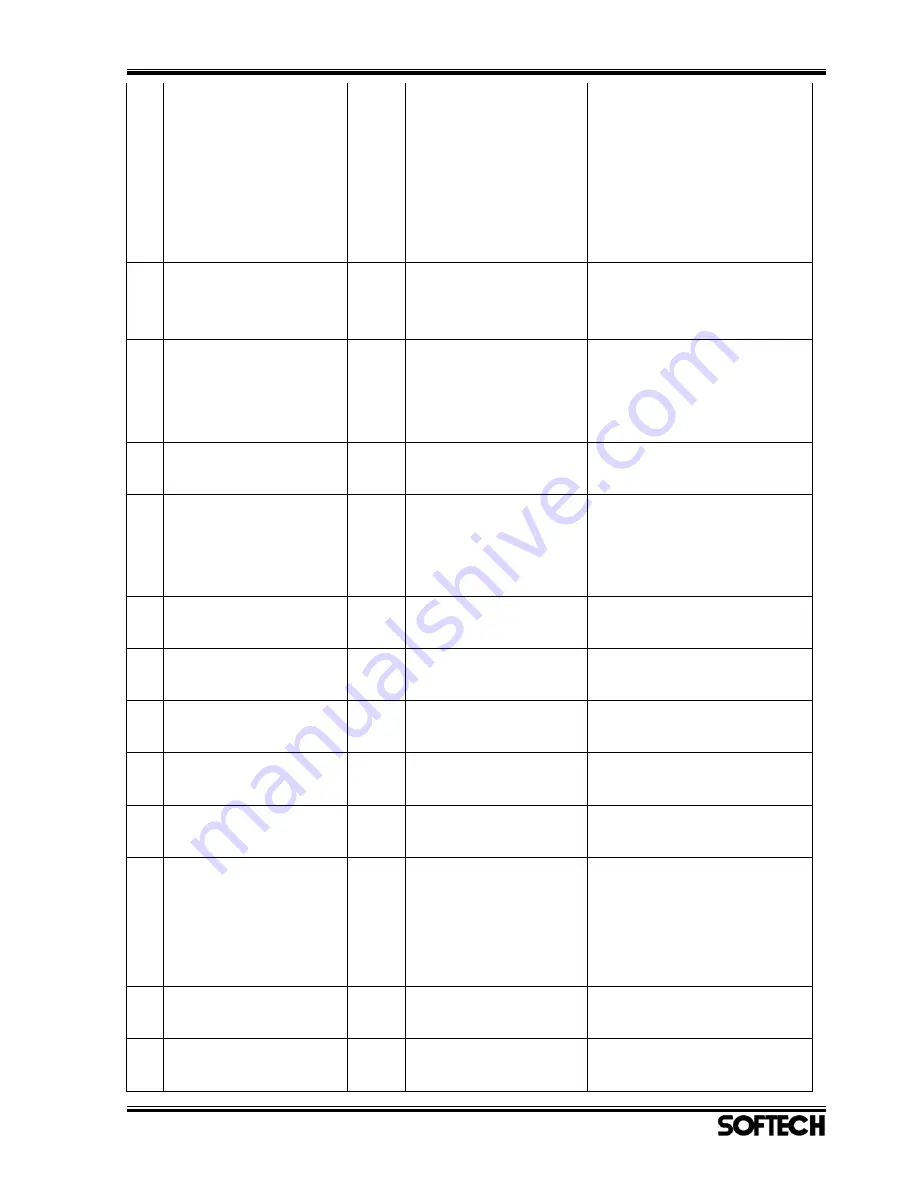
K-Scan PC User Manual 文書番号:SFT-20070171
Page 34 of 35
Graph View
Diagnosis
Active Test
Data Recording
Throttle Setting
ECU Information
VIN Setting
10
The ECU returned
invalid code. Please reset
the ECU.
OK
Diagnosis
When the ECU returned
invalid code.
11
Push the stop button,
and try again.
OK Graph
View
Active Test Running
Data Recording
When you click the button to
Switch Screen while each
process of Screens is running.
12
This version does not
support this language.
OK
The language
When you select except
English.
13
Cannot connect to the
ECU!
OK
The transfer
The application cannot connect
to the ECU with the setting
when you click the back
button.
14
Would you like to clear
all historic errors?
YESNO Diagnosis
When you click the History
Clear button.
15
Cannot clear historic
errors.
OK
Diagnosis
The application failed to clear
the ‘Historic Error’.
16
The recording error
occurred.
OK
Data Recording
The application failed to record
data.
17
The recording was
finished.
OK
Data Recording
The recording was finished
normally.
18
Cannot open the
recording file.
OK
Data Recording
The application cannot open
the recording file.
19
Have you set a throttle
butterfly to the metal
touch position?
Is the range of the
current voltage normal?
YESNO Throttle Setting
When you click the Set to ECU
button.
20
Setting is succeeded.
OK
Throttle Setting
When the ECU returned
normal code.
21
TPS voltage is out of
range.
OK
Throttle Setting
When the ECU returned this
error code.


































