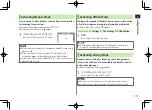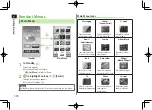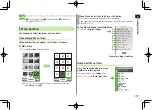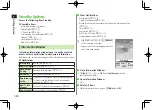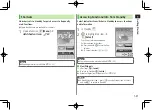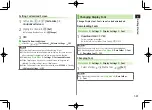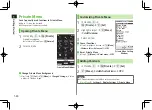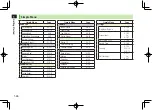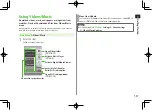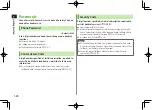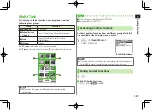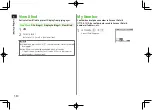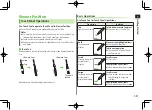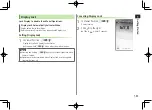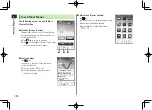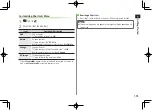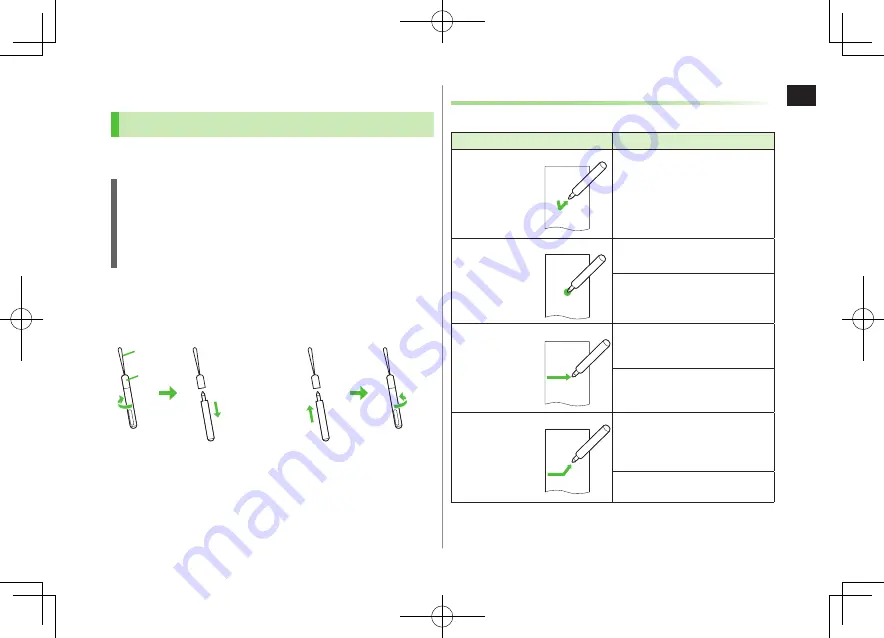
1
Getting Started
1-31
Viewer Position
Touch Panel Operations
Use Touch Pen to operate Touch Panel in Viewer Position.
Touch Panel Operations are unavailable in Normal Position.
Notes
Do not press Touch Panel with excessive force or use sharp objects (e.g.
fingernails, ballpoint pens, pins); Touch Panel may be damaged.
Touch Panel may not operate with objects on Display.
Remove protective sheet from Display before use. Do not affix sticker
on Display.
■
Touch Pen
Remove cap and touch Display lightly with the tip of pen. Replace cap after
use.
Remove cap when attaching strap to handset.
<Remove Cap>
<Replace Cap>
Strap
Cap
Twist until
locked
Basic Operations
Use Touch Pen for Touch Panel Operations.
Operation
Function
Tap
Lightly touch Display
Select items/execute functions
Touch an item or Control Key.
Hold
Touch and hold
Display
Move cursor/highlighted items
Touch and hold an item.
Continuous operation
Touch and hold Control Key for
fast-forward, etc.
Scroll
Slide up, down, left
or right across
Display
Scroll screen
Scroll a list.
Show previous/next items
Show previous/next item or page.
Swipe
Swipe up, down, left
or right across
Display and release
Scroll screen
Some screens continue scrolling.
Touch Display to stop while
scrolling.
Show previous/next items
Show previous/next item or page.