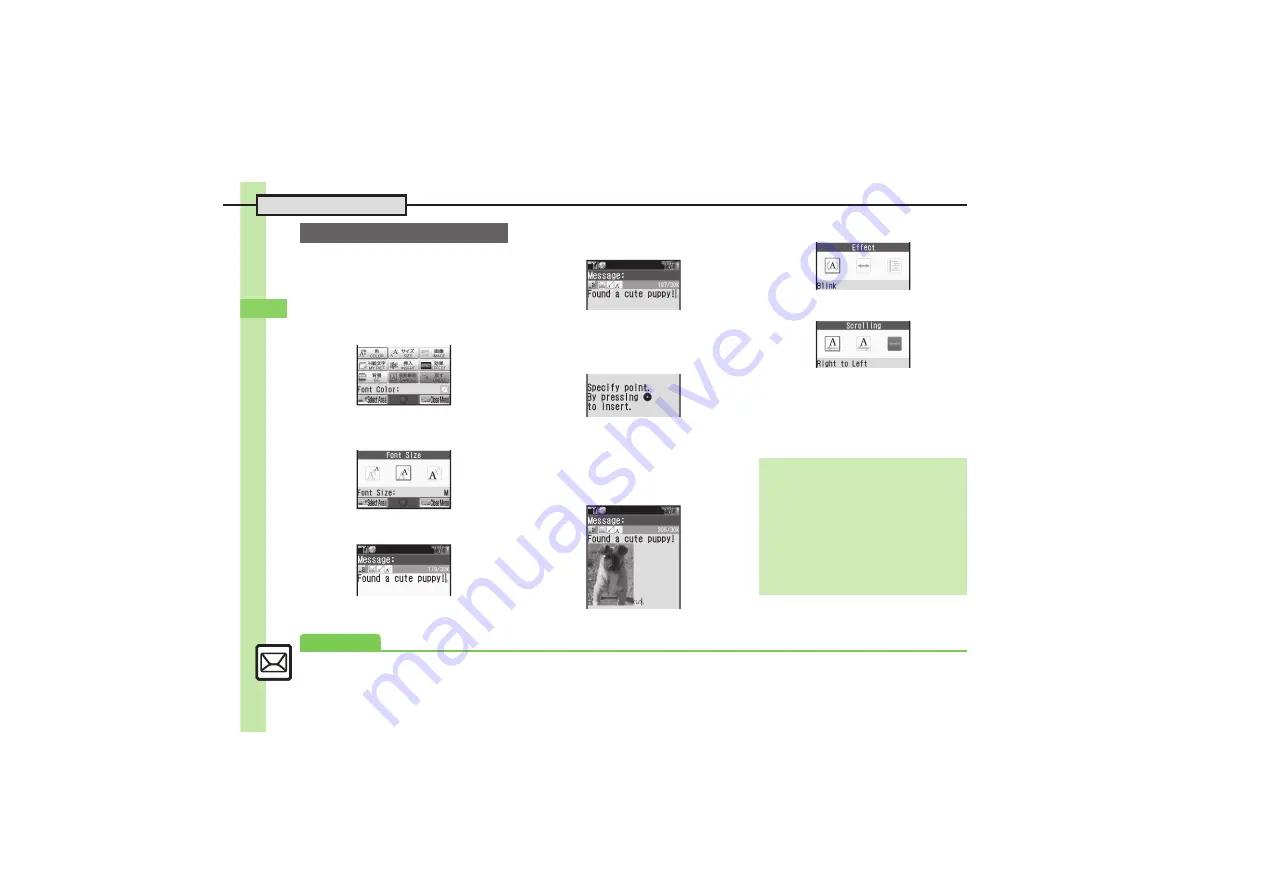
Mess
ag
in
g
4
4-
6
Sending Messages
Follow these steps to:
.
Change font size and background color
.
Insert images and My Pictograms
.
Scroll text
1
In text entry window,
!
(Long)
Graphic Mail Window
2
SIZE
S
%
3
Select size
S
%
S
Enter text
4
A
S
BG
S
%
S
Select
color
S
%
5
A
S
IMAGE
S
%
S
Select
folder
S
%
S
Select file
S
%
6
Select target location
S
%
S
$
7
A
S
MY PICT
S
%
S
A
S
Select file
S
%
S
$
8
A
S
EFFECT
S
%
9
Scrolling
S
%
a
Select direction
S
%
S
Enter text
b
%
S
A
S
Transmission
starts
Sending Graphic Mail
Canceling Last Action
[Graphic Mail Window]
UNDO
S
%
Canceling All Graphic Mail Settings
[Graphic Mail Window]
CANCEL
S
%
S
Yes
S
%
Saving as Templates
After
a
,
%
S
B
S
Save as
Template
S
%
S
Enter name
S
%
S
Save here
S
%
,
Only the message text is saved.
Advanced
0
Creating Graphic Mail from templates
Changing text color, size & effect
Aligning text (left/right/center) (And more on
)






























