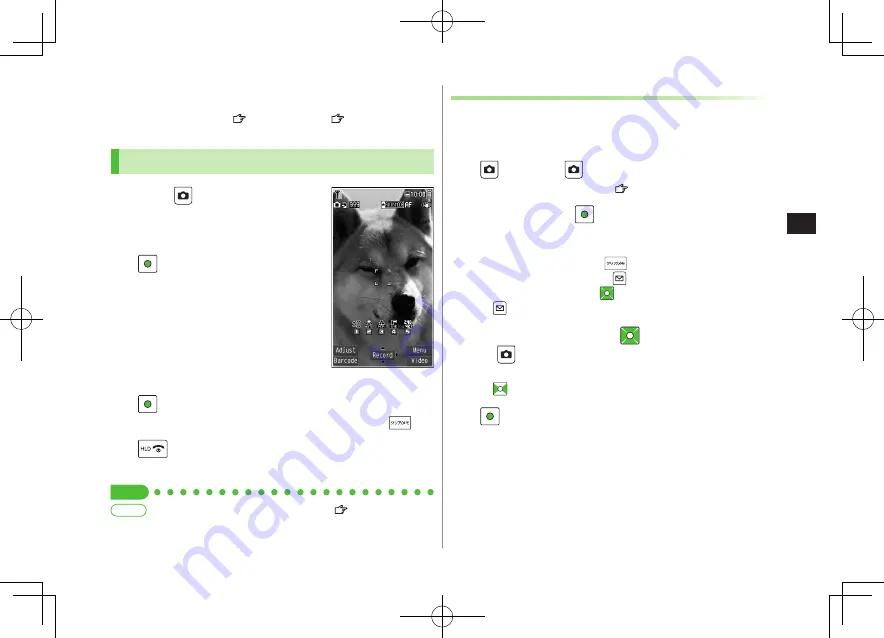
Camer
a
7
7-5
Pictures/Videos
Capturing Still Images
1
Press
to activate Camera
2
Frame subject
5
to exit
Return to Standby.
3
[Record] to capture the
image
Shooting starts after auto focus operates
(When
Focus
is set to
Auto
).
Shutter click sounds at fixed volume.
4
[Save]
Select a folder
To return to Preview window without saving the image:
Picture Preview Window
Capture up to 20 still images in succession automatically with a
single press.
1
In Picture Preview Window,
[Video]
[Cont.]
To set Continuous Shooting:
P.7-7
2
Frame subject
[Record]
Shooting starts after auto focus operates (When
Focus
is set to
Auto
).
Image thumbnails appear.
To stop shooting halfway:
To save all captured images:
[STO all]
Save
or
Mirror save
To save multiple images:
to select images to save
[Save]
Save
or
Mirror save
Continuous Shooting
3
To view captured images,
to highlight an image
[Detail]
Full-size image appears.
to toggle full-size images.
4
[Save]
Select a folder
Only full-size image is saved.
Confirm battery strength (
P.1-9) and memory (
P.7-7) before
recording. When battery is low, video cannot be recorded.
●
Zoom
●
Auto Focus Lock
●
Auto timer (
P.7-8)
More
Tip
Figaro̲E̲OI.indb 7-5
Figaro̲E̲OI.indb 7-5
2008/07/31 17:55:42
2008/07/31 17:55:42
Содержание 823P
Страница 1: ...823P User Guide Figaro E OI indb H1 Figaro E OI indb H1 2008 07 31 17 51 17 2008 07 31 17 51 17 ...
Страница 54: ...1 Getting Started 1 26 Figaro E OI indb 1 26 Figaro E OI indb 1 26 2008 07 31 17 53 00 2008 07 31 17 53 00 ...
Страница 148: ...Managing Files 10 10 18 Figaro E OI indb 10 18 Figaro E OI indb 10 18 2008 07 31 17 56 59 2008 07 31 17 56 59 ...
Страница 164: ...12 8 Handset Security 12 Figaro E OI indb 12 8 Figaro E OI indb 12 8 2008 07 31 17 57 16 2008 07 31 17 57 16 ...
Страница 208: ...Internet 15 15 14 Figaro E OI indb 15 14 Figaro E OI indb 15 14 2008 07 31 17 59 04 2008 07 31 17 59 04 ...
Страница 220: ...Osaifu Keitai 17 17 6 Figaro E OI indb 17 6 Figaro E OI indb 17 6 2008 07 31 17 59 13 2008 07 31 17 59 13 ...






























