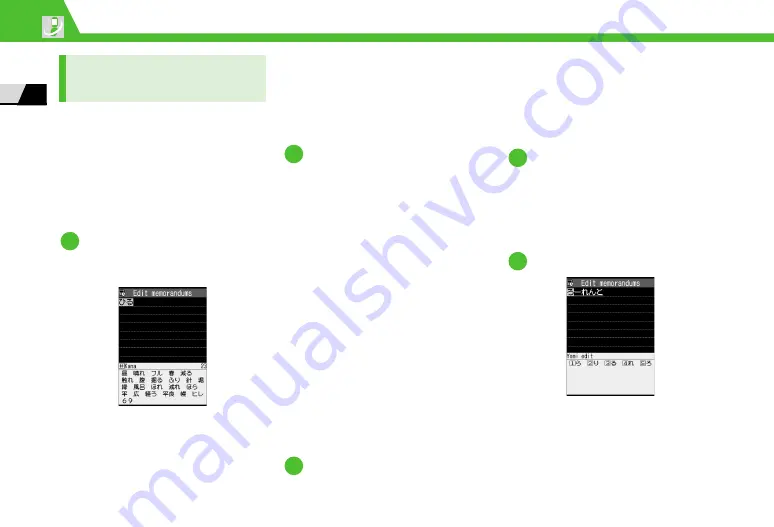
2
-16
Text Entry
2
Basic Oper
ations
Entering Characters
in T9 Input Mode
Press a key once for each character,
and select the word from the
suggestion list.
●
For key assignment, see P. 14-11.
●
When character entry mode is
“Number,” 5-touch input method is
automatically applied.
<Example> Entering “
春
”
6
D
9
Word predictions for the key
combination appear.
■
To Change Conversion Range
D
v
■
Toggle Kanji and Hiragana
Suggestion Lists
D
q
■
Toggle English and Japanese
Suggestion Lists
D
p
c
D
b
Select word from among the
suggestions in Guide Pane.
■
To Show Converted Words on
Suggestion List
D
u
For example, if you specify “
はる
”,
then “
張る
”, “
貼る
” and other
words that have the same reading
appear on the suggestion list.
■
To Show Predicted Words on
Suggestion List
D
r
For example, if you specify “
はる
”,
then “
春休み
”, “
遥か
” and other
words that begin with the same
reading appear on the suggestion
list.
■
To Exit Suggestion List and
Continue Character Entry
D
t
d
Editing Readings
When the desired word does not
appear on the suggestion list because
its reading is not correctly predicted,
edit the reading as shown below.
<Example> Entering “
らんらんと
”
9
(row
ら
)
D
0
(row
わ
)
D
9
(row
ら
)
D
0
(row
わ
)
D
4
(row
た
)
At this point, the correct word “
ら
んらんと
” is not shown on the
suggestion list.
o
Cursor is on the first character of
the reading. The edit reading
window opens in Guide Pane,
where hiragana characters of row
ら
are shown.
1
2
3
1
2






























