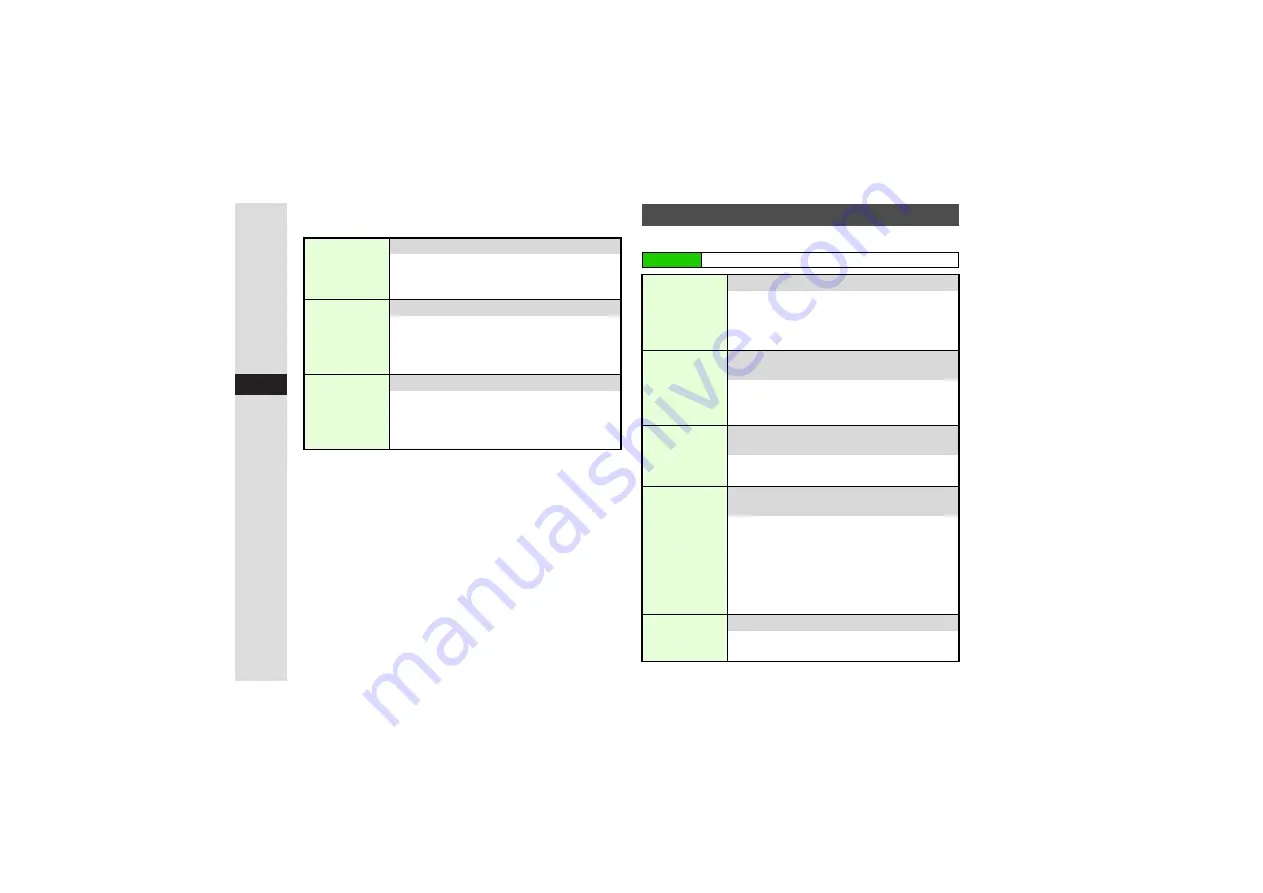
9-14
9
Ad
ditional Settin
g
s
3
Output Image Settings
Activate
V
ideo Output and follow these steps.
Follow these steps first.
Display Size
8
Standard
Switch display size
Select
Display Size
A
Press
b
A
Select
Standard
or
Lar
g
e
A
Press
b
^
For
Lar
g
e
, images may be cropped vertically.
Rotation
Setting
8
No Rotation
Rotate images
Select
Rotation Settin
g
A
Press
b
A
Select
from
No Rotation
to
180°
A
Press
b
^
Pictures folder images, S! Applications and
V
ideo Call images cannot be rotated.
TV System
8
NTSC
Select a T
V
system
Select
TV System
A
Press
b
A
Select
NTSC
or
PAL
A
Press
b
^
Use
NTSC
in Japan. Outside Japan, select
either according to available T
V
system.
Additional Display Settings
Main Menu
I
Settings
A
Phone Settings (
F
)
A
Display
Show
Indicators
8
Status
Area: On
Softkey
Area: Off
Show or hide indicators/Softkeys in Standby
Select
Standby Display
A
Press
b
A
Select
Show Indicators
A
Press
b
A
Select
Status
Area
or
Softkey Area
A
Press
b
A
Choose
On
or
Off
A
Press
b
Show
Operator Name
8
Off
Show or hide the name of your service provider
in Standby
Select
Standby Display
A
Press
b
A
Select
Show Operator Name
A
Press
b
A
Choose
On
or
Off
A
Press
b
Vivid Mode
8
Standard
Select an image enhancement option for
Standby and video playback
Select
Vivid Mode
A
Press
b
A
Select an
option
A
Press
b
Greeting
Message
8
Off
Create a short text message to appear on
Display each time handset power is activated
Select
Greetin
g
Messa
g
e
A
Press
b
A
Select
Edit Messa
g
e
A
Press
b
A
Enter a
message
A
Press
b
A
Select
Switch On/
Off
A
Press
b
A
Choose
On
A
Press
b
3
To cancel, select
Greetin
g
Messa
g
e
A
Press
b
A
Select
Switch On/Off
A
Press
b
A
Choose
Off
A
Press
b
Dial Number
8
Pattern 1
Change font of numbers entered in Standby
Select
Dial Number
A
Press
b
A
Select a
pattern
A
Press
b






























