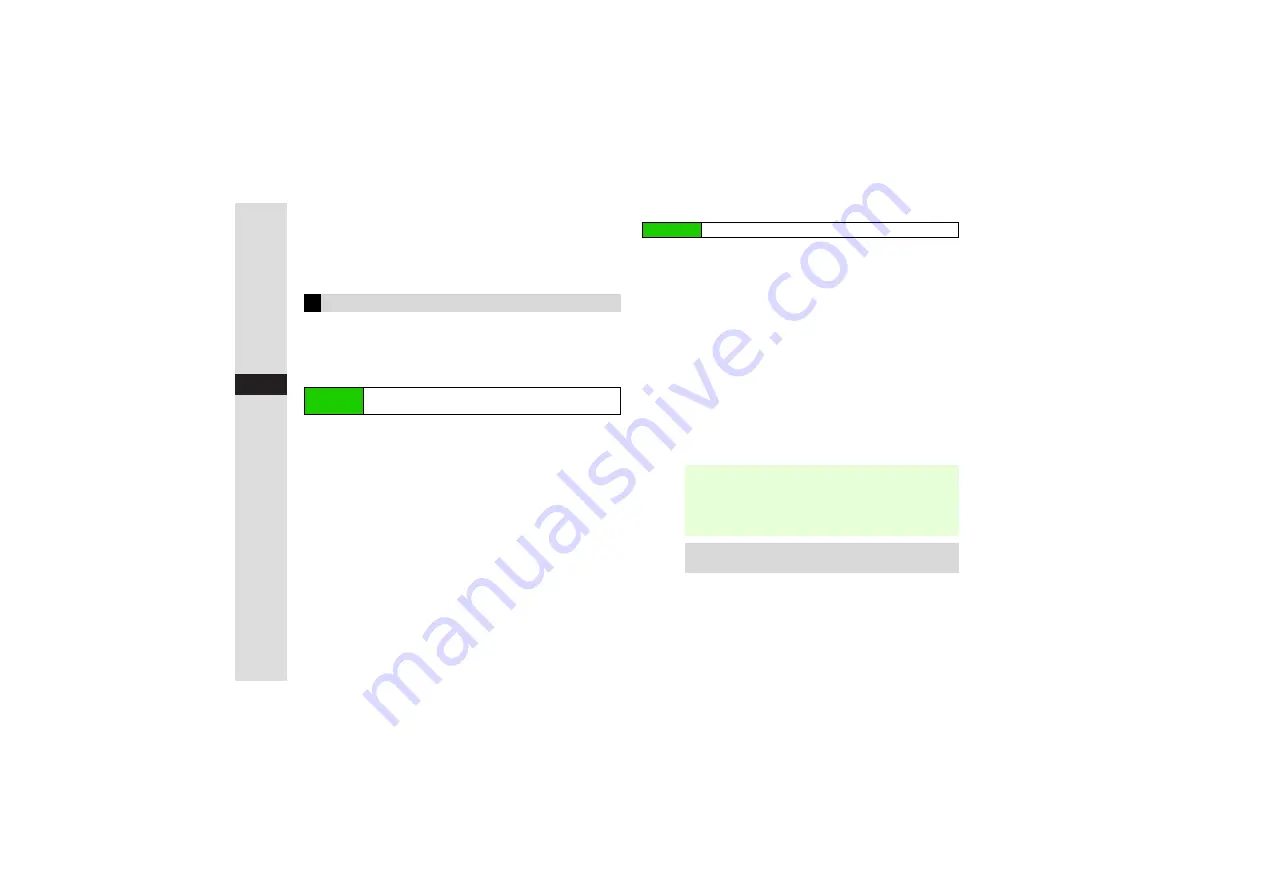
9-10
9
Ad
ditional Settin
g
s
4
Read through terms of service and download
Custom Screen Key following onscreen
instructions
5
After download, choose
Yes
and press
b
Data Folder (Custom Screens) returns.
^
Pressing
g
does not cancel setup.
^
Custom Screen setup may take some time.
3
Preset Custom Screens
Custom Screen is unset by default.
1
Select
Pattern 1
or
Pattern 2
and press
b
3
Custom Screens in Data Folder
1
Select
Custom Screens
and press
b
3
Fee-based Custom Screen Indicators:
3
To switch between handset and Memory Card, press
N
x
A
Select
Chan
g
e to Phone
or
Chan
g
e to
MemoryCard
A
Press
b
3
To delete Custom Screens, select one
A
Press
N
x
A
Select
Delete
A
Press
b
A
Choose
Yes
A
Press
b
B
When the corresponding Custom Screen Key has been
downloaded, choose
Yes
or
No
A
Press
b
2
Select a Custom Screen and press
b
^
Custom Screens with
h
cannot be set.
3
Press
b
4
Press
b
Data Folder (Custom Screens) returns.
Custom Screen Setup
Main Menu
I
Settings
A
Phone Settings (
F
)
A
Custom
Screens
A
Preset Screens
Main Menu
I
Data Folder
Note
I
^
Some Custom Screens may not contain files for
Wallpaper, System Graphics, ringtones or ringvideos;
default settings apply for these functions.
^
Custom Screen setup may fail when battery is low or
depending on content.
Tip
I
Once installed, Custom Screen remains active even after
Memory Card is removed or replaced with another.






























