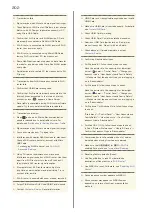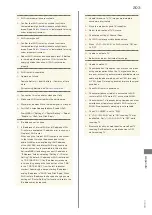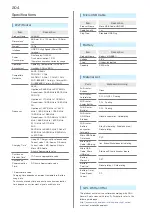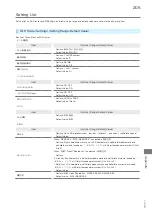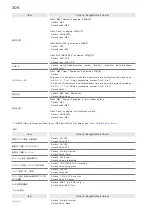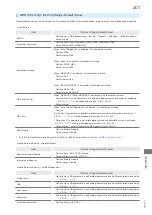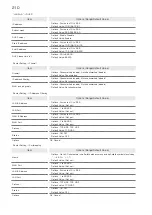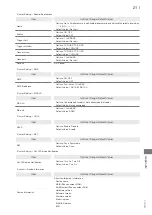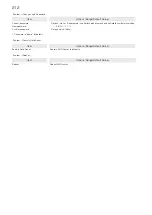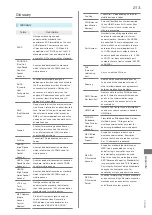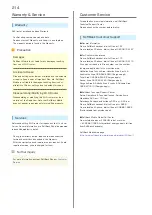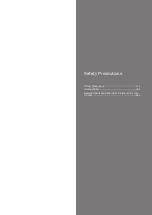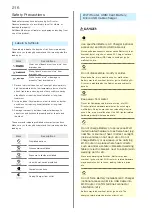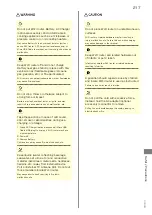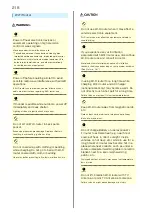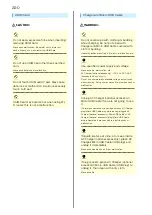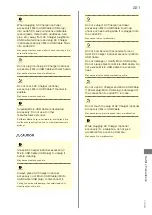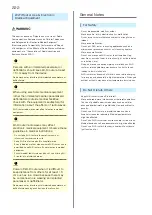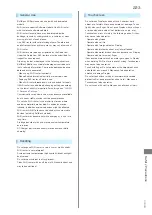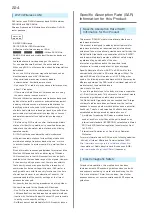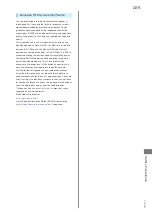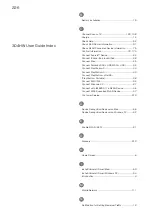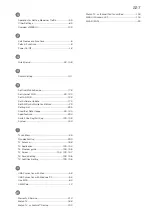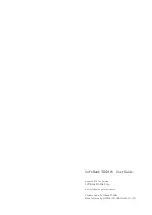216
Safety Precautions
Read safety precautions before using Wi-Fi router.
Observe precautions to avoid injury to self or others, or
damage to property.
SoftBank Mobile is not liable for any damages resulting from
use of this product.
Labels & Symbols
These labels indicate the degree of risk from improper use.
Make sure you thoroughly understand their meanings before
reading on.
Mark
Descriptions
Great risk of death or serious injury
1
from
improper use
Risk of death or serious injury
1
from
improper use
Risk of minor injury
2
or damage to
property
3
from improper use
1 Serious injury includes: Loss of eyesight, physical injury,
high temperature burns, low temperature burns, electric
shock, fractures, poisoning and other conditions having
side effects or requiring hospitalization or long-term
treatment.
2 Injury includes: Physical burns, electric shock, and other
conditions not requiring hospitalization or long-term
treatment.
3 Damage to property includes: Incidental damage to
structures and household property and/or to pets and
livestock.
These symbols indicate prohibited or compulsory actions.
Make sure you thoroughly understand their meanings before
reading on.
Mark
Descriptions
Prohibited actions
Disassembly prohibited
Exposure to liquids prohibited
Use with wet hands prohibited
Compulsory actions
Unplug Charger from outlet
Wi-Fi Router, USIM Card, Battery,
Micro USB Cable charger
Use specified Battery, AC Charger (optional
accessory) and Micro USB Cable only.
Non-specified accessory use may cause Battery to leak,
overheat, burst or ignite, or cause AC Charger (optional
accessory) and Micro USB Cable to overheat, ignite,
malfunction, etc.
Do not disassemble, modify or solder.
May cause fire, injury, electric shock or malfunction.
Battery may leak, overheat, burst or ignite. Modifying Wi-
Fi router is prohibited by the Radio Law and subject to
penalty.
Keep away from water.
Do not let liquid-exposed (water, pet urine, etc.) Wi-
Fi router/related hardware remain wet; do not charge
wet Battery. Doing so may cause overheating, electric
shock, fire, injury or malfunction. Use Wi-Fi router/related
hardware properly/where appropriate.
Do not charge Battery or use/expose Wi-Fi
router/related hardware to extreme heat (e.g.
near fire or source of heat, in direct sunlight,
inside vehicles on hot days, etc.). Do not
charge Battery or use, leave, or be carrying
Wi-Fi router in a place where heat collects,
such as under a kotatsu (blanketed warming
table) or electric blanket, next to a kairo (worn
warming patch), etc.
May cause warping/malfunction; Battery may leak,
overheat, ignite or burst. Wi-Fi router or related hardware
may become too hot to touch, leading to burn injuries,
etc.
Do not force Battery Installation/AC Charger
(optional accessory)/Micro USB Cable into
Wi-Fi router. Confirm terminal/connector
orientation; retry.
Battery may leak, overheat, burst, ignite, etc. The
charging terminal may be broken or burnt out.
Содержание 304HW
Страница 1: ...304HW User Guide ...
Страница 2: ......
Страница 5: ...Introduction Introduction 4 ...
Страница 8: ...6 ...
Страница 52: ...50 ...
Страница 58: ...56 ...
Страница 70: ...68 はい Data volume is reset Resetting Data Traffic データ通信量 設定 リセッ ト ...
Страница 102: ...100 ...
Страница 116: ...114 Set each item Save Created profile appears for profile name ...
Страница 127: ...125 304HW Settings WEB UI Save SoftBank Wi Fi Spot setup is complete ...
Страница 131: ...129 304HW Settings WEB UI Set each item Apply LAN Wi Fi basic settings for SSID A are made ...
Страница 134: ...132 Set each item Apply LAN Wi Fi basic settings for SSID B are made ...
Страница 136: ...134 Set each item Apply LAN Wi Fi advanced settings are made ...
Страница 138: ...136 OK MAC Address Filtering is set ...
Страница 140: ...138 OK MAC Address Filtering is canceled ...
Страница 146: ...144 Canceling IP Address Filtering In Menu List Router Setting IP Address Filtering Delete OK ...
Страница 147: ...145 304HW Settings WEB UI Apply Setting is canceled ...
Страница 150: ...148 Canceling Portmapping In Menu List Router Setting Portmapping Delete OK Setting is canceled ...
Страница 151: ...149 304HW Settings WEB UI Apply OK Canceled setting is applied ...
Страница 153: ...151 304HW Settings WEB UI Enter each item OK Apply OK Setting is made ...
Страница 154: ...152 Canceling Special Applications In Menu List Router Setting Special Applications Delete OK Setting is canceled ...
Страница 155: ...153 304HW Settings WEB UI Apply OK Canceled setting is applied ...
Страница 171: ...169 304HW Settings WEB UI Resetting Data Traffic In Main Menu Data Traffic Reset Yes Data volume is reset ...
Страница 174: ...172 Deleting Viewed Information In Main Menu Information Select Information Delete ...
Страница 175: ...173 304HW Settings WEB UI OK Information is deleted after pop up screen is shown ...
Страница 177: ...175 304HW Settings WEB UI Delete OK Information is deleted after pop up screen is shown ...
Страница 185: ...183 304HW Settings WEB UI Enter Login password Log In Quick Setup wizard opens Next ...
Страница 186: ...184 Confirm description for SSID and SSID Stealth in LAN Wi Fi and Next Configure LAN Wi Fi Next ...
Страница 188: ...186 ...
Страница 201: ...Appendix Troubleshooting 200 Specifications 204 Setting List 205 Glossary 213 Warranty Service 214 Customer Service 214 ...
Страница 230: ......