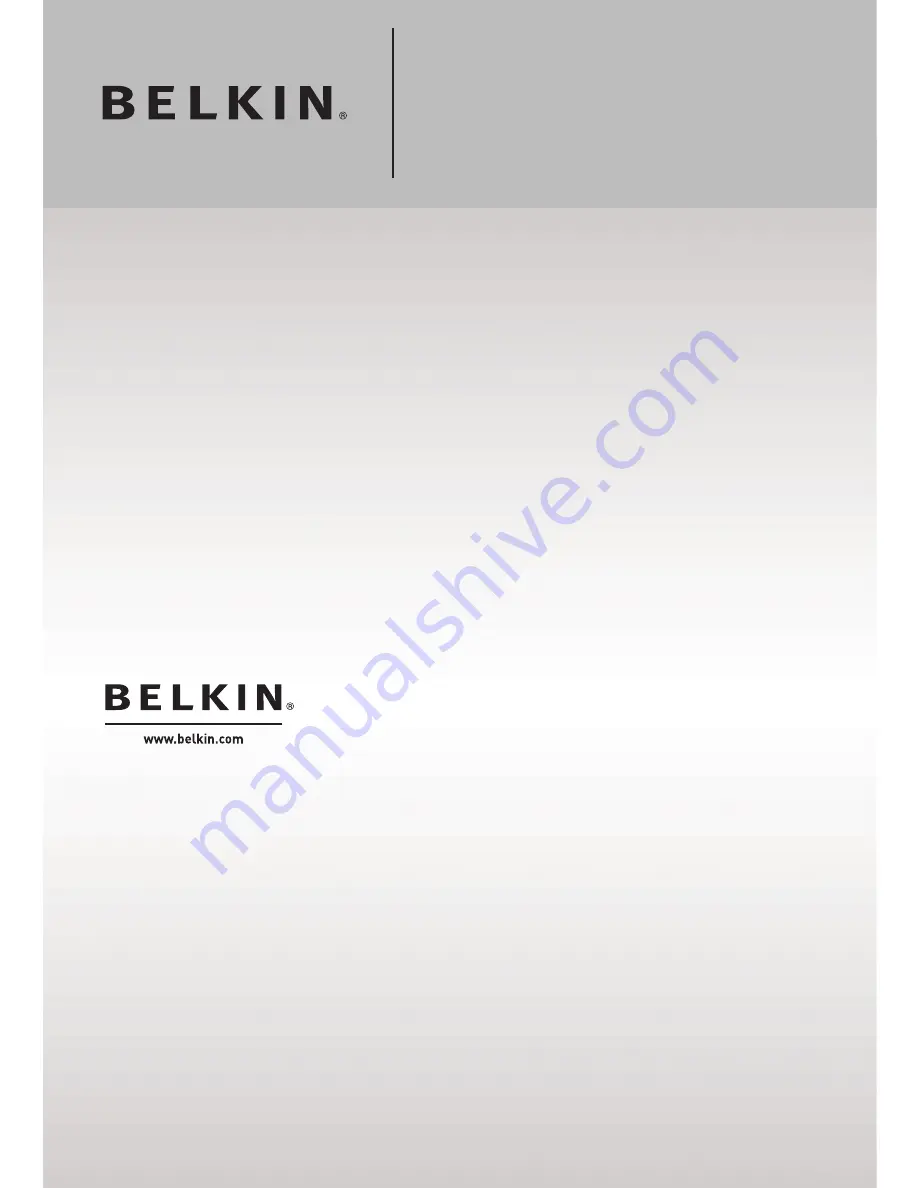
© 2006 Belkin Corporation. All rights reserved. All trade names are registered trademarks of respective
manufacturers listed. Mac, Mac OS, Apple, and AirPort are trademarks of Apple Computer, Inc.,
registered in the U.S. and other countries.
P75170ei
N1 Wireless
Router
Belkin Ltd.
Express Business Park
Shipton Way, Rushden
NN10 6GL, United
Kingdom
+44 (0) 1933 35 2000
+44 (0) 1933 31 2000 fax
Belkin B.V.
Boeing Avenue 333
1119 PH Schiphol-Rijk,
Netherlands
+31 (0) 20 654 7300
+31 (0) 20 654 7349 fax
Belkin GmbH
Hanebergstrasse 2
80637 Munich
Germany
+49 (0) 89 143405 0
+49 (0) 89 143405 100 fax
Belkin SAS
130 rue de Silly
92100 Boulogne-
Billancourt, France
+33 (0) 1 41 03 14 40
+33 (0) 1 41 31 01 72 fax
Belkin Iberia
Avda. Cerro del Aguila 3
28700 San Sebastián de
los Reyes, Spain
+34 9 16 25 80 00
+34 9 02 02 00 34 fax
Belkin Nordic
Knarrarnäsgatan 7
164 40 Kista
Sweden
+46 (0) 8 5229 1870
+46 (0) 8 5229 1874 fax
Summary of Contents for F5D8231-4ei
Page 2: ...User Manual F5D8231 4ei N1 Wireless Router ...
Page 3: ......


































