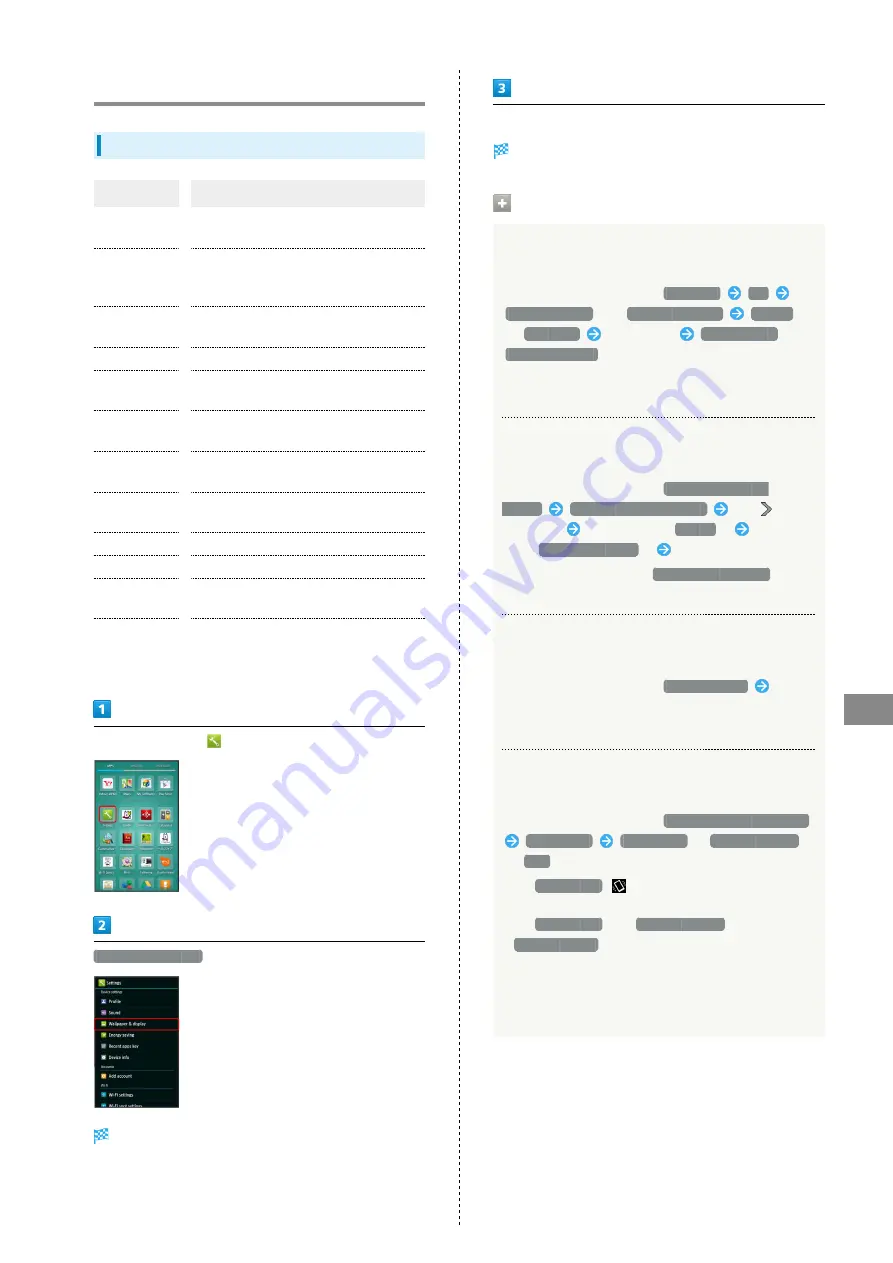
87
Settings
SoftBank 303SH
Wallpaper & Display Settings
Wallpaper & Display Settings
Item
Description
Wallpaper
Set Wallpaper for SH HOME (Home
application).
Welcome
Sheet(lock
screen)
Set Wallpaper and other options for
Welcome sheet (lock screen).
Screen edge
effect
Set effect that appears on Display edges
when Display turns on.
Brightness
Set Display brightness.
Screen
timeout
Set a period of inactivity after which
Display turns off automatically.
Quality mode
Select a mode (combination of Display
color tone and brightness).
Auto-rotate
screen
Set whether to rotate Display with
handset orientation automatically.
Screen on/off
with motion
Set Display to turn on/off according to
handset movement or operation.
Font Settings
Set font size and font type.
VeilView
Prevent peeking.
Daydream
Set screensaver to activate when Display
turns off while charging.
Display left
percents of
Battery
Set whether to show battery strength in
percent.
In application sheet,
(Settings)
Wallpaper & display
Wallpaper & display menu opens.
Set each item
Setting is complete.
Wallpaper & Display Operations
Set Preloaded Image as Wallpaper
Change Wallpaper for SH Home (Home application).
In Wallpaper & display menu,
Wallpaper
OK
Live Wallpapers
or
Wallpaper gallery
Always
or
Just once
Select image
Set wallpaper
or
Set to wallpaper
・For some images, additional settings are available. Follow
onscreen prompts.
Set Still Image as Wallpaper for Welcome
Sheet (Lock Screen)
In Wallpaper & display menu,
Welcome Sheet(lock
screen)
Welcome Sheet wallpaper
Tap
in
Image field
Tap page (e.g.,
Page 1
)
Tap option
(e.g.,
Contents manager
)
Follow onscreen prompts
・To remove Wallpaper, Tap
To cancel the setting
when
Tapping an option.
Set a Period of Inactivity after which Display
Turns Off
In Wallpaper & display menu,
Screen timeout
Tap
time
・Set a shorter time to save battery power.
Set whether to Keep Display Turned On while
Hand-Holding Handset
In Wallpaper & display menu,
Screen on/off with motion
Bright Keep
ON (Notify)
,
ON (Not notify)
or
OFF
・For
ON (Notify)
,
appears indicating Bright Keep is
enabled.
・For
ON (Notify)
and
ON (Not notify)
, regardless of
Screen timeout
setting, Display turns off shortly after
placing handset horizontally.
・Hand-held state is determined based on handset angle
and Proximity/Light Sensor responses; may not be
determined correctly depending on usage status.
Содержание 303SH
Страница 1: ...303SH User Guide...
Страница 2: ......
Страница 6: ...4...
Страница 16: ...14 Flick Flick to toggle sheets pages etc Pinch Spread Pinch or Spread to zoom in or out on images maps etc...
Страница 32: ...30...
Страница 43: ...Phone Calling 42 Optional Services 43 Address Book 48...
Страница 64: ...62...
Страница 65: ...Camera Photo Camera 64 Video Camera 65...
Страница 68: ...66...
Страница 69: ...Music Images Music Images 68 Music Files Music 68 Still Images Video Album 69...
Страница 72: ...70...
Страница 73: ...Connectivity Wi Fi 72 Tethering Option 74 Bluetooth 75...
Страница 81: ...Global Services Global Roaming 80 Calling from Outside Japan 81...
Страница 105: ...Appendix File Storage 104 Backup Import 104 Specifications 105 Customer Service 106...
Страница 124: ...122...
Страница 127: ......
















































