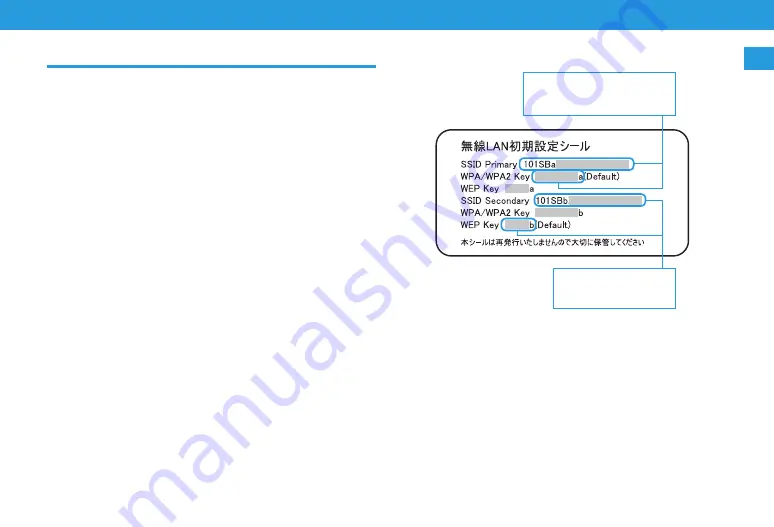
1-5
Getting Started
1
SSID1
•. SSID
•. Security.Key.(WPA/WPA2)
SSID2
•. SSID
•. Security.Key.(WEP)
Factory Default Settings
When.connecting.to.a.Wi-Fi.(WLAN).device,.SSID.and.security.keys.are.
required..
.
SSID.and.security.keys.are.set.by.default..See.WLAN.Initialization.Sticker.for.
SSID,.WPA/WPA2.Key,.and.WEP.Key.
•. Two.SSIDs.are.set.to.Wi-Fi.router..By.default,.WPA/WPA2.is.set.to.SSID1.(SSID.
Primary);.WEP.is.set.to.SSID2.(SSID.Secondary)..For.greater.security,.use.WPA/
WPA2..Some.game.consoles.may.not.be.WPA.compatible..See.game.console.
user.guide.for.compatibility.

































