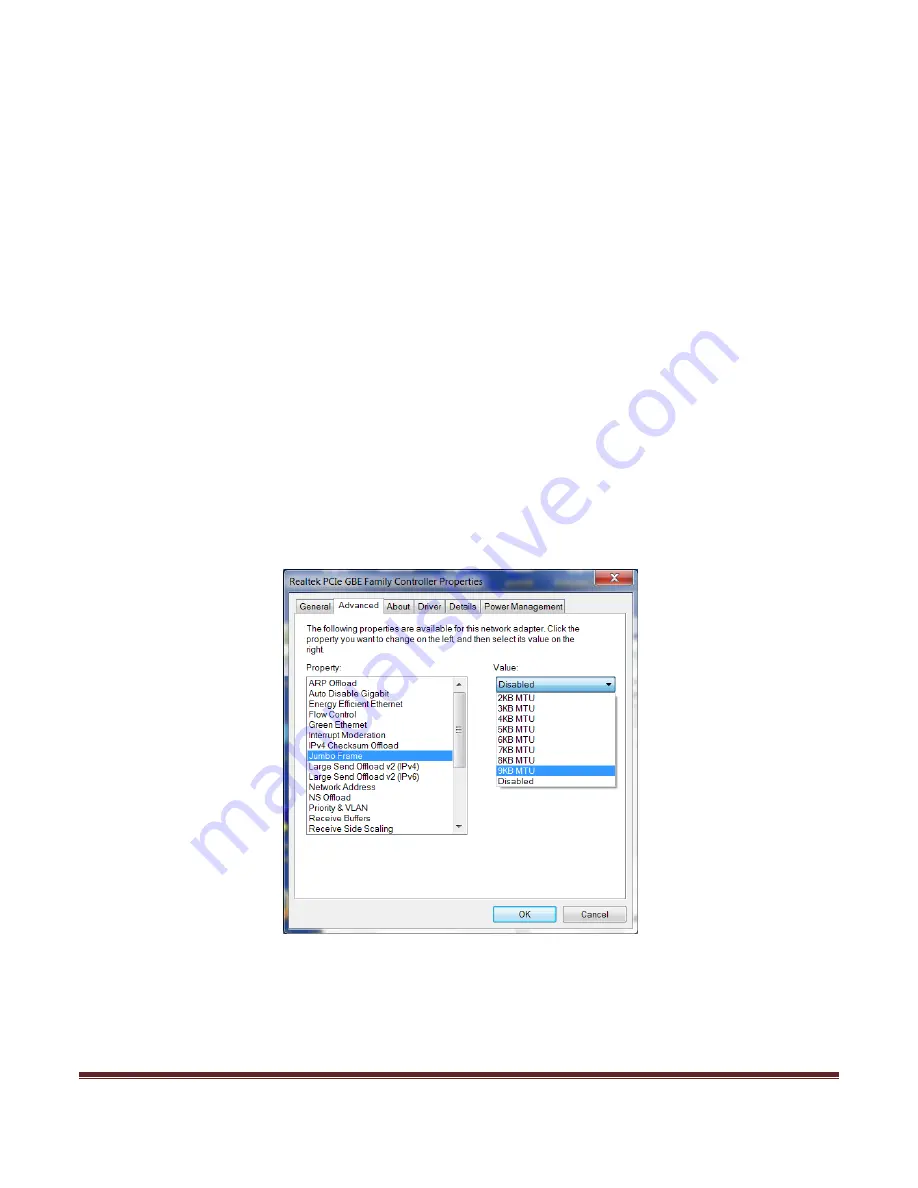
Page 38
7.3
Jumbo frames/packets setup (for GigE camera models)
Before using Jumbo frames, make sure the PC NIC and Ethernet switches support Jumbo frames, otherwise the
packets will be discarded.
7.3.1
PC NIC setup for jumbo frames/packets
For Windows 7,
1. Select Start
2. Right-click on Computer
3. Select Manage
4. Click on Device Manager on the left side
5. Click on Network Adapters in the center
6. Right-click on the Network Adapter being used
7. Select Properties
8. Click the Advanced Tab
9. Select Jumbo Frames from the list of properties and select the MTU size from the value pull-down
10. Click Ok when done and close the Computer Management window.
Содержание 1024-20C
Страница 1: ...Page 1 ATOMTM 1024 User Manual TM ATOM is a trademark of Sofradir EC Inc...
Страница 30: ...Page 30 Click on the Finish button when completed...
Страница 45: ...Page 45 5 Select the Gig E interface...
Страница 46: ...Page 46 6 Select the Set IP Address button...
Страница 47: ...Page 47 7 Enter a two as the last digit of the IP address and click OK...
Страница 48: ...Page 48 8 Verify the IP Configuration is Valid now...
Страница 67: ...Page 67 11 1 2 13mm f1 1 Manual Focus Lens Dimensions...
Страница 68: ...Page 68 11 1 3 25mm f1 2 Athermal Fixed Focus Lens Dimensions...
Страница 69: ...Page 69 11 1 4 50mm f1 2 Athermal Fixed Focus Lens Dimensions...
Страница 70: ...Page 70 11 1 5 50mm f1 0 Manual Focus Lens Dimensions...
Страница 71: ...Page 71 11 2 ATOM 1024 20 C Model Physical Dimensions Note Drawing displays the model without a lens mounted...
Страница 74: ...Page 74 11 5 ATOM 1024 G CZ 25 225mm Model Interface Physical Dimensions...
Страница 75: ...Page 75 11 6 ATOM 1024 G CZ 25 150mm Model Interface Physical Dimensions...
Страница 76: ...Page 76 11 7 ATOM 1024 G CZ 15 100mm Model Interface Physical Dimensions...






























