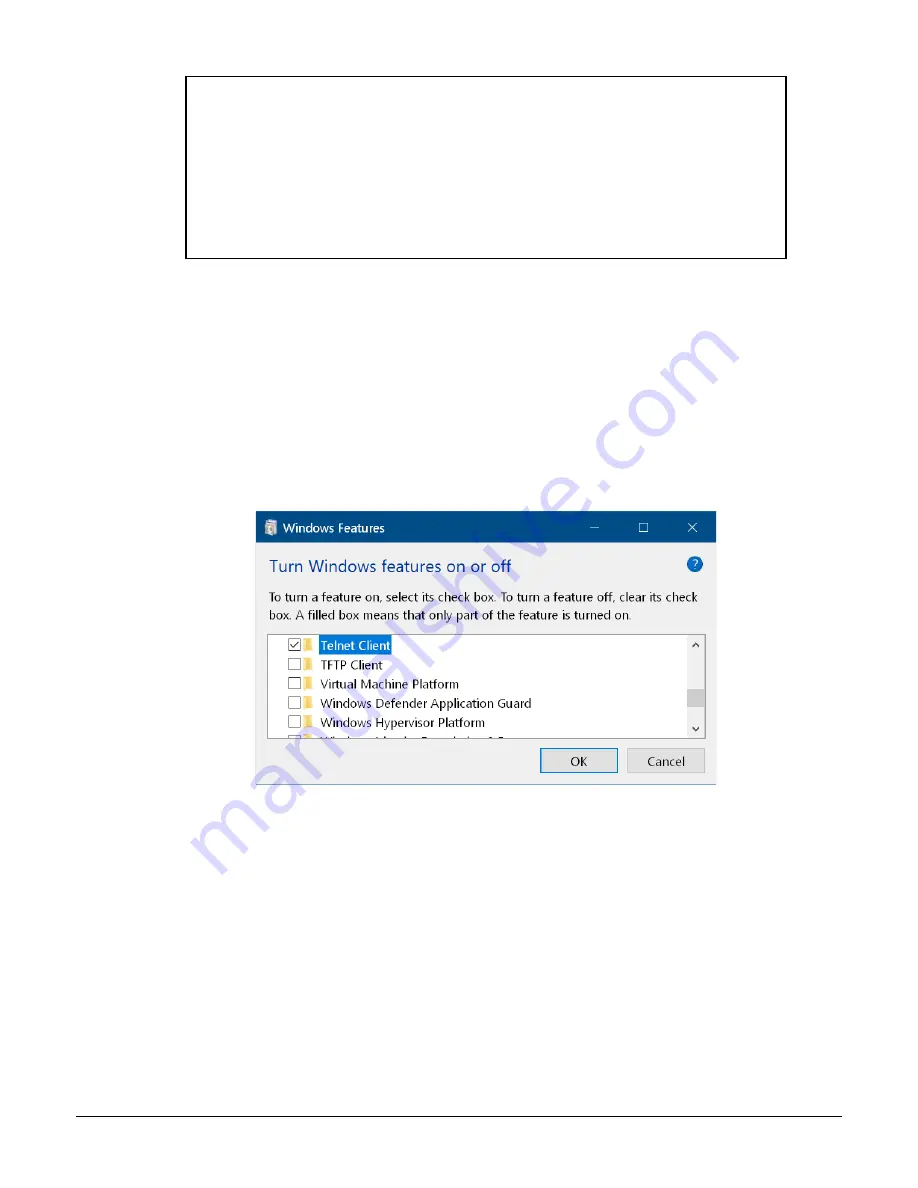
Page 22 of 27 MCM-Inst-1.10
IP Address (000) 192.(000) 168.(000) 1.(000) 100
Set Gateway IP Address (N) ? N
Set Netmask (N for default) (N) ? N
Change telnet config password (N) ? N
...<displays new configuration>...
D)efault settings, S)ave, Q)uit without save
Select Command or parameter set (1..7) to change:
Figure 14: Change XPort Network/IP Settings
3.8.6 Windows Telnet Client
If you are not using Lantronix DeviceInstaller, then you may need to install a telnet client. You may use
any telnet program, but if you want to use the standard Windows telnet, and it is not already available,
use the following steps to enable it.
6) Open “Control Panel”
7) Open “Programs”
8) Select the “Turn Windows features on or off” option
9) Check the “Telnet Client” box (see figure below)
10) Click “OK” and wait for the installation to complete
Figure 15: Windows 10 Telnet Installation Dialog
You can run telnet from the command line by typing something like the following, but change the IP
address to match the address of the MCM. The 9999 is required because the XPort uses a custom
TCP port number for the telnet interface.
C:\> telnet 192.168.1.100 9999
3.8.7 Modbus TCP Communications Configuration
The MCM-MBT includes the Modbus registers for RS-485 communication configuration, but they are
read-only. There are no Modbus registers to configure the Ethernet interface. Instead, use telnet to
configure the Ethernet interface.
The MCM-MBT only supports IPv4 and the standard Modbus TCP port number 502. See
configuring the IP address.




















