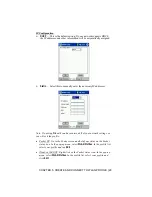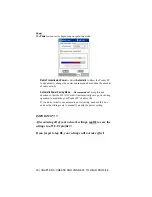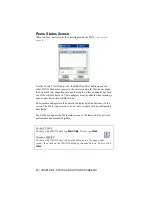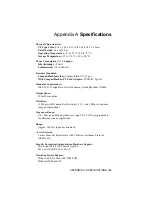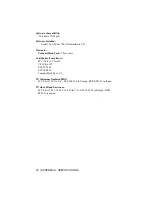CHAPTER 8: WINDOWS XP BUILT-IN WLAN UTILITY
|
43
Create a WLAN Profile
After you find a new WLAN and try to connect with it, WLAN Tools will
automatically direct you to create a profile with it. See Chapter 5, “Create
and Connect to a WLAN Profile” for more information.
You can also create a new WLAN profile by doing the following:
1. From the Today screen, tap and hold your stylus on the Socket status
icon. In the pop-up menu, select
WLAN Profiles
.
2. In the next screen, tap
New
.
3. The
Mode
screen will appear. Tap on the tabs to enter any necessary
settings for your network. See Chapter 2, “Basic Setup,” for information
on each of the profile settings screens.
4. After entering all the network settings, tap
Ok
to save the settings in a
WLAN profile.
Edit a WLAN Profile
To change the settings of an already existing WLAN profile, do the
following:
1. From the Today screen, tap and hold your stylus on the Socket status
icon. In the pop-up menu, select
WLAN Profiles
.
2. Select the WLAN Profile that you wish to modify. Tap
Edit
.
3. The
Mode
screen will appear. Tap on the tabs and make any necessary
modifications. See Chapter 2, “Basic Setup,” for information on each of
the profile settings screens.
4. Tap
Ok
to save the changes.