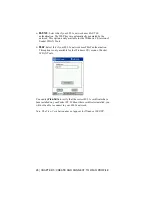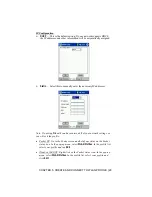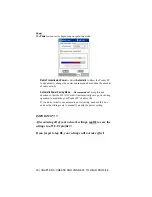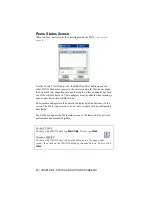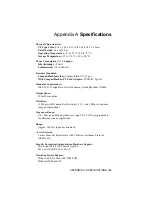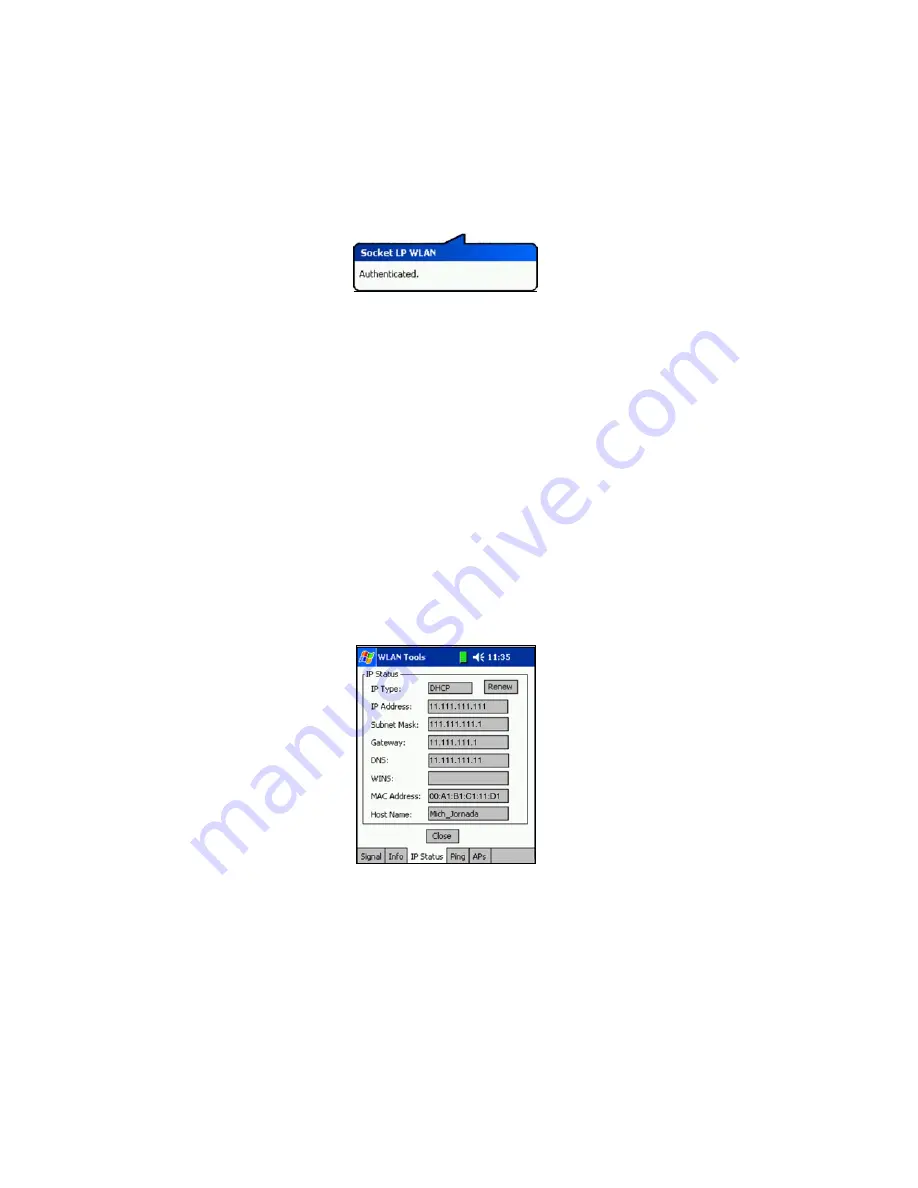
34 | CHAPTER 5: CREATE AND CONNECT TO WLAN PROFILE
4. The bubble that appears must report
Authenticated
before you can
complete the connection.
•
You may need to repeatedly close and open the bubble every three or
four seconds until it reports
Authenticating
. Close the bubble by
tapping anywhere else on the screen. Reopen the bubble by tapping on
the icon.
•
After it reports
Authenticating
, you may need to wait approximately
thirty seconds before it changes to
Authenticated
.
5. Your Pocket PC will connect to the WLAN. The signal strength icon
will show red, yellow or green bars to indicate the signal strength.
6. After connecting to your network, tap
Close
.
7. Tap
Start | Today
. Tap and hold your stylus on the WLAN icon in the
task tray at the bottom of the screen. In the pop-up menu, select
Status
.
8. Tap on the
IP Status
tab. Make sure the IP address corresponds to a
legitimate local network address on your WLAN. Refer to your
completed Network Information Form for a range of valid IP addresses.
Note: If your IP address is listed as 169.254.xxx.xxx, this is the default IP
address and not the correct IP address for your network. Tap
Renew
. It
may take up to 2 minutes to obtain the correct IP address. If a valid IP
address still does not appear, soft reset your Pocket PC by pressing the
reset button.