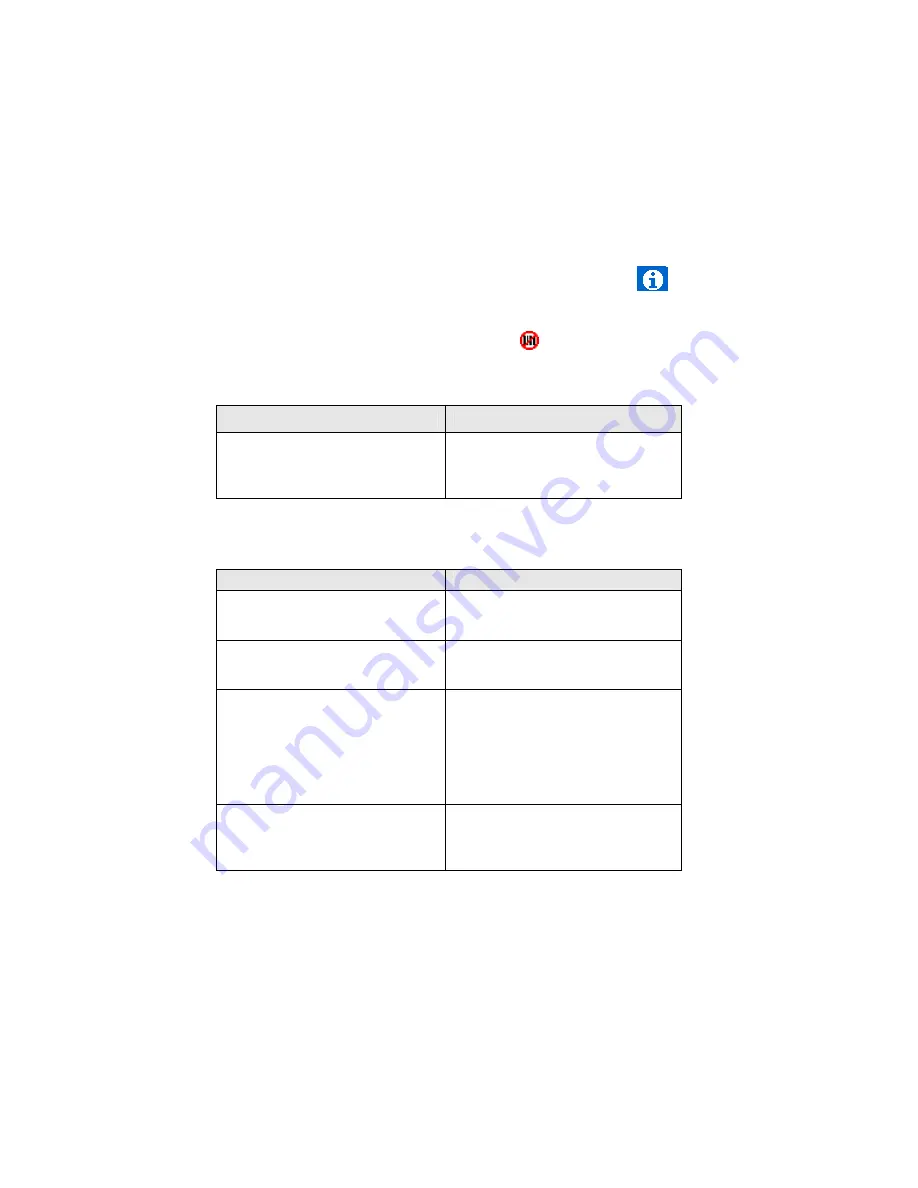
Appendix F
Troubleshooting
For help on SocketScan, tap
Start | Help
on a Pocket PC, or tap on the
icon on a Palm device.
SYMPTOM
:
I get the “No Scanner Detected”
icon in the task tray
of my Windows-based mobile computer and can’t trigger the laser or
scan any bar codes.
POSSIBLE REASON
SOLUTION
Your mobile computer is not
connected to the Cordless Hand
Scanner.
Make sure the Cordless Hand
Scanner is on and in range and
has enough battery power. Try to
reconnect.
SYMPTOM
:
When I try to scan, the laser activates, but no data
appears on my screen, and the laser eventually turns off.
POSSIBLE REASON
SOLUTION
The scanner is too close or too
far from the bar code.
Practice so you get accustomed
the most effective distance and
scanning angle.
The bar code is incorrectly
formatted or poorly printed.
Try scanning a bar code that is
correctly formatted or printed well,
such as on a retail package.
The bar code symbology may be
disabled or not supported by the
Cordless Hand Scanner.
Use Scan Demo for Windows
Mobile or the Test screen for Palm
OS to identify the symbology. If
needed, enable the symbology by
using Symbology Selector for
Windows Mobile or the Symbology
screen for Palm OS.
You don’t have an application
open to scan data into.
Open an application, such as
Excel, and place the cursor where
you want scanned data to go. Try
scanning again.
64 | APPENDIX F
TROUBLESHOOTING












































