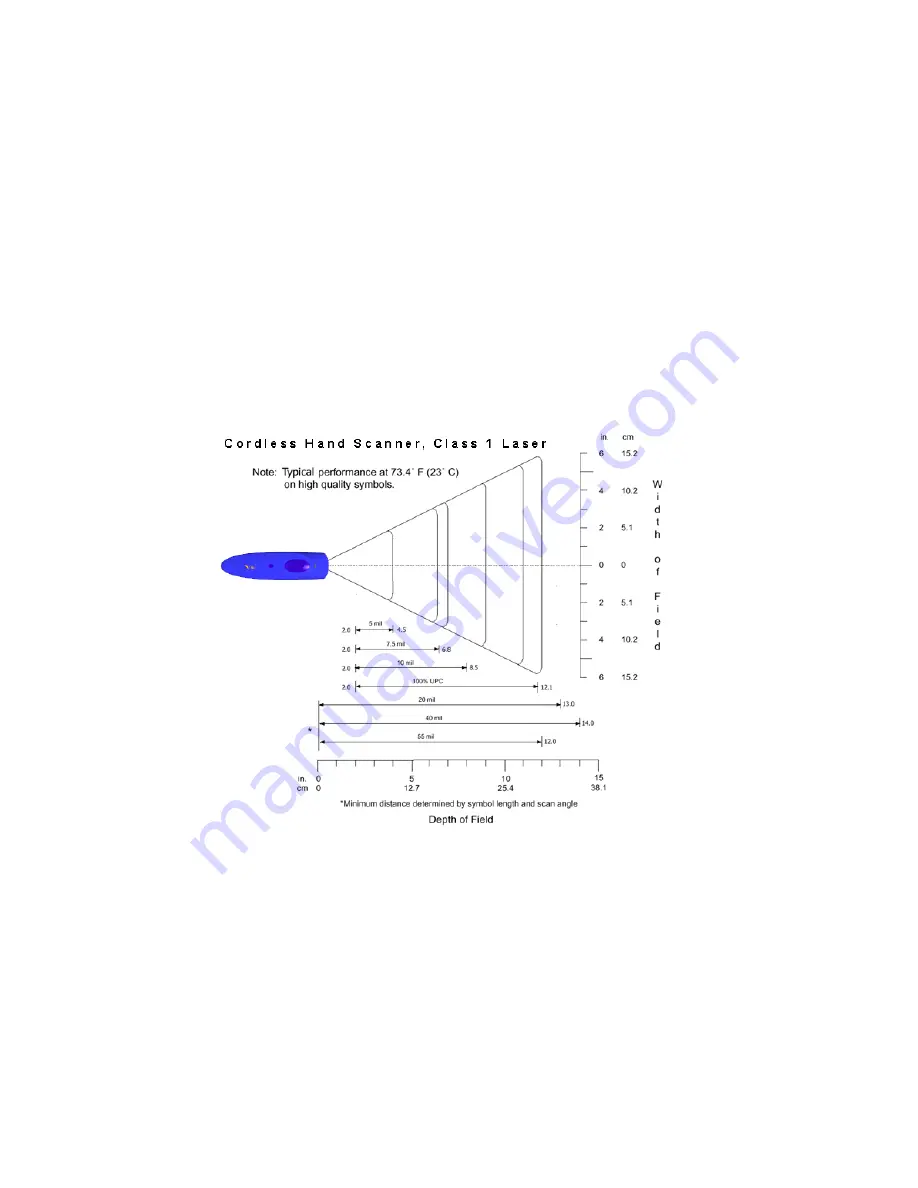
Appendix E
Decode Zone
The decode zones for the Cordless Hand Scanner is shown below. The
minimum element width (“X Dimension” or bar code “size”) is the width in
thousandths of an inch (mils) of the narrowest element (bar or space) in the
symbol. The figures shown are the typical scanning distances (depths of
field) for selected bar code sizes. The maximum usable length of a bar code
symbol (Width of Field) at any given range is also shown.
APPENDIX E: DECODE ZONE
63













































