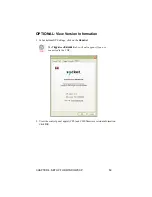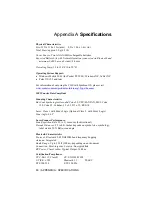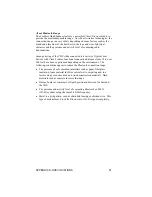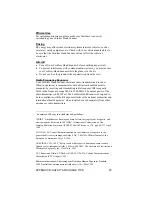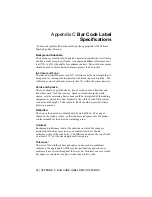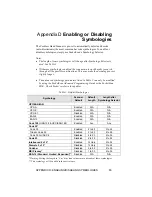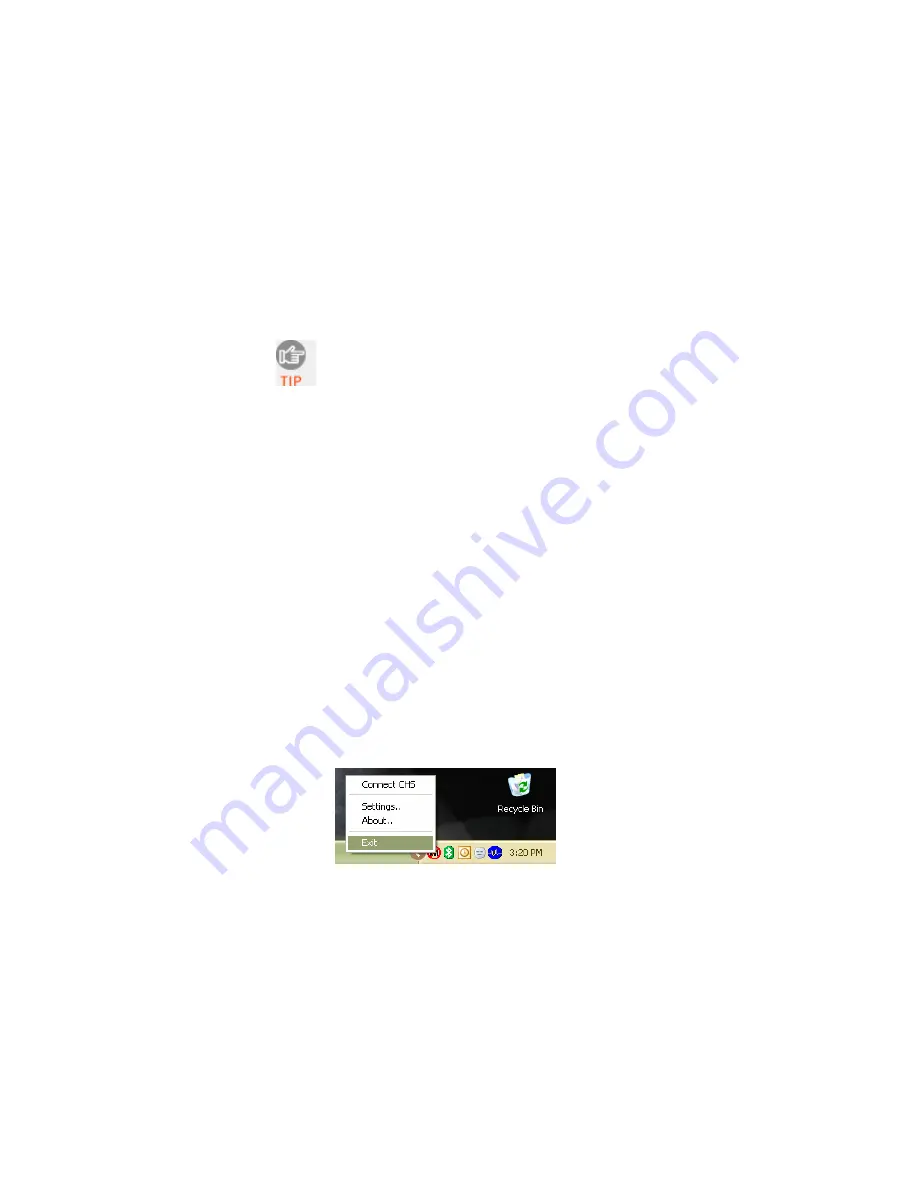
•
Good read indication on CHS:
Select how you would like the scanner to
indicate that data has been successfully scanned and transmitted to the host
device. (This is separate from good read indications from the computer,
which are configured in the General screen).
−
Beep
: If you would like the CHS to beep to indicate good reads,
indicate the frequency. If using the CHS in a noisy environment, you
may want to adjust the frequency as needed.
The delay in the ‘good scan’ beep increases with the
distance from the host, giving the user valuable feedback
about the signal strength of the connection
−
Flash green LED
: Check if you would like the CHS to flash a green
LED to indicate good reads.
•
Auto re-connect:
Configure how you would like your computer to attempt to
automatically re-connect to the CHS in case the
Bluetooth
connection is
lost.
−
Max attempts
: Indicate how many times you would like your
computer to attempt to re-connect to the CHS.
−
Time limit per attempt
: Indicate how long you would like each re-
connection attempt to last.
•
Power management:
By default, the CHS will turn off if 20 minutes have
passed without any
Bluetooth
connection. Check the
Disable CHS Auto
Power Off mode
box to have the CHS remain on even when 20 minutes
have elapsed without a
Bluetooth
connection.
6.
After modifying any settings, click
OK
.
7.
As prompted, exit and restart SocketScan to have the changes take
effect.
8.
Right-click the SocketScan icon at the bottom of the screen and click
Connect CHS
.
50