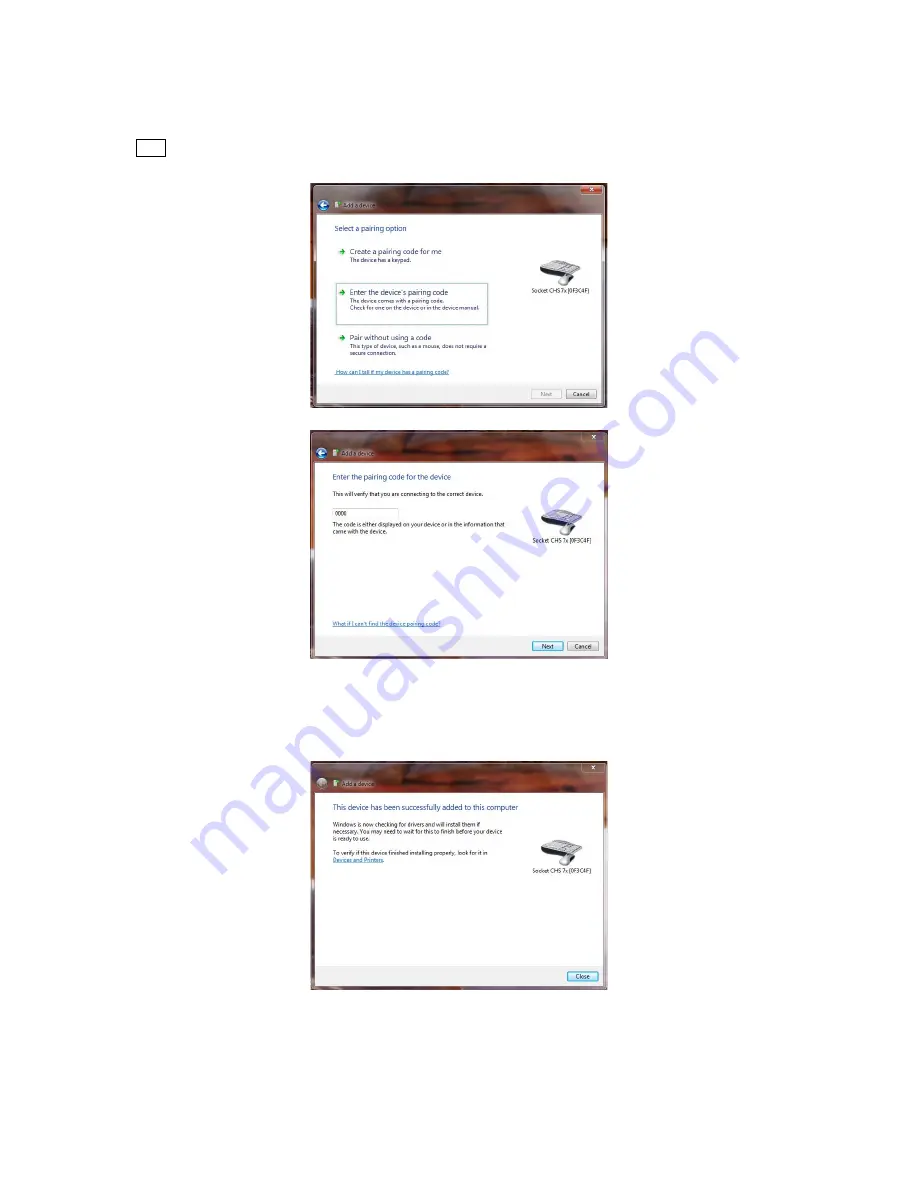
2.
A passkey or pairing option screen will appear. Select
Enter the device’s pairing code
and enter the default PIN
0000
(Be sure to enter four zeroes, not the letter "O"). Click
Next
.
3. Your system will confirm the scanner has been successfully added and will connect to the scanner. Status
balloons will appear, reporting the connection progress. After connecting, the
Bluetooth
CHS will beep
once, and a Blue LED will blink blue once every 5 seconds.
Содержание CHS 7X
Страница 7: ......
















