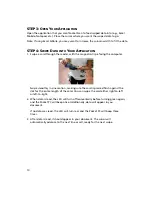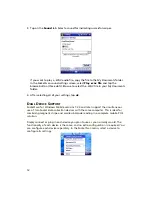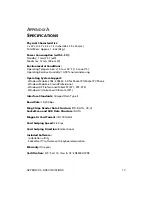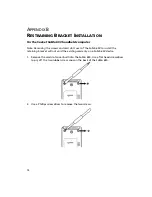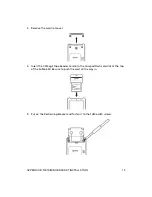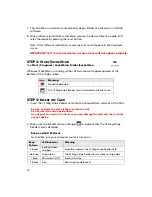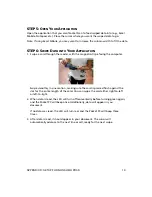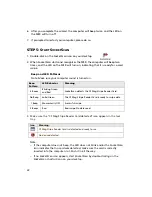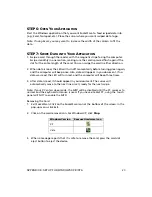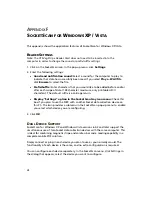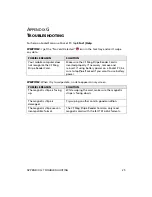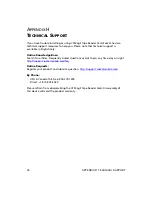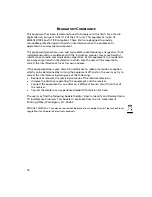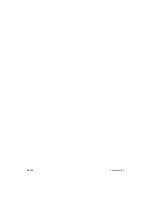24
A
PPENDIX
F
S
OCKET
S
CAN FOR
W
INDOWS
XP
/
V
ISTA
This appendix shows the application features of SocketScan for Windows XP/Vista.
R
EADER
S
ETTINGS
Note: The CF Mag Stripe Reader Card does not need to be inserted into the
computer in order to change the sound or prefix/suffix settings
.
1.
Click on the SocketScan icon. In the pop-up menu, click
Settings.
2.
Enter the following settings:
•
Good read notification sound:
Select a sound for the computer to play to
indicate that data has successfully been read. If you select
Play a .WAV fil
e,
click
Browse
to select the file.
•
Prefix/Suffix:
Enter characters that you would like to be added before and/or
after each swipe of data (128 character maximum, only printable ASCII
characters). The default suffix is a carriage return.
•
Display “Settings” option in the SocketScan tray icon menu:
Check this
box if you plan to use the MSR with another Socket data collection device on
this PC. The icon provides a submenu in the SocketScan pop-up menu to enable
you select which device you are configuring.
3.
Click
OK
.
D
UAL
D
EVICE
S
UPPORT
SocketScan for Windows XP and Windows Vista versions 6.4.2 and later support the
simultaneous use of two Socket data collection devices with the same computer. This
is ideal for combining magnetic stripe and cordless bar code reading capability in a
complete mobile POS solution.
Simply connect or plug in each device you plan to use as you normally would. The
functionality of each device is the same, and no extra configuration is required.
You can configure each device separately. In the SocketScan menu, click Settings. In
the dialog that appears, select the device you want to configure.
Содержание CF Mag Stripe Reader Card
Страница 1: ...CF Mag Stripe Reader Card Series 4 User s Guide...
Страница 30: ...9 2009 Printed in U S A...