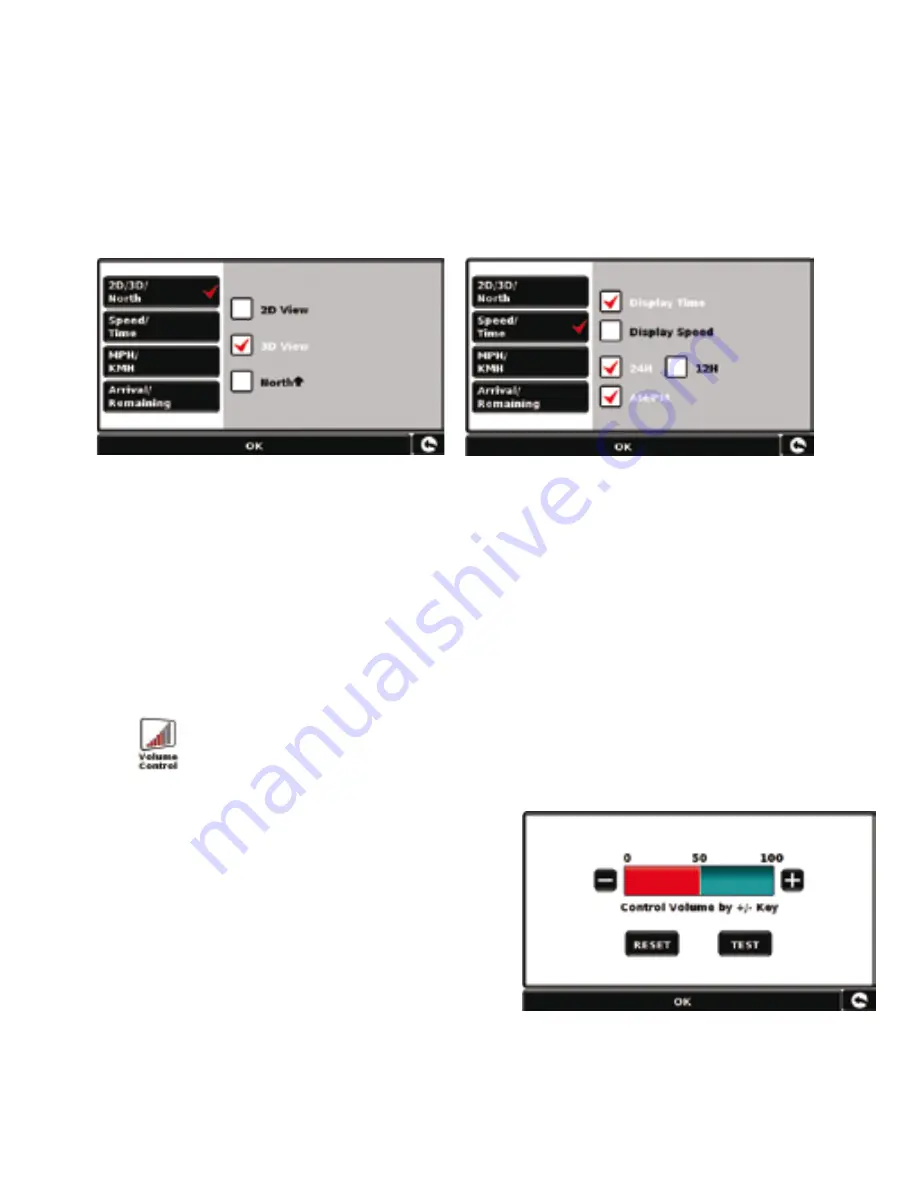
10 • UK
11 • UK
To change a setting press it with your finger and a list of the options available will be
shown next to a tick box. Simply press the tick box to indicate which option you would
like to choose.
Press ‘OK’ at the bottom of the screen. Your chosen settings will now be saved and will
appear on the screen each time you use Truckmate. If you want to switch between your
Current Speed and the Atomic Clock or the Estimated Time of Arrival and the Time to
Destination during your journey simply touch the LCD screen where either piece of
information is displayed and the unit will display the alternative setting and vice versa.
However, each time you switch on the device the original setting will be displayed.
Volume Control - The volume can be adjusted within the ‘Configure’ Menu. To set this
function touch the screen in the centre to access the ‘Menu’ and then press the ‘Configure’
button. The screen will then display a number of different icons.
Press the
icon. Press either the ‘+’ button to increase the volume or the ‘–’ button to
decrease the volume. Finally select the ‘OK’ button to confirm the setting.
Note: The arrow icon in the bottom right hand
corner of the display will return you to the
‘Configure’ menu if pressed but will not store
any changes you have made. You need to select
the ‘OK’ button in order to save your changes.











































