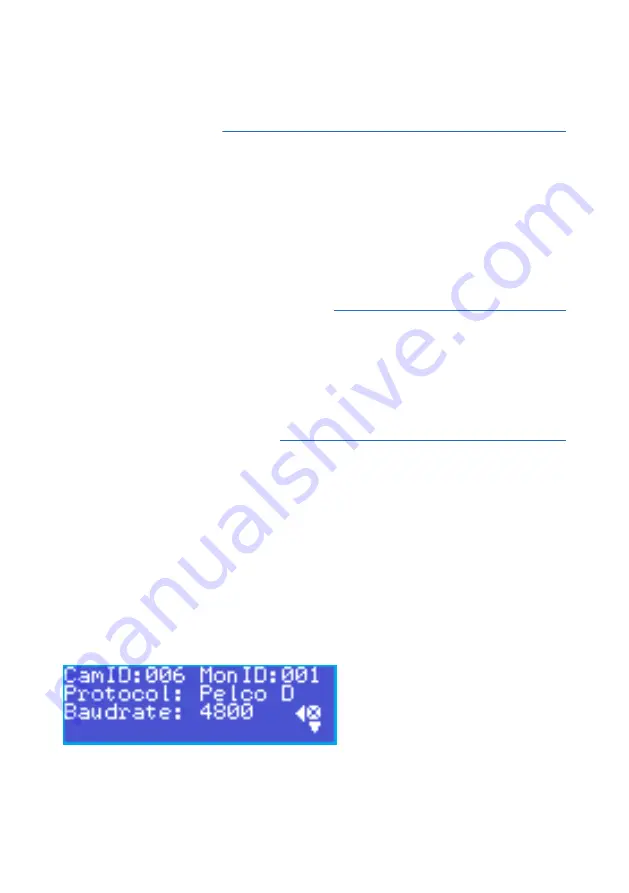
9
During normal operation, the controller’s the LCD is backlit. After 5 seconds of
inactivity, the LCD illumination shuts off automatically. Touching any control
powers the LCD illumination again.
Using the Joystick
On the PTZ keyboard controller, the joystick has 2 functions:
• To control the orientation of attached PTZ cameras
• To navigate the controller’s menus
Within a menu, when the joystick is moved up, down, left or right the cursor
moves in the same direction.
Selecting a Camera to Control
To select a camera for direct control, type the camera’s unique ID number
using the numeric keypad, then press the
Cam
button.
Example: To take direct control of camera 11, press 1, 1, and Cam.
PTZ Camera Aim Control
To pan the camera up, down, left, or right, move the joystick in the appropriate
direction.
To zoom the camera, causing it to narrow or widen its field of vision, rotate the
joytick knob clockwise (to zoom in) or counterclockwise (to zoom out).
When you move the joystick, the lower right corner of the LCD display shows
icons that indicate the command(s) given. Arrows indicate pan directions, while
a circular icon in the center indicates whether you are causing the camera to
zoom in or out.
Example: The display below shows that the camera is moving down, to the left,
and is zooming out.
Note that there is usually a small delay between moving the joystick and the
camera responding. This is normal, and does not indicate a malfunction.
Содержание WPS-ACC-PTZ-CTRL
Страница 7: ...7...




















