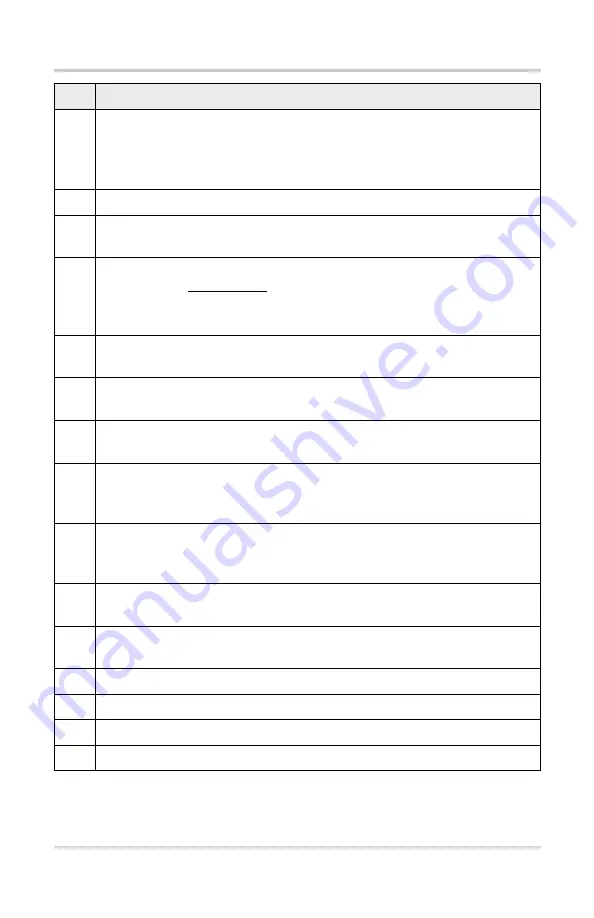
2
Feature Identification
Item
Description
1
Battery Status Indicator LED
•
Green
- battery is fully charged
•
Red
- battery is charging
•
Amber
- indicates there is a battery issue (correct before operating)
2
DC Power Supply Jack
- AC/DC power supply connection
3
Mini USB Jack
- USB cable connection used to transfer saved data files
to a personal computer
4
Micro secure digital (uSD) Card
- Contains operating system
programming.
IMPORTANT
The uSD card must be installed to
operate the diagnostic tool. Do not remove the uSD card while the
diagnostic tool is turned on.
5
Data Cable Connector
- Data cable connection used to connect the
diagnostic tool to a vehicle data link connector
6
Touch Screen
- User interface to make onscreen menu and control
selections
7
N/X or Cancel Button
- Push type button used to exit a menu or
program, return to the previous screen, or provide a “no” answer
8
Y/
a
or Accept Button
- Push type button used to accept or confirm a
selection from a menu, advance to the next screen, or provide a “yes”
answer
9
Directional Button
- Thumb pad rocker type buttons used to move the
highlight/focus on the screen up, down, left, and right, as indicated by the
arrows.
10
Shortcut Button
- Push type programmable button used to perform a
variety of routine tasks.
11
Power (On/Off) Button
- Push type button used to turn the diagnostic
tool on and off. For emergency shutdown, press and hold for 5 seconds.
12
Battery Pack
13
Battery Pack Cover
14
Battery Pack Cover Screws (2)
15
Built-in Stand (shown closed)


























