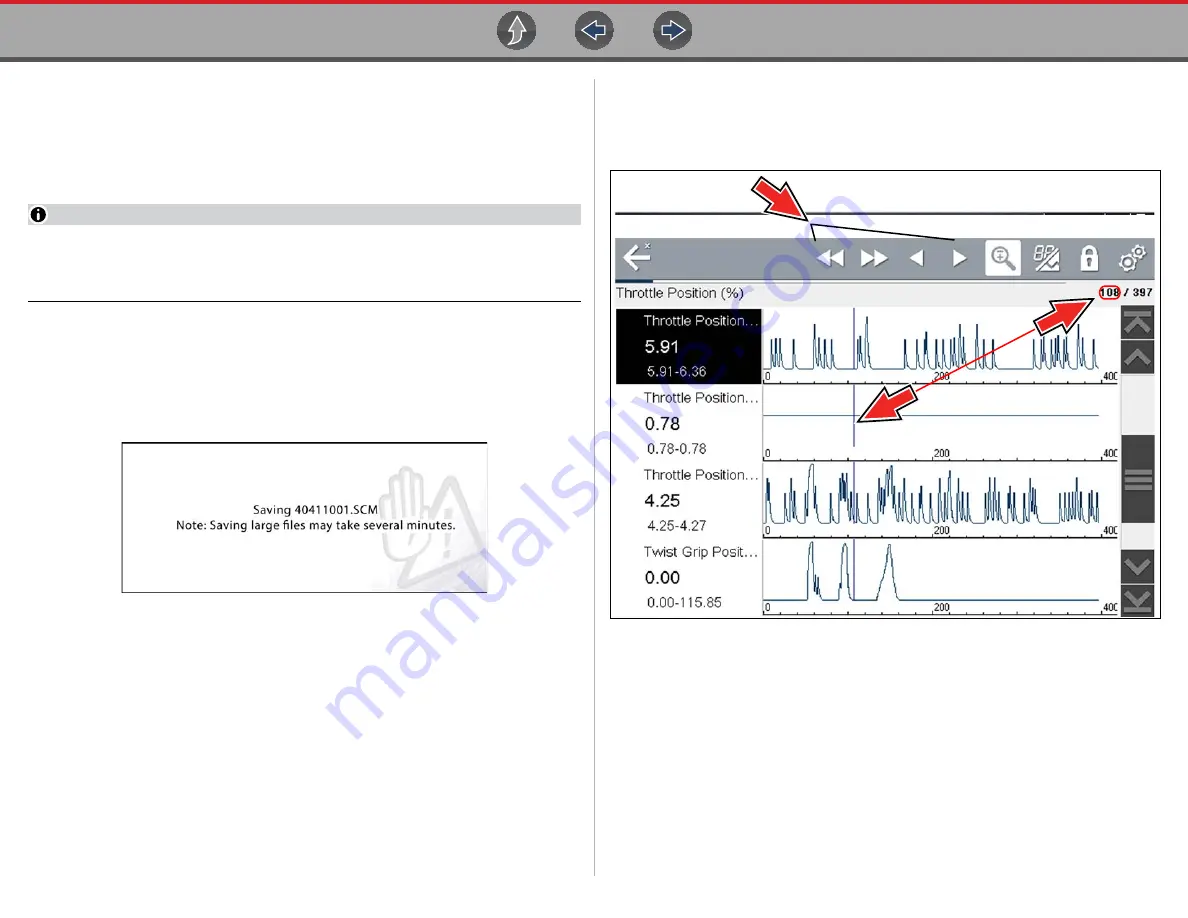
Scanner
Viewing and Saving Data
23
4.5.4 Saving Data Files
Saving data is useful when trying to isolate an intermittent problem or to verify a
repair. During normal operation, data from the vehicle’s ECM is continuously being
stored in buffer memory as it is displayed onscreen. Selecting
Save
writes stored
buffer memory to a file.
NOTE
The Save icon performs the same function as “Save Movie” function choice
for the programmable Shortcut button, see
page 37 for details.
z
To save data:
While capturing or reviewing data, select the
Save
icon.
An onscreen message is displayed to indicate the data file is being saved
(
).
Figure 4-18
Save dialog box
z
To view saved data (on the diagnostic tool):
The saved file can be viewed by selecting
Previous Vehicles and Data
>
View Saved Data
. See
for basic navigation.
1.
Select the desired data file (.SCM file extension).
2.
Change the view type and zoom levels as needed.
3.
In graph view, use the control icons to move through the data (
Toolbar control icons are described in
and
.
The blue (vertical cursor) (
) indicates your position in the data and
is denoted by the current position value (
) in the counter display.
The cursor displays in all PIDs.
Depending on the amount of data saved the cursor may be initially located on
the far left next to the description, or the far right next to the scroll bar making
it difficult to see. If this happens, use the control icons to move the data until
you can see the cursor.
Figure 4-19






























