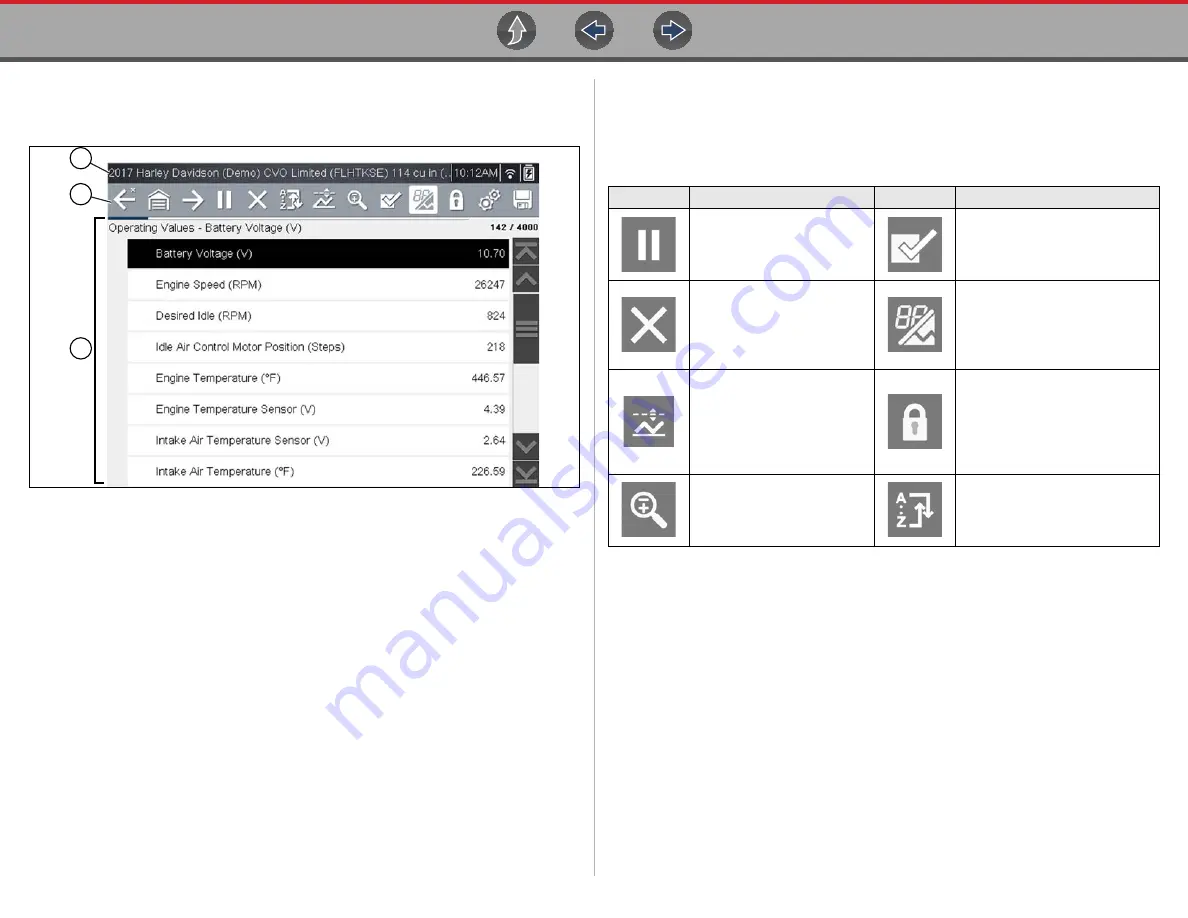
Scanner
Features and Icons
12
4.2 Features and Icons
4.2.1 Scanner Features
1— Title bar—
shows active test, vehicle and diagnostic tool status. The Title bar
appears for all functions and displays information only, there are no
selectable items. See
.
2— Toolbar
—contains control icons
3— Main body
—displays menus, code results, PIDs, etc.
Figure 4-1
Scanner screen features
4.2.2 Scanner Control Icons
The scanner toolbar contains control icons. Control icons may vary depending on the
active function or test. An inverted (highlighted) icon indicates it is selected. Other
control icons (not shown) are described in
1
2
3
Icon
Function
Icon
Function
Pause
- Indicates PID data
from the motorcycle is being
displayed. Selecting pauses
data collection.
Custom Data List
- Opens a
menu for selecting which PIDs
display in the list.
Clear
- Erases all the PID
data in the buffer and begins
a new recording. Selecting
opens a confirmation
message.
Change View
- Changes
display options between PID list
or graph displays.
Trigger
- Opens a menu that
allows you to set, arm, and
clear threshold values that
automatically trigger PID
data to be saved from buffer
memory to a file.
Lock/Unlock
- Locks or unlocks
the highlighted parameter.
Locked PIDs move to the top of
the list and do not scroll as you
move through the data.
Zoom
- Incrementally
increases and decreases the
scale of the data being
displayed.
Sort
- Determines the order in
which PIDs are listed on the
screen.
















































