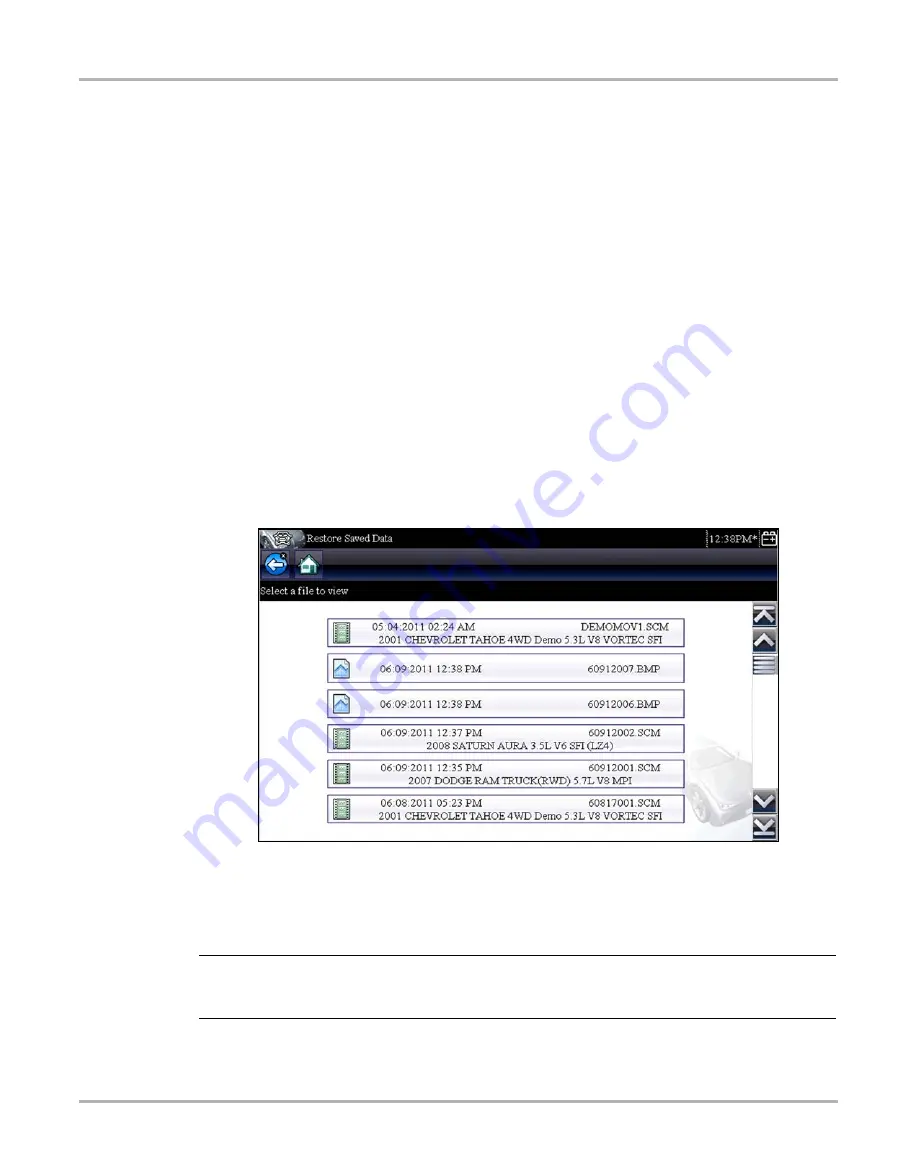
53
Previous Vehicles and Data
Previous Vehicles and Data Menu
z
To select from the vehicle History:
1. Select
Previous Vehicles and Data
from the Home screen.
2. Select
Vehicle History
from the menu.
A list of up to 25 previously tested vehicles displays. Each vehicle is given a unique file name
that includes the vehicle ID, date, and time. Use the scroll bar to view the entire list.
3. With the item to be opened highlighted, either tap the vehicle ID or press the
Y/
a
button.
The appropriate software loads and a vehicle ID confirmation screen displays.
4. Select
OK
or press
Y/
a
to continue.
A connection message displays.
5. Connect the data cable to the vehicle, then select
OK
or press
Y/
a
to continue.
The menu for the last system tested on the selected vehicle displays.
6.1.2 View Saved Data
Selecting the
View Saved Data
menu option opens a list of all the data movies and screen images
that are stored in the Diagnostic Tool memory. Saved files are listed in chronological order by the
date and time that they were created with the most recent files are at the top of the list. The vehicle
ID characteristics are included in the listings as well.
Figure 6-2
Saved data list
Saved files can either be opened directly on the Diagnostic Tool, or downloaded to a personal
computer and opened using ShopStream Connect. See
Saving and Reviewing Scanner / OBD-II/
‚ on page 57 for additional information.
NOTE:
i
A maximum of 50 files are displayed. To view all (if more than 50) files stored, use ShopStream
Connect. See
‚ on page 57 for additional information.
Содержание Ethos-Tech
Страница 1: ...User Manual EAZ0075L06D Rev B 30 A 18 NA ...






























