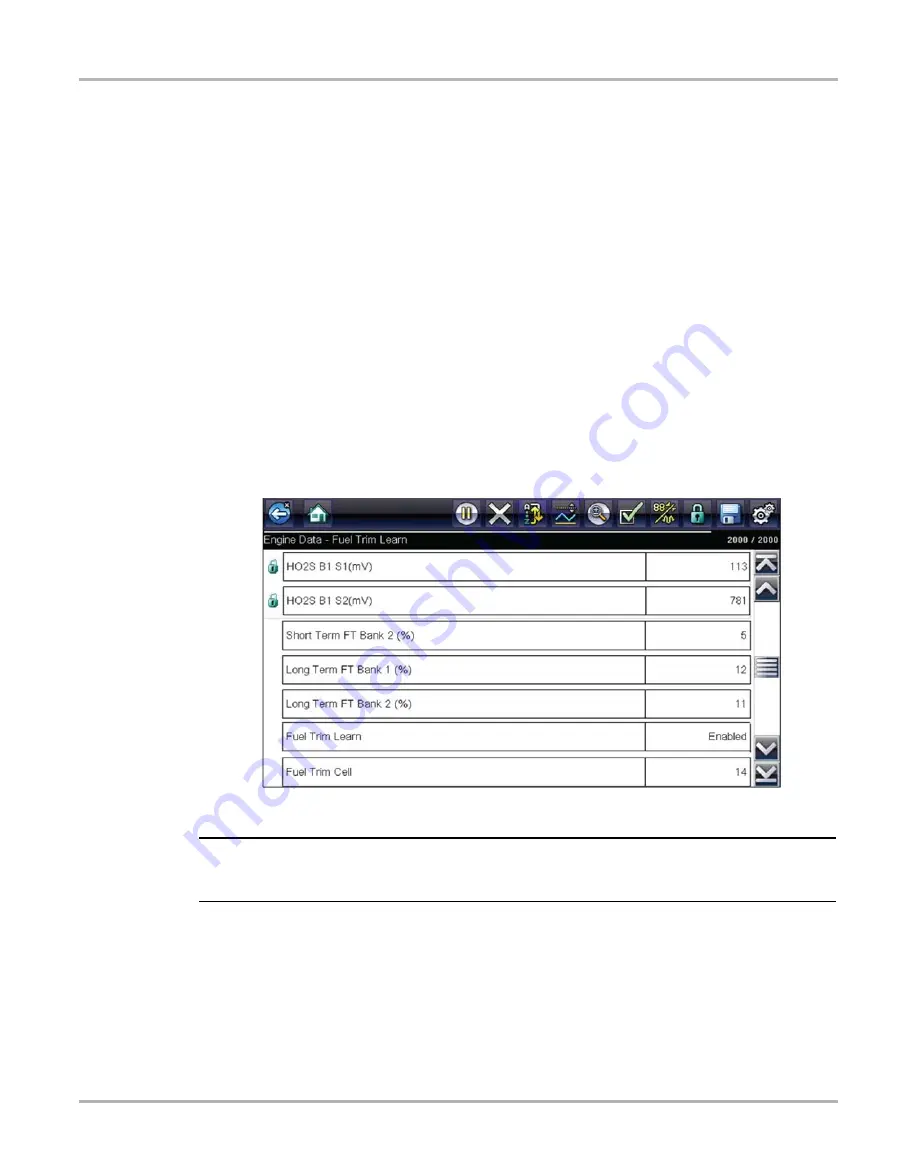
34
Scanner
Scanner Operation
Locking Parameters
Use the
Lock/Unlock
icon to hold selected lines of the data in place and prevent them from
scrolling, or to release previously locked lines of data. Up to three lines of data may be held at a
time. This feature allows you to position related parameters together, making it easier to monitor
their values and spot inconsistencies.
Locked parameters display as the top frames on the main body of the display screen, as well as
at their usual position within the data list (
). A lock icon appears to the left of the
parameter name to indicate it is locked.
z
To lock parameters:
1. Highlight the parameter to be locked.
2. Select the
Lock/Unlock
icon on the toolbar to lock it.
A copy of the locked parameter is now shown at the top of the data list, and a lock icon
appears alongside the parameter name.
3. Highlight and select additional parameters to lock.
Up to three parameters can be locked at a time. Once locked, a parameter remains locked
until it is manually unlocked or communication with the vehicle stopped.
Figure 4-14
Locked parameters
NOTE:
i
If three parameters are locked, one of them must first be unlocked before another parameter can
be locked.
z
To unlock parameters:
1. Scroll through the data list and highlight the parameter to be unlocked, or released.
2. Select the
Lock/Unlock
icon on the toolbar.
The released parameter and the lock icon disappear from the list at the top of the data list.
3. Repeat Step 1 and Step 2 to release other parameters if needed.
Содержание Ethos-Tech
Страница 1: ...User Manual EAZ0075L06D Rev B 30 A 18 NA ...






























