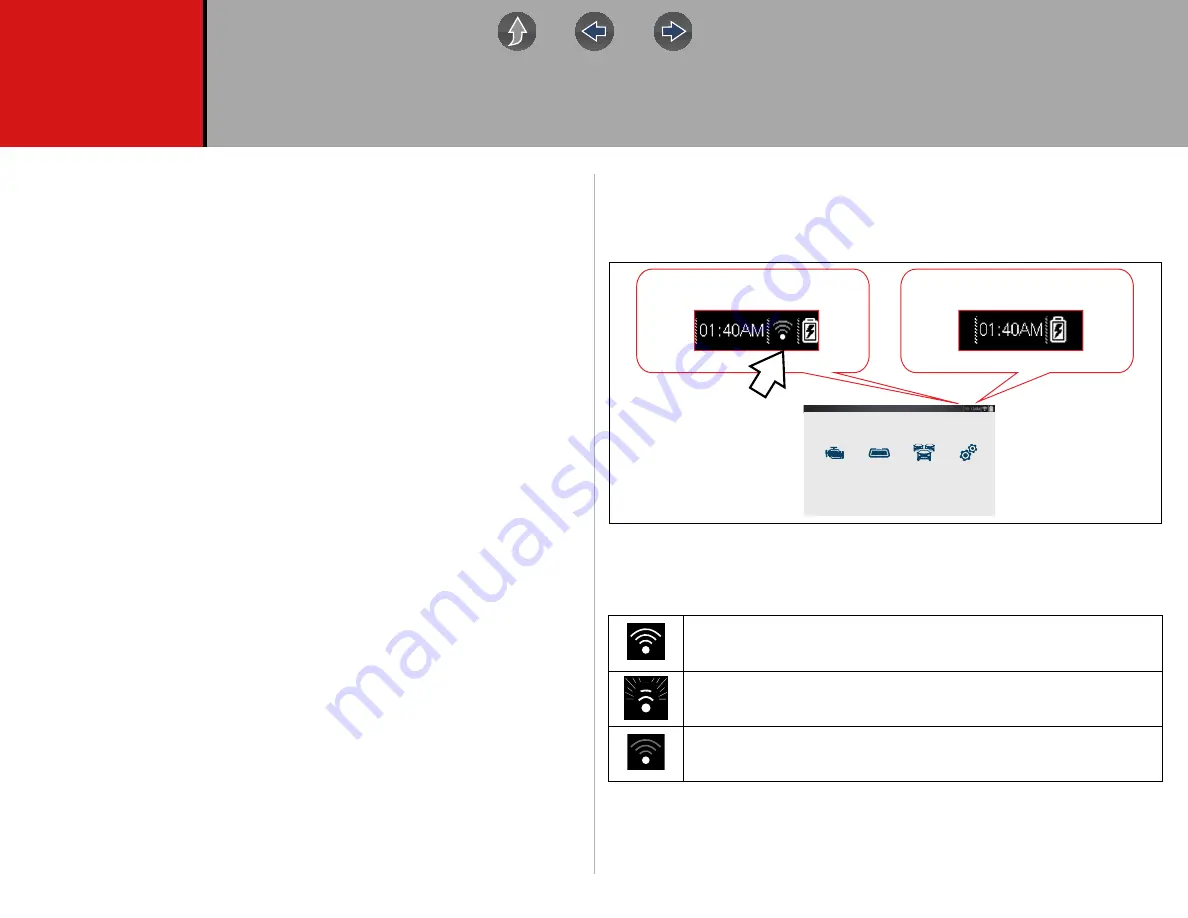
74
Section 11
Wi-Fi Connection / Troubleshooting
The diagnostic tool is equipped with many features that require Wi-Fi connection.
The Wi-Fi connection is solely dedicated to our Snap-on Web Services Network.
To use features like the Snap-on Cloud, and Intelligent Diagnostics, a Wi-Fi
connection is required. Authorization and registration is also required to use some
of these features.
This section includes information on Wi-Fi connection and troubleshooting.
Main Topic Links
•
•
Checking if Wi-Fi is Connected
•
•
Turning Wi-Fi On and Connecting to a Network
•
Add Network Advanced (Connecting to a hidden network)
•
•
Wi-Fi Troubleshooting and Status Messages
11.1 Checking if Wi-Fi is On/Off
If the Wi-Fi indicator is displayed in the title bar, Wi-Fi is on. If Wi-Fi is off, see
T
urning On Wi-Fi and Connecting to a Network
to turn it on and connect.
11.2 Checking if Wi-Fi is Connected
Check the Wi-Fi indicator in the title bar:
1 to 3 solid bars - Wi-Fi is on and connected to a network. Three bars
indicates maximum strength signal.
Flashing - Wi-Fi is on,
but not connected. See
No bars - No signal / out of range.
Wi-Fi On
Wi-Fi Off
Scanner
Previous Vehicle
and Data
OBD-II/EOBD
Tools
















































