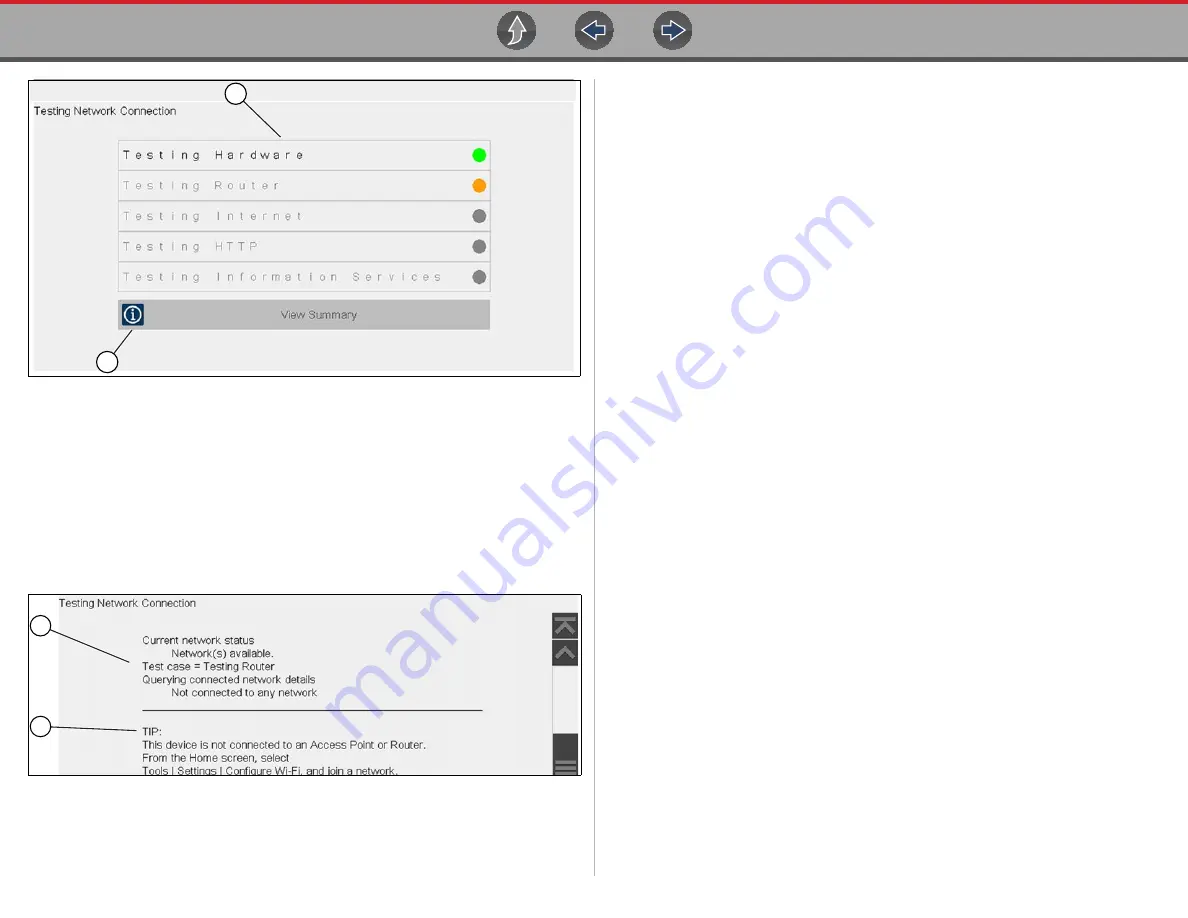
Wi-Fi Connection / Troubleshooting
Wi-Fi Troubleshooting and Status Messages
77
Figure 11-4
Connection Tests
1— Connection Tests
2— View Summary
4.
If a connection issue(s) is present, select
View Summary
to review the results.
The summary information is helpful if you are experiencing difficulties with
your connection (
). Scroll through the summary information to
review the test results for each system and Tip messages for the current
connection issue. See
Connection Tests - Troubleshooting
Troubleshooting and Status Messages” on page 77
Figure 11-5
View Summary
1— Connection Test Results
2— Connection Issue Tip Message
11.7 Wi-Fi Troubleshooting and Status
Messages
The following troubleshooting information is not inclusive and is meant as a guide
only. Other issues and solutions may arise that are not stated here. The following
description of terms are provided for reference as used in the following
troubleshooting chart:
•
Router -
The data transmission device directly connected to your ISP.
•
Remote Wireless Access Point -
A wireless connection device between the
router and your diagnostic tool.
•
Wi-Fi Radio -
The internal diagnostic tool radio transmitting and receiving Wi-
Fi signals.
•
Network Connection -
Also called Wi-Fi connection. The configured Wi-Fi
router connection the diagnostic tool connects to. This connection can be
secured (password protected) or unsecured (open).
Router Information
Router compatibility and setup are important factors to check when trying to
determine connectivity problems. Although we have tested this device at the factory
to verify connectivity, we cannot guaranty its connectivity with your specific
equipment. There may be some situations that require your time for router
connection troubleshooting and/or additional consultation and equipment. Snap-on
Incorporated is not responsible for any costs incurred for any additional equipment,
labor or consultation charges or any other costs that may result from correcting
non-connectivity issues with this device.
2
1
1
2
















































