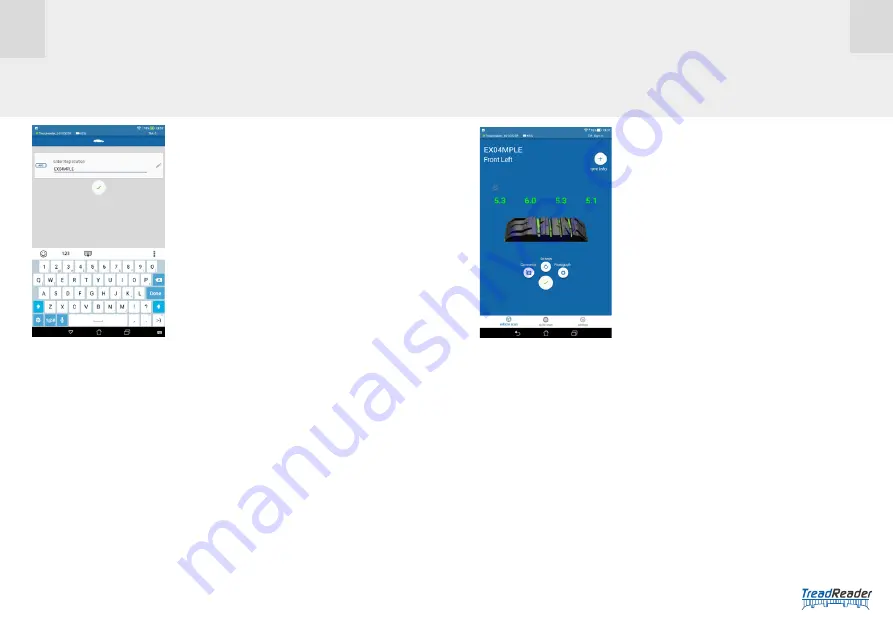
12
13
TREAD
READER
TM
HANDHELD • QUICK GUIDE
Connect the device in either
direct
or
network
mode (see pages 9-11). Enter
vehicle license (see above.)
Place the scanner on the edge of the tire and slide it across the tread face. An
image in the app indicates how you should scan. If the scan is valid, the scanner
will vibrate with one short buzz (2 Sec). If the scanner vibrates with one long buzz,
the scan is invalid and will need to be repeated.
The 3D scan will be shown on the results screen together with color-coded tread
depth measurements (red, amber, green) and icons to indicate tire type (summer
or winter) and if uneven wear is detected.
From home screen select
vehicle scan.
Enter vehicle registration manually or using ALPR
(Automatic Licence Plate Recognition).
To manually enter the registration, select the
task
bar
and manually enter the
reg number.
To use the ALPR built into the app, select the
shutter icon
and take a picture of the vehicle’s
number plate. (Note: this can only be used in
network mode
)
A
summary report
can be saved or printed in PDF
file format.
The summary report shows the company logo and
vehicle information, 3D tire scans and tread depths
produced by the hand held scanner, with an overall
statement about the tire condition:
Pass
(green),
advisory
(amber) or
fail
(red).
A narrative beneath each tire scan describes recommendations based on the
tread depths measured. These include the need to replace worn tires and/or check
vehicle or tire factors associated with accelerated or uneven tire wear, such as
wheel misalignment and tire under or over-inflation.
The
summary report
also shows an assessment of the vehicle stopping distance,
as
good
,
advisory
, or
poor
, from a calculated stopping distance, based on the tire
with the lowest tread depth measured.
12 •
ENTERING VEHICLE REGISTRATION
13 •
SCANNING A TIRE










