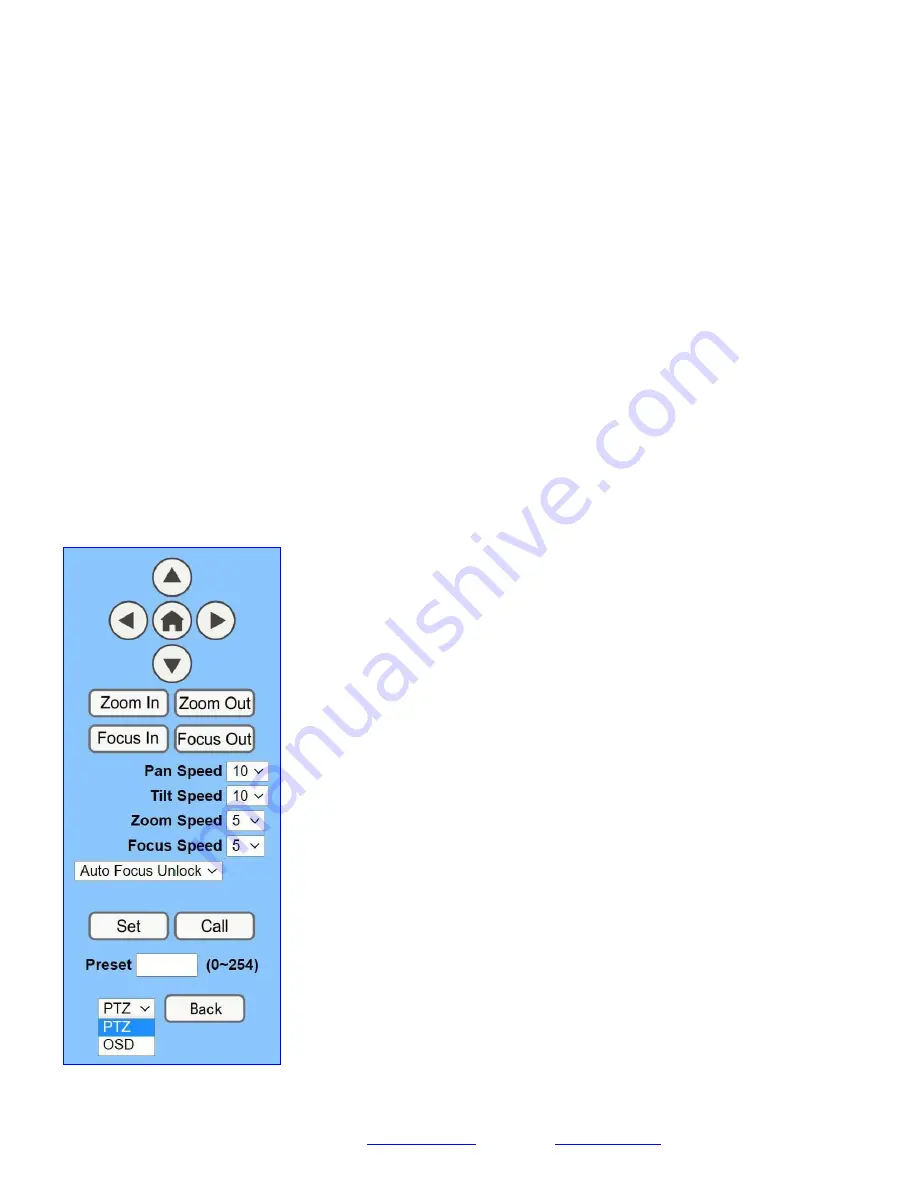
Page
38
SMTAV
Camera Web Interface
The Web Interface allows you to control the camera, view the video feed, and adjust many of the camera’s settings.
Menu
The Menu allows you to traverse the Web Interface. By default, the “Live” option is selected.
Live
This tab allows you to view the video feed of the camera.
The status bar below the video feed can be used to pause / play the video feed, adjust the audio level, and switch between full
screen and windowed view.
Directional Arrows
Use the PTZ / OSD dropdown to select how the Directional Arrows behave. While “PTZ” is selected, you will have control
over Pan, Tilt, and calling the Home position. When “OSD” is selected, the On Screen Display Menu will open, allowing
you to use the Directional Arrows to traverse the OSD Menu.
Directional Arrows:
Use the Up / Down / Left / Right buttons to Pan / Tilt the camera or
traverse the OSD Menu.
Home Button:
Use the Home Button to send the camera to the Home position, or to
make a selection within the OSD Menu.
Zoom In:
Use the Zoom In button to for narrow (tele) views of the scene.
Zoom Out:
Use the Zoom Out button for wide views of the scene.
Focus In/Out:
Use the Focus In and Focus Out buttons to make manual focus
adjustments of the scene.
Speed Control:
Use the Pan, Tilt, Zoom, and Focus Speed dropdowns to adjust the
speed at which you control the camera.
Auto Focus Unlock:
Use the Auto Focus Unlock / Lock dropdown to manually lock the
focus in the current position.
PTZ Presets:
After manually positioning the camera in a position you wish to return to,
you can save the position as a PTZ Preset. Type a number between 0~254 into the Preset
box and press the “Set” button to save that position. Click the “Call” button to send the
camera back to that PTZ Preset position.
PTZ / OSD Dropdown:
Use the PTZ / OSD Dropdown to select Pan / Tilt / Zoom
control, or On Screen Display Menu control.













































