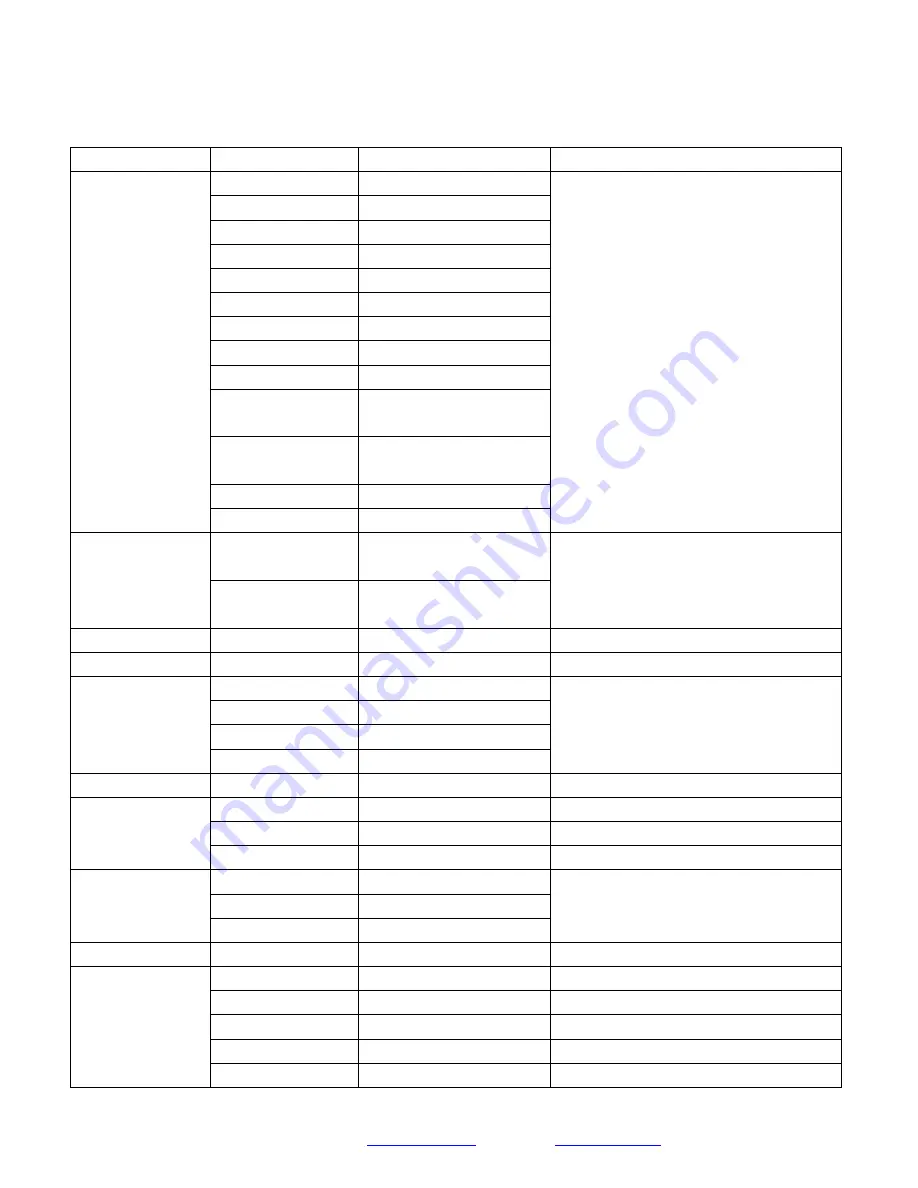
Page
25
SMTAV
CAM_ColorGain
Direct
81 01 04 49 00 00 00 0p FF
p: Color Gain setting 0h (60%) to Eh (200%)
Pan_tiltDrive
Up
81 01 06 01 VV WW 03 01 FF
VV: Pan speed 0x01 (low speed) to 0x18 (high
speed)
WW: Tilt speed 0x01 (low speed) to 0x14 (high
speed)
YYYY: Pan Position
ZZZZ: Tilt Position
Down
81 01 06 01 VV WW 03 02 FF
Left
81 01 06 01 VV WW 01 03 FF
Right
81 01 06 01 VV WW 02 03 FF
Upleft
81 01 06 01 VV WW 01 01 FF
Upright
81 01 06 01 VV WW 02 01 FF
DownLeft
81 01 06 01 VV WW 01 02 FF
DownRight
81 01 06 01 VV WW 02 02 FF
Stop
81 01 06 01 VV WW 03 03 FF
AbsolutePosition
81 01 06 02 VV WW
0Y 0Y 0Y 0Y 0Z 0Z 0Z 0Z FF
RelativePosition
81 01 06 03 VV WW
0Y 0Y 0Y 0Y 0Z 0Z 0Z 0Z FF
Home
81 01 06 04 FF
Reset
81 01 06 05 FF
Pan_tiltLimitSet
LimitSet
81 01 06 07 00 0W
0Y 0Y 0Y 0Y 0Z 0Z 0Z 0Z FF
W: 1 UpRight 0: DownLeft
YYYY: Pan Limit Position
ZZZZ: Tilt Position
LimitClear
81 01 06 07 01 0W
07 0F 0F 0F 07 0F 0F 0F FF
CAM_Brightness
Direct
81 01 04 A1 00 00 0p 0q FF
pq: Brightness Position
CAM_Contrast
Direct
81 01 04 A2 00 00 0p 0q FF
pq: Contrast Position
CAM_Flip
Off
81 01 04 A4 00 FF
Single Command For Video Flip
Flip-H
81 01 04 A4 01 FF
Flip-V
81 01 04 A4 02 FF
Flip-HV
81 01 04 A4 03 FF
CAM_SettingSave
Save
81 01 04 A5 10 FF
Save Current Setting
CAM_AWBSensitivity
High
81 01 04 A9 00 FF
High
Normal
81 01 04 A9 01 FF
Normal
Low
81 01 04 A9 02 FF
Low
CAM_AFZone
Top
81 01 04 AA 00 FF
AF Zone weight select
Center
81 01 04 AA 01 FF
Bottom
81 01 04 AA 02 FF
CAM_ColorHue
Direct
81 01 04 4F 00 00 00 0p FF
p: Color Hue 0h (−14 degrees) to Eh (+14 degrees)
OSD_Control
Open / Close
81 01 04 3F 02 5F FF
Navigate Up
81 01 06 01 0E 0E 03 01 FF
Navigate Down
81 01 06 01 0E 0E 03 02 FF
Navigate Left
81 01 06 01 0E 0E 01 03 FF
Navigate Right
81 01 06 01 0E 0E 02 03 FF
















































