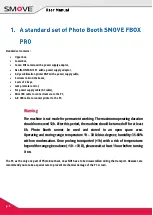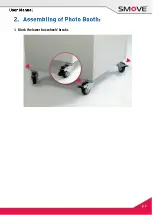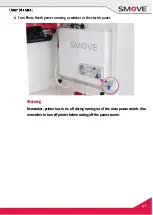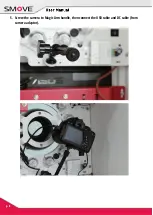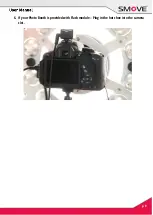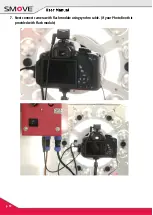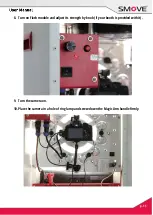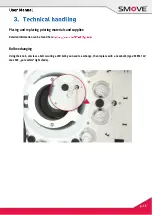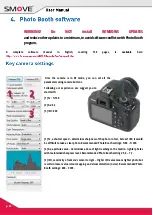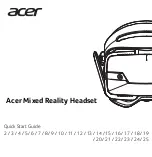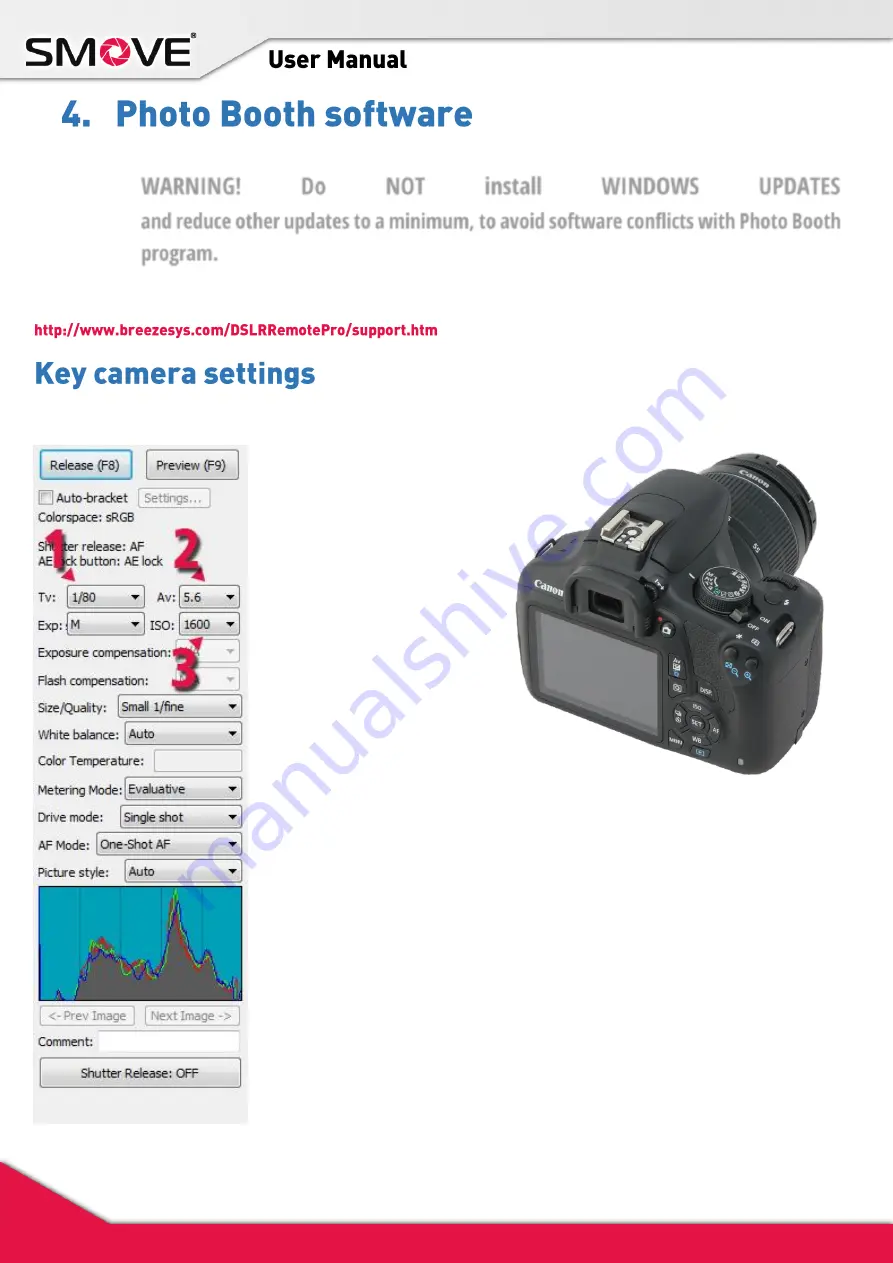
p. 16
WARNING!
Do
NOT
install
WINDOWS
UPDATES
and reduce other updates to a minimum, to avoid software conflicts with Photo Booth
program.
A
complete
software
manual
in
English,
covering
150
pages,
is
available
here:
Once the camera is in M mode, you can set all the
parameters using camera buttons.
Following our experience, we suggest you to
start with:
[1] Tv: 1/100
[2] Av: 6,3
[3] ISO: 400
[1] Tv, a shutter speed – determines sharpness of the photo. In fact, below 1/80, it would
be difficult to take a clear photo. Recommended Photo Booth settings: 1/80 - 1/200.
[2] Av, aperture value – determines a dose of light reaching to the matrix – lighter photos
with maintained sharpness level. Recommended Photo Booth settings: 5,6 – 7,1.
[3] ISO, sensitivity of camera’s sensor to light – Higher ISO value means lighter photo but
results in lower value colour mapping and visual distortion (noise). Recommended Photo
Booth settings: 400 – 3200.
Содержание FBOX PRO
Страница 1: ...PHOTO BOOTH SMOVE FBOX PRO...
Страница 3: ...p 3 1 Block the lower box wheels breaks...
Страница 8: ...p 8 5 Screw the camera to Magic Arm handle then connect the USB cable and DC cable from camera adaptor...
Страница 9: ...p 9 6 If your Photo Booth is provided with Flash module Plug in the hot shoe into the camera slot...
Страница 12: ...p 12 11 Pull out the drawer and place the printer on it...