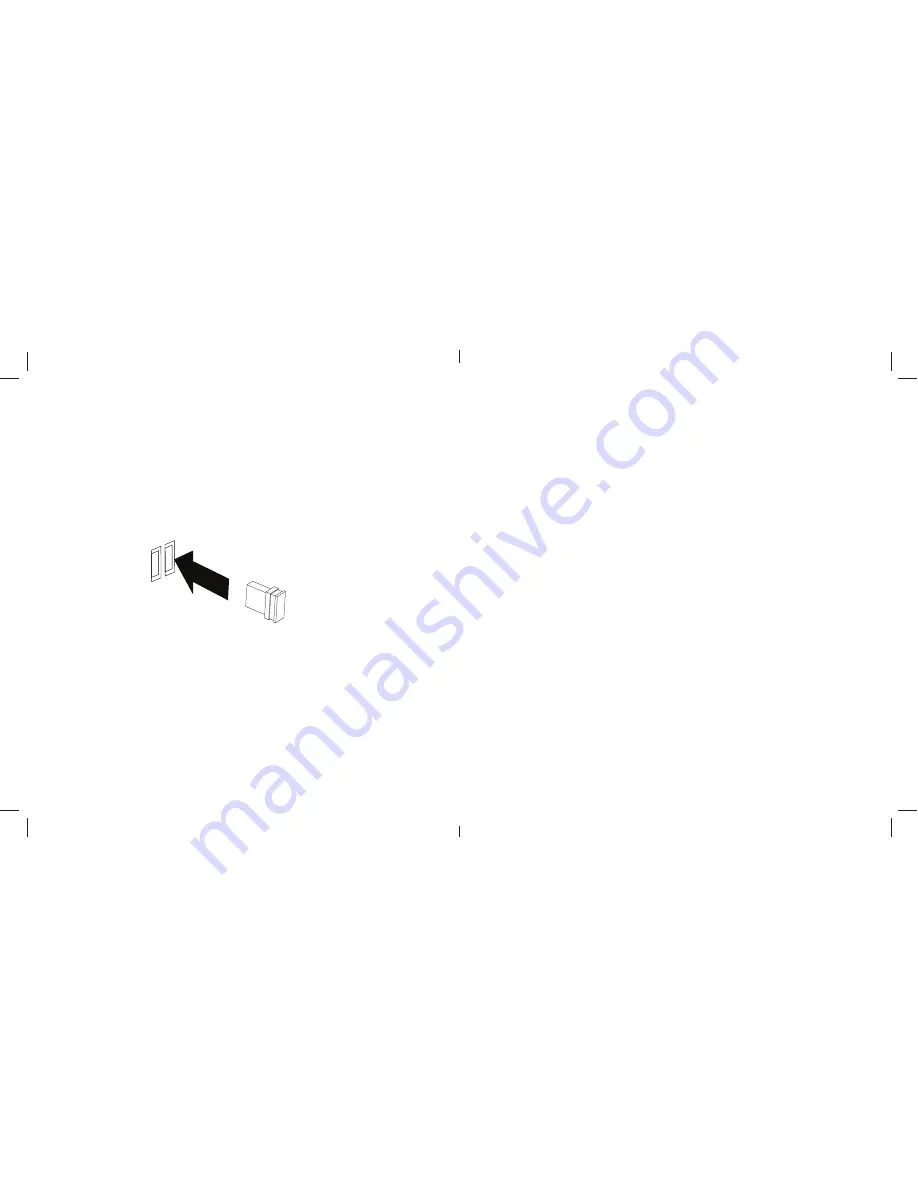
Page
4
Connecting the VP6610 Keyboard &
Mouse to your Computer
Remove the USB receiver dongle from the bottom of
the mouse and plug it into an available USB port on the
notebook or desktop computer. Wait for the system to detect
new hardware and run through auto-install process in the
OS.
Th
e USB receiver is pre-synchronized to the keyboard and
mouse at the factory for your convenience. Th
e keyboard
and mouse should be functioning now. (Hint: remember to
turn on the mouse by placing the power switch located at the
bottom of the mouse to “On” position).
If, for any reason, the keyboard and mouse are not connected
to the system, or there’s interference in the vicinity, you may
reset the connection by taking the following two steps:
Page
9
Warranty
SMK-Link Electronics Corporation (SMK-Link) warrants to the original end-user
purchaser of the Product (“you”) that the Product, excluding batteries, will be
free from defects in materials and workmanship under normal use and service for
one-year from date of purchase. If the product becomes defective in materials or
workmanship during the warranty period, SMK-Link will, at its option, either repair
or replace it. Th
e replacement unit may be a more current or upgraded model if the
originally purchased model is not available.
Any Product repaired or replaced under the terms of the warranty is covered for
the remainder of the original warranty period or ninety (90) days from the date of
return shipment, whichever is longer. Th
is warranty does not cover products which
have been subjected to misuse, accident, physical damage, improper installation,
abnormal operation or handling, neglect, inundation or fi re or when product
regulator label has been removed, altered or rendered illegible; nor does it cover
accessory or consumable items.
SMK-Link shall not be liable for any indirect special, incidental, or consequential
damages. SMK-Link’s total liability for damages for any cause related to, or arising
out of, the use or inability to use the product shall not exceed the original price paid
for the product even if SMK-Link has been informed of such possibility.
If your product requires service under warranty, you must fi rst contact SMK-Link
product support to receive an RMA number. Shipping of defective units back to
SMK-Link is at your expense. Th
e contact information can be found on the SMK-
Link website: www.smklink.com.
Th
is warranty does not aff ect your statutory rights and you may have other rights
which vary from state to state and country to country. Th
is warranty is understood
to be the complete and exclusive agreement between the parties, superseding all
prior agreements, oral or written, and all other communications between the parties
Содержание Versapoint VP6610
Страница 1: ...Page 14 Page 1 Versapoint Wireless Slim Desktop Suite VP6610...
Страница 2: ...Page 2...


























