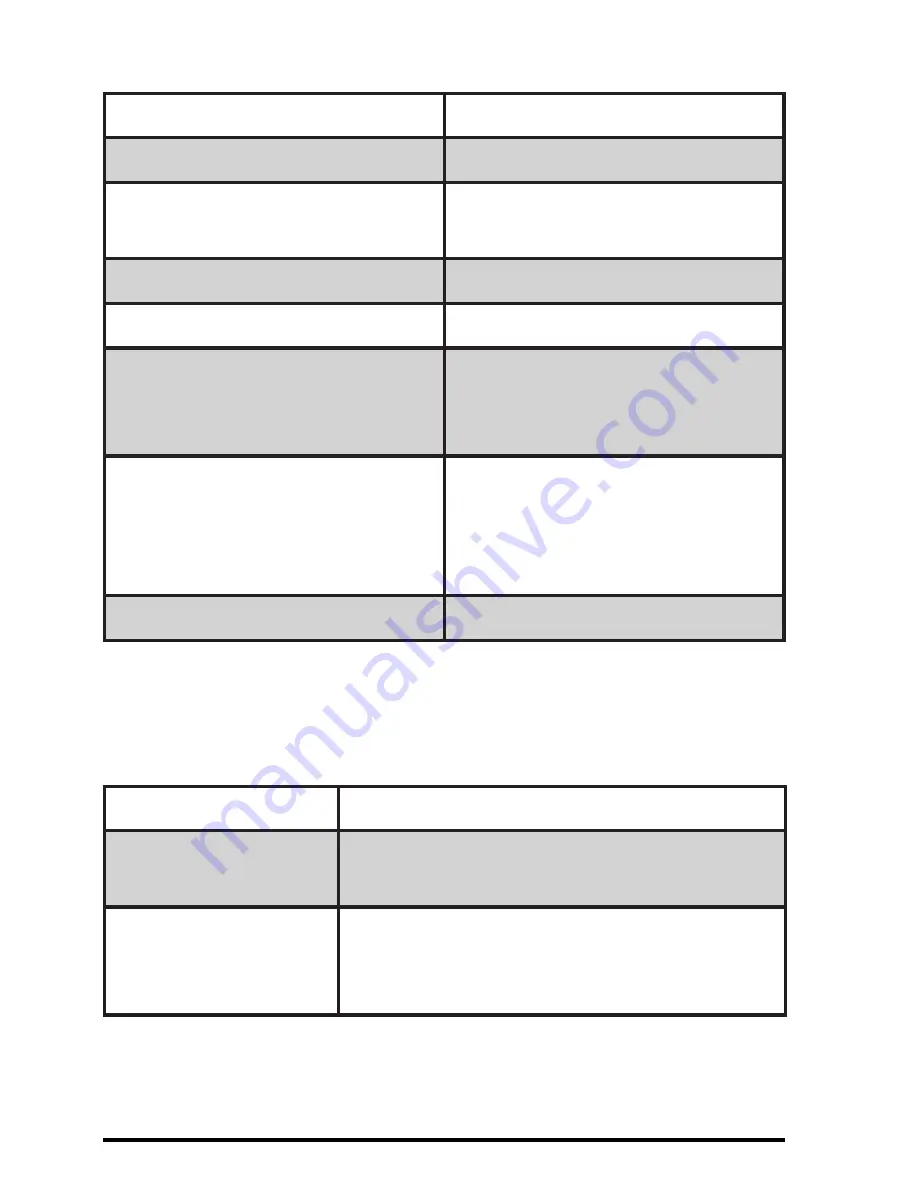
Page 0
LCD Display Status Indicators:
Display
Definition
- MINUS
Negative value indicator
MEM
Memory calculator functions
(M+, M-, MRC) are engaged
ERR
Error indicator
‘ (apostrophe)
3-digit separator
CALC
Calculator mode and
calculator functions are
engaged
KEYPAD
Keypad mode is engaged,
values will be shown on your
computer and will not be
displayed on the LCD
GT
Grand total
Rounding and Decimal Place Selectors:
Display
Definition
F
Floating decimal point system, displays
the number as entered without rounding
0, 2, 4
Setting the position of decimal
point and activates the 5/4 rounding
mechanism





































