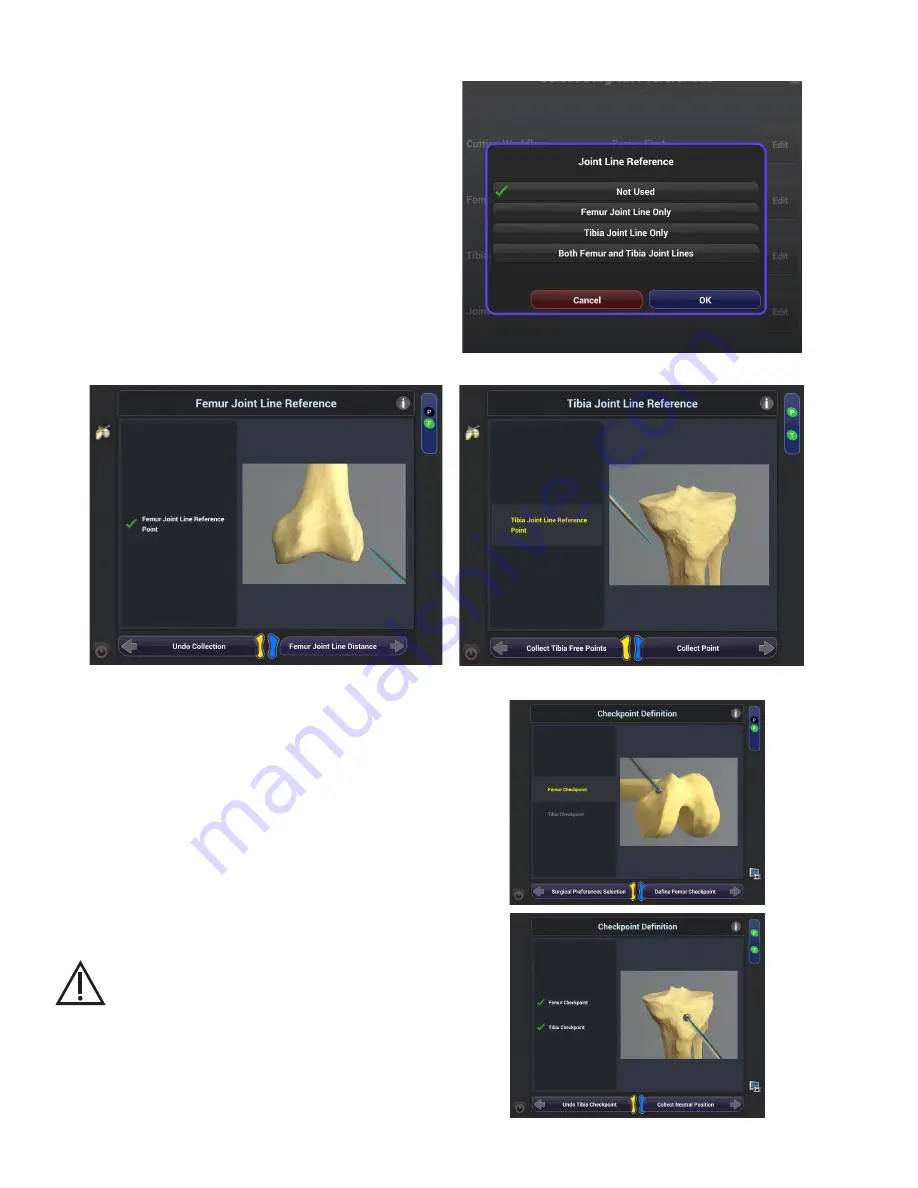
16
Joint Line Selection Preference
The joint line selection is an optional selection,
which allows the user to choose a landmark
point on the femur and/or tibia and offset a
line perpendicular to the mechanical axis from
that point to a chosen distance (Figure 15, 16).
This reference line is then displayed during the
implant planning stage, to guide the component
placement.
Checkpoint Pins
Checkpoint pins should be placed in both the
femur and the tibia, in positions where they will not
be removed during bone removal (Figure 17). These
points are referenced using the point probe at set
stages throughout the procedure to determine if
either of the bone tracking frames have moved.
Figure 16.
3
Surgical Preferences
Figure 15.
Figure 17.
Warning
:
Ensure that the checkpoint pins
are placed away from the bone to be
prepared, to avoid cutting through and
dislocating the checkpoint pins.
















































