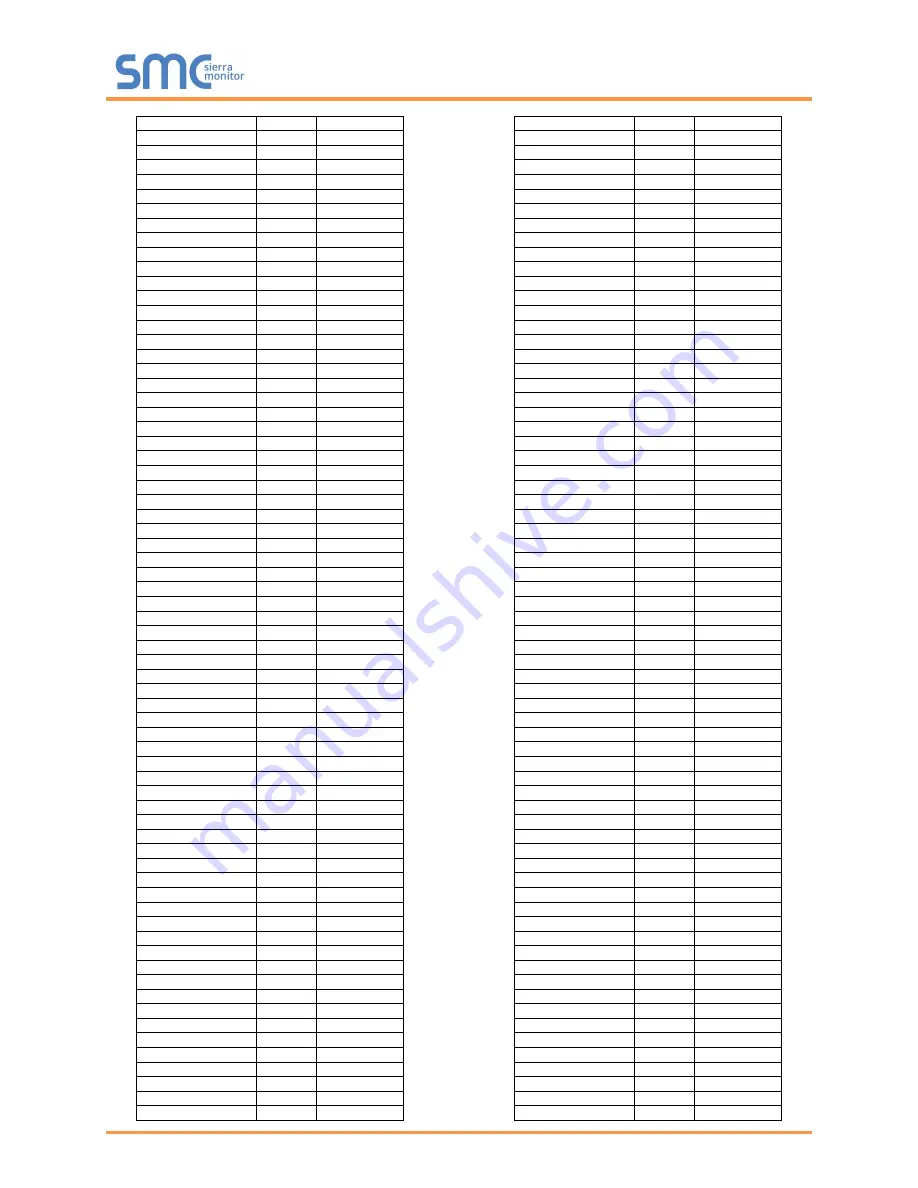
QuickServer Start-Up Guide
Page 45 of 71
Time_Op_Min_5
AI 215
30429-30430
Time_Op_Min_6
AI 216
30431-30432
Time_Op_Min_7
AI 217
30433-30434
Time_Op_Min_8
AI 218
30435-30436
Time_Op_Min_9
AI 219
30437-30438
Time_Op_Min_10
AI 220
30439-30440
Time_Op_Hrs_1
AI 221
30441-30442
Time_Op_Hrs_2
AI 222
30443-30444
Time_Op_Hrs_3
AI 223
30445-30446
Time_Op_Hrs_4
AI 224
30447-30448
Time_Op_Hrs_5
AI 225
30449-30450
Time_Op_Hrs_6
AI 226
30451-30452
Time_Op_Hrs_7
AI 227
30453-30454
Time_Op_Hrs_8
AI 228
30455-30456
Time_Op_Hrs_9
AI 229
30457-30458
Time_Op_Hrs_10
AI 230
30459-30460
Time_Op_Days_1
AI 231
30461-30462
Time_Op_Days_2
AI 232
30463-30464
Time_Op_Days_3
AI 233
30465-30466
Time_Op_Days_4
AI 234
30467-30468
Time_Op_Days_5
AI 235
30469-30470
Time_Op_Days_6
AI 236
30471-30472
Time_Op_Days_7
AI 237
30473-30474
Time_Op_Days_8
AI 238
30475-30476
Time_Op_Days_9
AI 239
30477-30478
Time_Op_Days_10
AI 240
30479-30480
Custom_1
AI 241
30481-30482
Custom_2
AI 242
30483-30484
Custom_3
AI 243
30485-30486
Custom_4
AI 244
30487-30488
Custom_5
AI 245
30489-30490
Custom_6
AI 246
30491-30492
Custom_7
AI 247
30493-30494
Custom_8
AI 248
30495-30496
Custom_9
AI 249
30497-30498
Custom_10
AI 250
30499-30500
Power_W_1
AI 251
30501-30502
Power_W_2
AI 252
30503-30504
Power_W_3
AI 253
30505-30506
Power_W_4
AI 254
30507-30508
Power_W_5
AI 255
30509-30510
Power_W_6
AI 256
30511-30512
Power_W_7
AI 257
30513-30514
Power_W_8
AI 258
30515-30516
Power_W_9
AI 259
30517-30518
Power_W_10
AI 260
30519-30520
Power_Jh_1
AI 261
30521-30522
Power_Jh_2
AI 262
30523-30524
Power_Jh_3
AI 263
30525-30526
Power_Jh_4
AI 264
30527-30528
Power_Jh_5
AI 265
30529-30530
Power_Jh_6
AI 266
30531-30532
Power_Jh_7
AI 267
30533-30534
Power_Jh_8
AI 268
30535-30536
Power_Jh_9
AI 269
30537-30538
Power_Jh_10
AI 270
30539-30540
Pressure_1
AI 271
30541-30542
Pressure_2
AI 272
30543-30544
Pressure_3
AI 273
30545-30546
Pressure_4
AI 274
30547-30548
Pressure_5
AI 275
30549-30550
Pressure_6
AI 276
30551-30552
Pressure_7
AI 277
30553-30554
Pressure_8
AI 278
30555-30556
Pressure_9
AI 279
30557-30558
Pressure_10
AI 280
30559-30560
Mass_1
AI 281
30561-30562
Mass_2
AI 282
30563-30564
Mass_3
AI 283
30565-30566
Mass_4
AI 284
30567-30568
Mass_5
AI 285
30569-30570
Mass_6
AI 286
30571-30572
Mass_7
AI 287
30573-30574
Mass_8
AI 288
30575-30576
Mass_9
AI 289
30577-30578
Mass_10
AI 290
30579-30580
Mass_Flow_1
AI 291
30581-30582
Mass_Flow_2
AI 292
30583-30584
Mass_Flow_3
AI 293
30585-30586
Mass_Flow_4
AI 294
30587-30588
Mass_Flow_5
AI 295
30589-30590
Mass_Flow_6
AI 296
30591-30592
Mass_Flow_7
AI 297
30593-30594
Mass_Flow_8
AI 298
30595-30596
Mass_Flow_9
AI 299
30597-30598
Mass_Flow_10
AI 300
30599-30600
Vol_Flo_L_M_1
AI 301
30601-30602
Vol_Flo_L_M_2
AI 302
30603-30604
Vol_Flo_L_M_3
AI 303
30605-30606
Vol_Flo_L_M_4
AI 304
30607-30608
Vol_Flo_L_M_5
AI 305
30609-30610
Vol_Flo_L_M_6
AI 306
30611-30612
Vol_Flo_L_M_7
AI 307
30613-30614
Vol_Flo_L_M_8
AI 308
30615-30616
Vol_Flo_L_M_9
AI 309
30617-30618
Vol_Flo_L_M_10
AI 310
30619-30620
Vol_Flo_L_H_1
AI 311
30621-30622
Vol_Flo_L_H_2
AI 312
30623-30624
Vol_Flo_L_H_3
AI 313
30625-30626
Vol_Flo_L_H_4
AI 314
30627-30628
Vol_Flo_L_H_5
AI 315
30629-30630
Vol_Flo_L_H_6
AI 316
30631-30632
Vol_Flo_L_H_7
AI 317
30633-30634
Vol_Flo_L_H_8
AI 318
30635-30636
Vol_Flo_L_H_9
AI 319
30637-30638
Vol_Flo_L_H_10
AI 320
30639-30640
Vol_Flo_ML_S_1
AI 321
30641-30642
Vol_Flo_ML_S_2
AI 322
30643-30644
Vol_Flo_ML_S_3
AI 323
30645-30646
Vol_Flo_ML_S_4
AI 324
30647-30648
Vol_Flo_ML_S_5
AI 325
30649-30650
Vol_Flo_ML_S_6
AI 326
30651-30652
Vol_Flo_ML_S_7
AI 327
30653-30654
Vol_Flo_ML_S_8
AI 328
30655-30656
Vol_Flo_ML_S_9
AI 329
30657-30658
Vol_Flo_ML_S_10
AI 330
30659-30660
ID_1
AI 331
30661-30662
ID_2
AI 332
30663-30664
ID_3
AI 333
30665-30666
ID_4
AI 334
30667-30668
ID_5
AI 335
30669-30670
ID_6
AI 336
30671-30672
ID_7
AI 337
30673-30674
ID_8
AI 338
30675-30676
ID_9
AI 339
30677-30678
ID_10
AI 340
30679-30680
Volume_1
AI 341
30681-30682
Volume_2
AI 342
30683-30684
Volume_3
AI 343
30685-30686
Volume_4
AI 344
30687-30688
Volume_5
AI 345
30689-30690
Volume_6
AI 346
30691-30692
Volume_7
AI 347
30693-30694
Volume_8
AI 348
30695-30696
Volume_9
AI 349
30697-30698
Volume_10
AI 350
30699-30700
Error_Flags_1
AI 351
30701-30702
Error_Flags_2
AI 352
30703-30704
















































