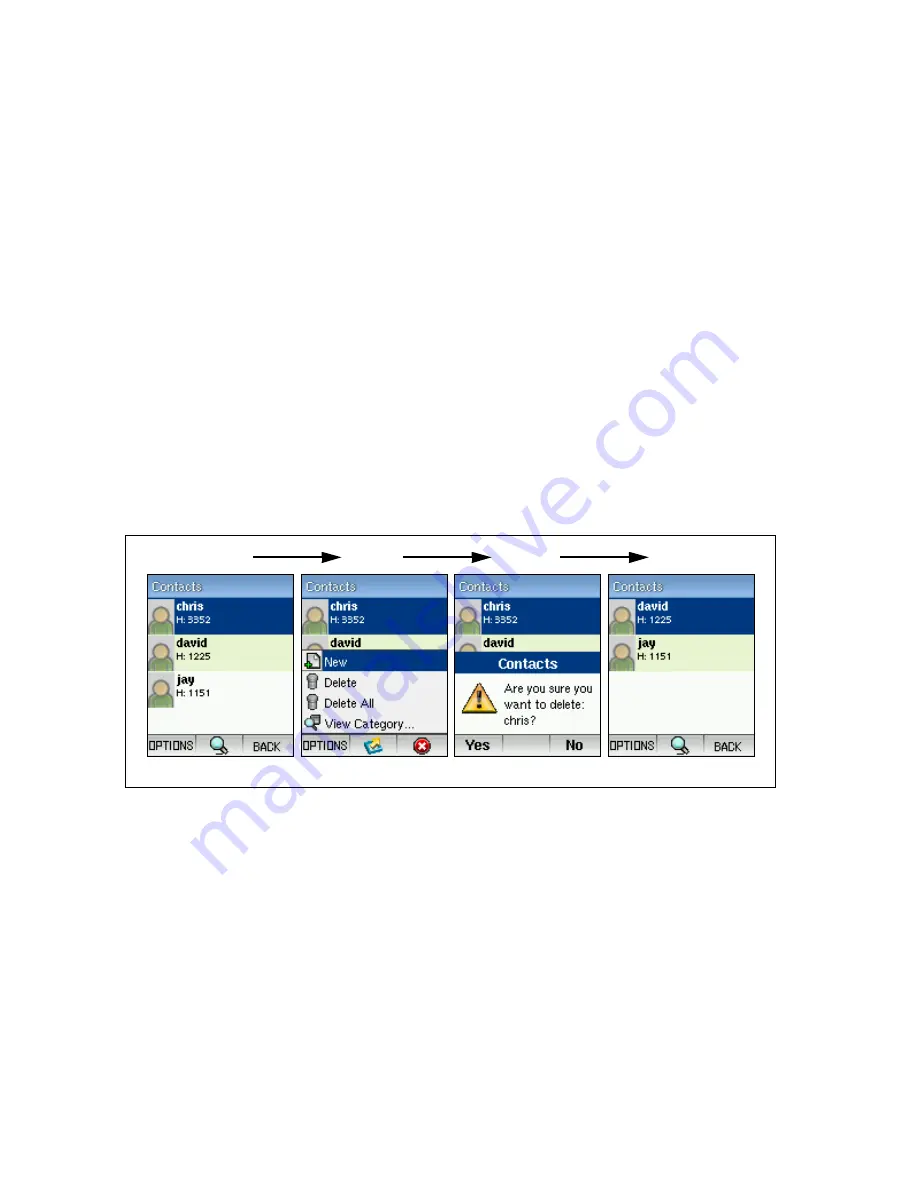
Managing Contacts
4-2
•
Nick
— (Optional) An alias for the name of the contact.
•
Emails
— (Optional) Specifies an e-mail address for the contact.
•
Category
— You can assign each contact to a personal or business category,
or just leave it as undefined. The assigned category can then be used to
restrict displayed contact names.
•
Ringtone
— Assigns a specific ringtone to the contact.
•
Contact Numbers
— Select the phone icon for the number you want to enter.
For example, home phone number or business mobile. Enter phone numbers
for one or more of the defined icons.
5.
Press the Right Soft Key when you are finished to return to the contacts list.
The new contacts entry is displayed in the list.
Deleting Contacts
You can remove specific names from your contacts list or clear the whole list entirely.
To delete a contact entry, follow these steps:
1.
Select Contacts from the main menu, then use the Navigation key to highlight
the name you want to delete.
2.
Press the Left Soft Key to access the Options menu, then select Delete.
(Selecting “Delete All” clears the whole contacts list.)
3.
Press the Left Soft Key to confirm the delete action.
4.
The deleted entry is no longer displayed in the contacts list.
1
2
3
4
Содержание TigerVoIP SMCWSP-100
Страница 1: ...USER GUIDE Wi Fi SIP Phone SMCWSP 100 ...
Страница 2: ......
Страница 14: ...Introduction 1 4 ...
Страница 18: ...Installing the Battery 2 4 ...
Страница 26: ...Getting Started 3 8 ...
Страница 68: ...Software Upgrade B 4 ...
Страница 75: ......






























